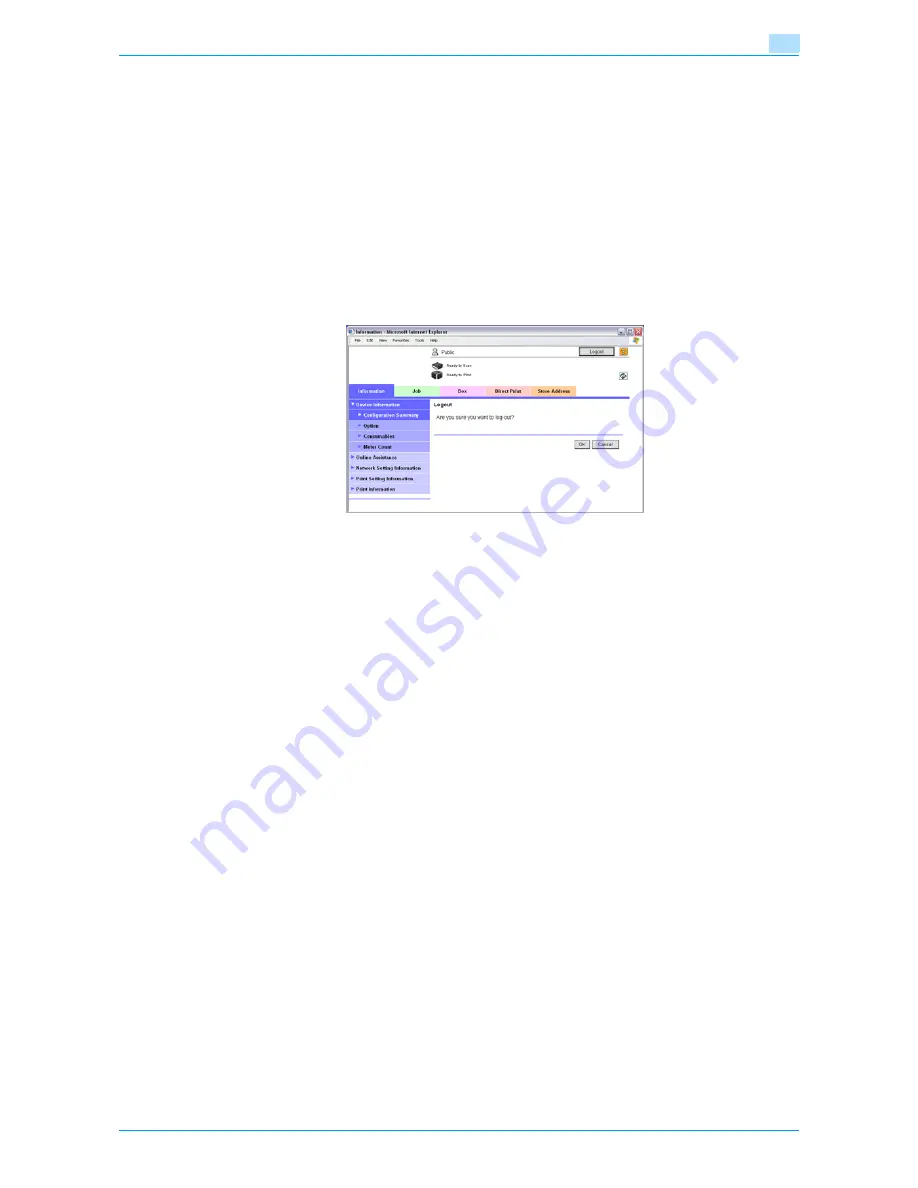
Océ cm3522/cm2522
9-8
Web Connection
9
9.2.2
Logout
When clicking [Logout] in the upper right screen, a log off confirmation message appears. Click [OK], and the
logon page appears again.
!
Detail
The logon page that appears differs depending on the authentication settings specified on the machine.
If a timeout occurs because no operation is performed for a set length of time while logged on or if the
authentication settings are changed from the machine’s control panel while logged on to User mode,
you will automatically be logged off.
For details on specifying the time out periods for User mode and Administrator mode, refer to
"Security" on page 9-15
.
9.2.3
Login
Depending on the logon method used, Web Connection will be in User mode or Administrator mode.
Depending on user authentication or user box administrator setting, it is possible to log on to Web
Connection as a an administrator or user box administrator in User mode.
Options that can be selected when logged on to Web Connection
If necessary, select the display language and format.
If "When in warning, the dialog is displayed." check box is selected, warning messages appear during
operation after log on.
If "Flash" is selected as the display format, the following items are displayed using Flash.
-
Status icons and messages
-
Status of "Paper Tray" in the page displayed when "Device Information" is selected on the Information
tab
-
Page display of the Check Job tab
Flash Player is required in order to use the Flash features.
If screen reader software is used, we recommend selecting "HTML" as the display format. In an IPv6
environment, select "HTML".
!
Detail
If control panel settings have been specified to allow user box administrators, it is possible to log on to
Web Connection as a user box administrator. For details on the user box administrator settings,
permissions and password, refer to
"User Box Administrator Setting" on page 8-14
.
If you log in to Web Connection as an administrator in User mode, it is possible to delete jobs that
cannot be done in Administrator mode.
Summary of Contents for cm3522
Page 1: ...Oc cm3522 cm2522 Box Operations User s Guide Printing for Professionals...
Page 16: ...Oc cm3522 cm2522 x 15 Explanation of manual conventions...
Page 17: ...Oc cm3522 cm2522 x 16...
Page 19: ...Oc cm3522 cm2522 x 18...
Page 20: ...1 Overview of the User Box functions...
Page 31: ...Oc cm3522 cm2522 1 12 Overview of the User Box functions 1...
Page 32: ...2 Control panel touch panel...
Page 45: ...Oc cm3522 cm2522 2 14 Control panel touch panel 2...
Page 46: ...3 Operation flow of user boxes...
Page 53: ...Oc cm3522 cm2522 3 8 Operation flow of user boxes 3 Press the Start key or touch Start...
Page 69: ...Oc cm3522 cm2522 3 24 Operation flow of user boxes 3...
Page 70: ...4 Entering User Box mode...
Page 74: ...5 Save Document...
Page 89: ...Oc cm3522 cm2522 5 16 Save Document 5...
Page 90: ...6 Use Document...
Page 162: ...7 File Document...
Page 171: ...Oc cm3522 cm2522 7 10 File Document 7...
Page 172: ...8 User box setting...
Page 190: ...9 Web Connection...
Page 210: ...10 Appendix...
Page 218: ...11 Index...
















































