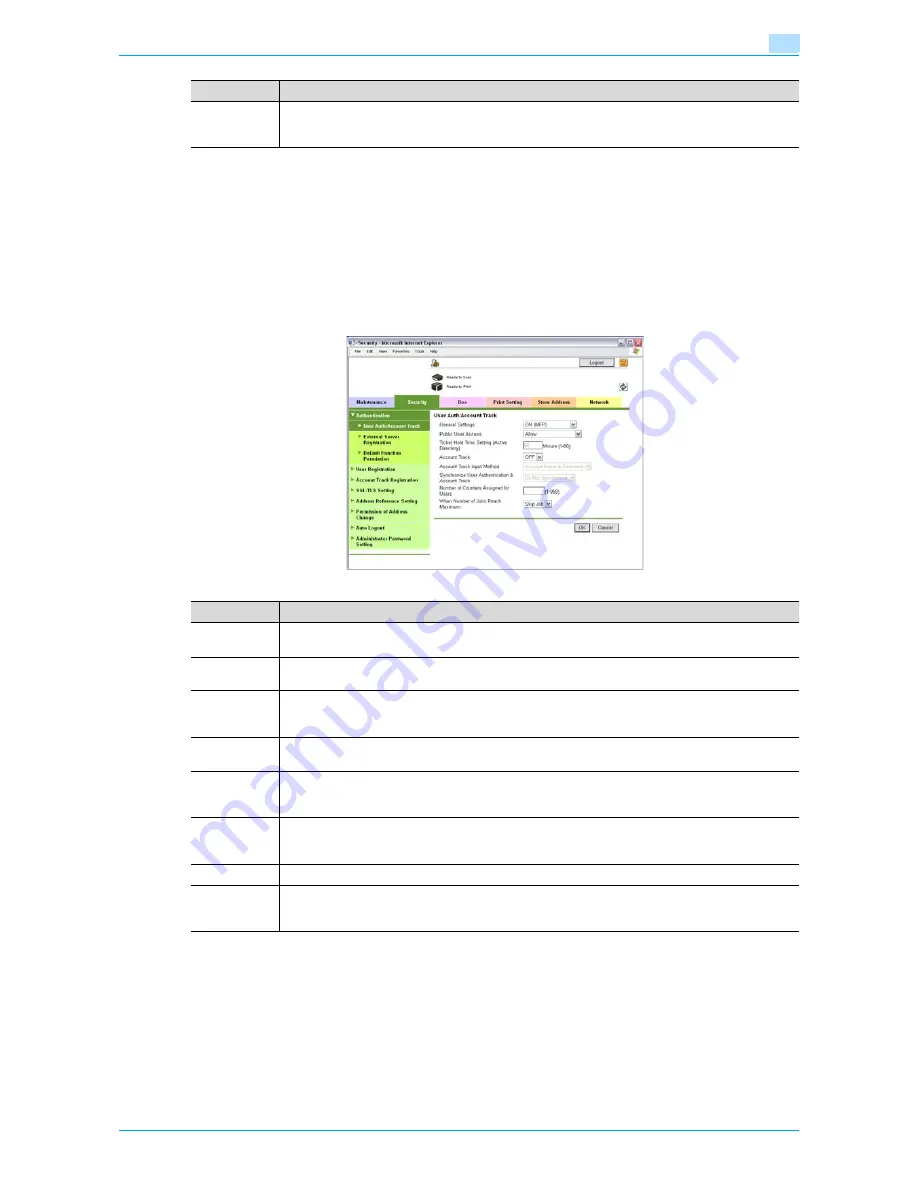
Océ cm3522/cm2522
9-15
Web Connection
9
!
Detail
To use the machine as a scanner from application software using TWAIN, install the TWAIN driver
software designed for that purpose. For details, refer to the TWAIN driver manual on the 35C-4 Series
CD-ROM.
"External Memory Function Settings" appears only when an external memory is connected to this
machine.
9.4.2
Security
!
Detail
"Administrator Password Settings" does not appear in the following cases:
No SSL certificate is installed.
The Enhanced Security Mode is enabled.
Head-
er/Footer
Registration
The list of headers/footers can be displayed, and they can be registered or edited.
Item
Description
Item
Description
Authentica-
tion
Specify user authentication and account track settings for the machine. To perform authentication,
an external server and default function permission can also be specified.
User Regis-
tration
If user authentication settings are specified, users can be registered and their settings can be
changed.
Account
Track Regis-
tration
If account track is specified, accounts can be registered and their settings can be changed.
SSL/TLS Set-
ting
Specify the settings for SSL/TLS. With SSL/TLS enabled, communication between this machine and
a client computer is encrypted to prevent passwords and messages being leaked.
Address Ref-
erence Set-
ting
When permitting address reference, specify apply group setting and public user reference setting.
Permission of
Address
Change
Select whether or not to allow users to register destinations.
Auto Logout
Specify the length of time until Administrator mode or User mode is automatically logged off.
Administra-
tor Password
Setting
Specify the password for logging on to Web Connection in Administrator mode.
Summary of Contents for cm3522
Page 1: ...Oc cm3522 cm2522 Box Operations User s Guide Printing for Professionals...
Page 16: ...Oc cm3522 cm2522 x 15 Explanation of manual conventions...
Page 17: ...Oc cm3522 cm2522 x 16...
Page 19: ...Oc cm3522 cm2522 x 18...
Page 20: ...1 Overview of the User Box functions...
Page 31: ...Oc cm3522 cm2522 1 12 Overview of the User Box functions 1...
Page 32: ...2 Control panel touch panel...
Page 45: ...Oc cm3522 cm2522 2 14 Control panel touch panel 2...
Page 46: ...3 Operation flow of user boxes...
Page 53: ...Oc cm3522 cm2522 3 8 Operation flow of user boxes 3 Press the Start key or touch Start...
Page 69: ...Oc cm3522 cm2522 3 24 Operation flow of user boxes 3...
Page 70: ...4 Entering User Box mode...
Page 74: ...5 Save Document...
Page 89: ...Oc cm3522 cm2522 5 16 Save Document 5...
Page 90: ...6 Use Document...
Page 162: ...7 File Document...
Page 171: ...Oc cm3522 cm2522 7 10 File Document 7...
Page 172: ...8 User box setting...
Page 190: ...9 Web Connection...
Page 210: ...10 Appendix...
Page 218: ...11 Index...
















































