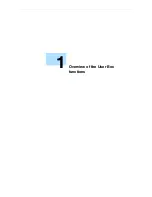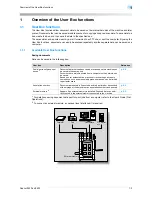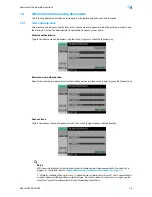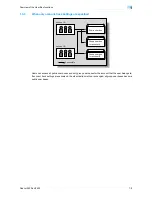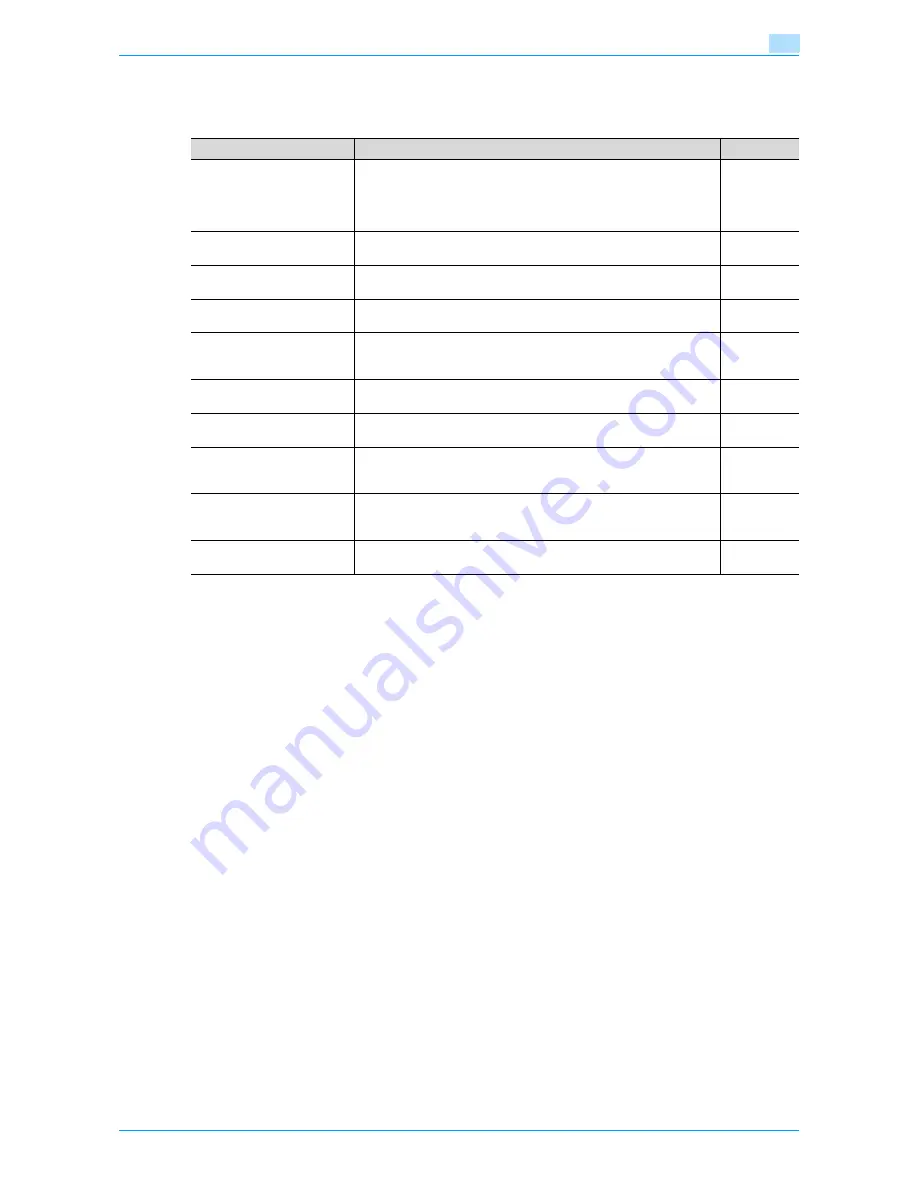
Océ cm3522/cm2522
1-3
Overview of the User Box functions
1
Using document data
The document saved in boxes can be used as follows:
*1
For details on saving document data sent for print jobs from a computer, refer to the User’s Guide [Print
Operations].
*2
For details on sending and receiving documents through polling, refer to the User’s Guide [Network
Scan/Fax/Network Fax Operations].
*3
For details on saving document data to the secure print user box, refer to the User’s Guide [Print
Operations].
*4
For print instruction of an encrypted PDF, see Direct Print manual or the help on direct print of Web
Connection.
*5
For details on the Touch & Print User Box, refer to the manual provided with the authentication unit
(biometric type).
*6
To connect an external memory, an optional local interface kit is required.
User box
Description
Reference
Public/personal/group user
boxes
*1
Saved documents can be printed or sent. Multiple documents can be
selected for printing/transmission.
Depending on user authentication and account track settings, use of
some boxes, such as personal and group user boxes, can be limited
to a particular user.
p. 6-2
Bulletin board user box
This box appears when the optional fax kit is installed. Saved docu-
ments in the bulletin board user box can be printed.
p. 6-57
Polling TX User Box
*2
This box appears when the optional fax kit is installed. Documents
sent using polling can be printed.
p. 6-58
Secure print user box
*3
Saved documents can be printed. To print the data, enter an ID and
password.
p. 6-59
Memory RX user box
*2
This box appears when the optional fax kit is installed. The fax docu-
ment received though the memory RX setting can be confirmed and
printed.
p. 6-61
Annotation user box
Document data saved can be printed or transmitted with an image of
the date/time or an annotation number.
p. 6-62
Fax retransmit user box
*2
This box appears when the optional fax kit is installed. Saved docu-
ments can be retransmitted or printed for confirmation.
p. 6-66
Encrypted PDF user box
*4
Saved documents can be printed. Encrypted PDF files saved in an ex-
ternal memory and sent for print jobs are also saved in this box. To
print documents, the preset password is necessary.
p. 6-67
Touch & Print User Box
*5
This box appears when the optional authentication unit (biometric
type) is installed. Documents being sent for print jobs by the printer
driver after logging on using biometric authentication can be printed.
-
External memory
*6
Appears if an external memory is installed. Document data in the ex-
ternal memory connected to the machine can be printed.
p. 6-68
Summary of Contents for cm3522
Page 1: ...Oc cm3522 cm2522 Box Operations User s Guide Printing for Professionals...
Page 16: ...Oc cm3522 cm2522 x 15 Explanation of manual conventions...
Page 17: ...Oc cm3522 cm2522 x 16...
Page 19: ...Oc cm3522 cm2522 x 18...
Page 20: ...1 Overview of the User Box functions...
Page 31: ...Oc cm3522 cm2522 1 12 Overview of the User Box functions 1...
Page 32: ...2 Control panel touch panel...
Page 45: ...Oc cm3522 cm2522 2 14 Control panel touch panel 2...
Page 46: ...3 Operation flow of user boxes...
Page 53: ...Oc cm3522 cm2522 3 8 Operation flow of user boxes 3 Press the Start key or touch Start...
Page 69: ...Oc cm3522 cm2522 3 24 Operation flow of user boxes 3...
Page 70: ...4 Entering User Box mode...
Page 74: ...5 Save Document...
Page 89: ...Oc cm3522 cm2522 5 16 Save Document 5...
Page 90: ...6 Use Document...
Page 162: ...7 File Document...
Page 171: ...Oc cm3522 cm2522 7 10 File Document 7...
Page 172: ...8 User box setting...
Page 190: ...9 Web Connection...
Page 210: ...10 Appendix...
Page 218: ...11 Index...