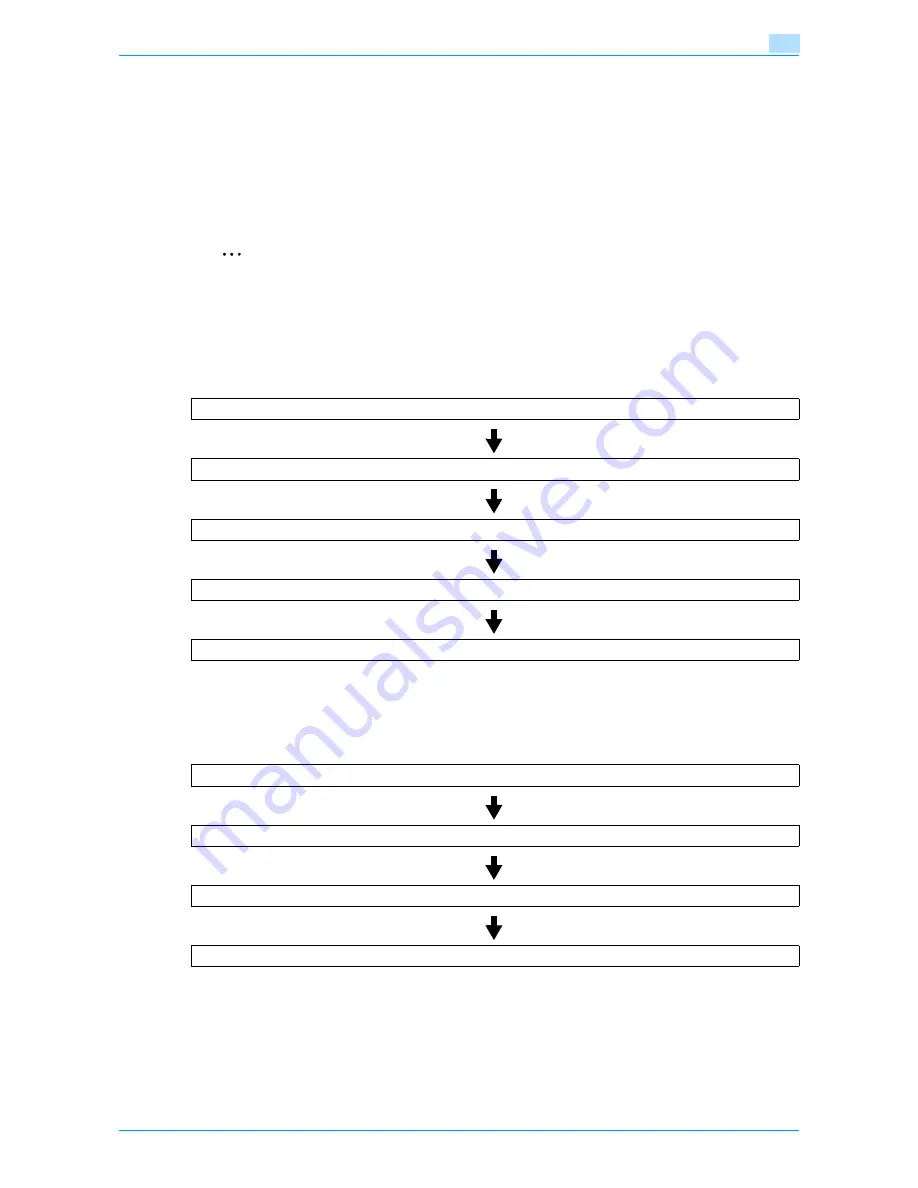
Océ cm3522/cm2522
6-59
Use Document
6
6.10
Secure Print User Box (System User Box)
6.10.1
What is Secure Print User Box?
Documents being sent for print jobs by protecting with an ID and password are saved in this box. The ID and
password must be entered in order to print a document.
The authentication procedure may vary depending on how [Prohibited Functions When Authentication Error]
(displayed by touching [Security Settings], and then [Security Details] in Administrator Settings) is set. For
details, consult the administrator of this machine.
2
Note
For procedure of saving secure prints, refer to the User’s Guide [Print Operations].
6.10.2
Authentication procedure 1
Take an appropriate operation acccording to the following procedure when [Prohibited Functions When
Authentication Error] (displayed by touching [Security Settings], and then [Security Details] in Administrator
Settings) is set to "Mode 1".
6.10.3
Authentication procedure 2
Take an appropriate operation acccording to the following procedure when [Prohibited Functions When
Authentication Error] (displayed by touching [Security Settings], and then [Security Details] in Administrator
Settings) is set to "Mode 2".
!
Detail
When you select "Mode 2", the security level is higher than that in "Mode 1" because the password is
to be entered after the document is selected.
Touch [Secure Print User Box].
Type in the secure print ID.
Type in the password for secure print.
A list of documents appears.
Select the document to be printed and make print settings.
Touch [Secure Print User Box].
Type in the secure print ID.
A list of documents appears.
Select the document to be printed and type in the password for secure print.
Summary of Contents for cm3522
Page 1: ...Oc cm3522 cm2522 Box Operations User s Guide Printing for Professionals...
Page 16: ...Oc cm3522 cm2522 x 15 Explanation of manual conventions...
Page 17: ...Oc cm3522 cm2522 x 16...
Page 19: ...Oc cm3522 cm2522 x 18...
Page 20: ...1 Overview of the User Box functions...
Page 31: ...Oc cm3522 cm2522 1 12 Overview of the User Box functions 1...
Page 32: ...2 Control panel touch panel...
Page 45: ...Oc cm3522 cm2522 2 14 Control panel touch panel 2...
Page 46: ...3 Operation flow of user boxes...
Page 53: ...Oc cm3522 cm2522 3 8 Operation flow of user boxes 3 Press the Start key or touch Start...
Page 69: ...Oc cm3522 cm2522 3 24 Operation flow of user boxes 3...
Page 70: ...4 Entering User Box mode...
Page 74: ...5 Save Document...
Page 89: ...Oc cm3522 cm2522 5 16 Save Document 5...
Page 90: ...6 Use Document...
Page 162: ...7 File Document...
Page 171: ...Oc cm3522 cm2522 7 10 File Document 7...
Page 172: ...8 User box setting...
Page 190: ...9 Web Connection...
Page 210: ...10 Appendix...
Page 218: ...11 Index...






























