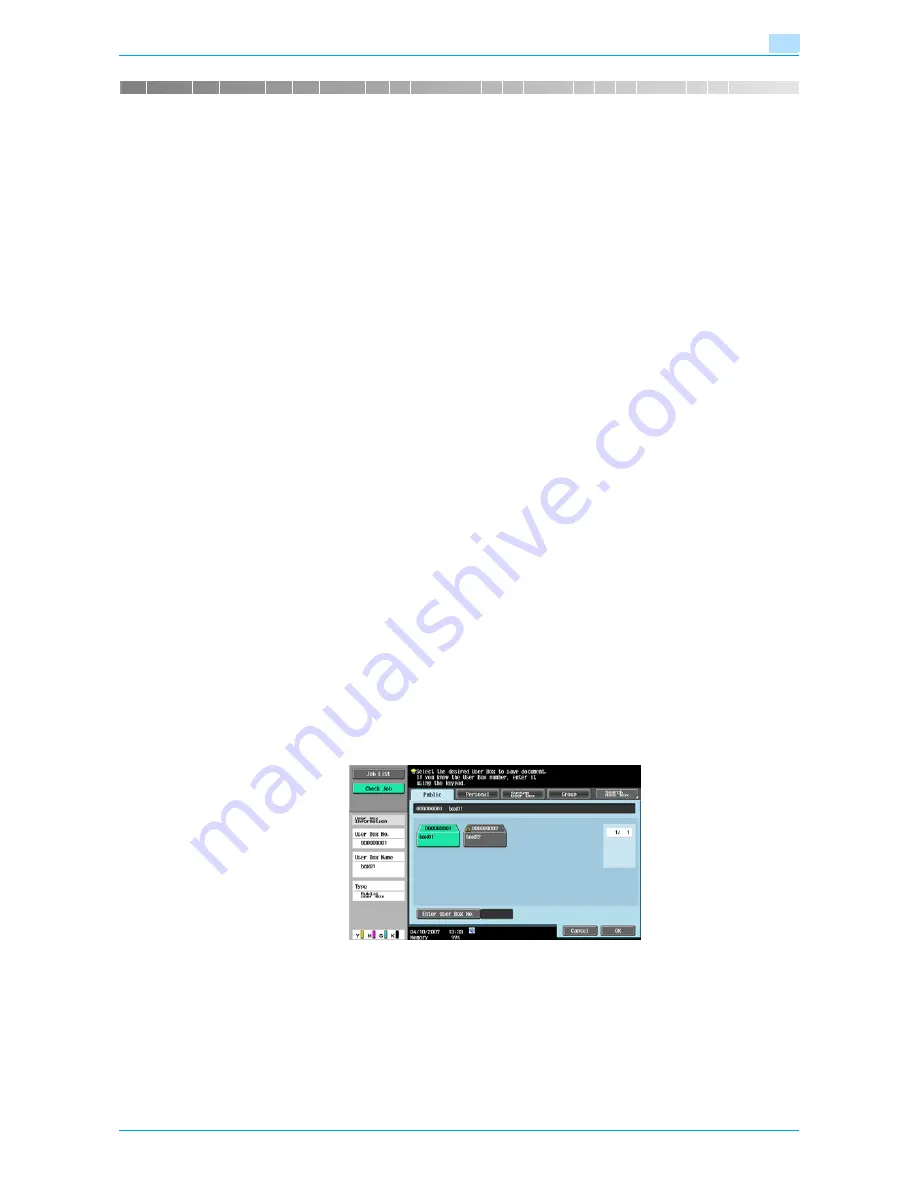
Océ cm3522/cm2522
5-2
Save Document
5
5
Save Document
5.1
Overview of Save Document
5.1.1
Available operations in the Save Document screen
To save documents in User Box mode, directly specify the user box where the document is to be saved.
Documents to be saved can be used in the same way as saved scan data.
Public/personal/group user boxes
Document data (copies and, scans) created using this machine can all be saved in boxes.
Document data sent for print jobs from a computer over the network can be saved.
Depending on user authentication and account track settings, access to some boxes, such as personal and
group user boxes, can be limited to a particular user.
Annotation User Box
To print or send document data saved with an image of the date/time or an annotation number, save the
document data in this Annotation User Box.Touch the System User Box tab, and then touch [Annotation
Number] to select your desired box.
External memory
Scanned data can be directly saved in the external memory connected to the machine. Check that an external
memory is plugged into the USB slot, and then touch [External Memory] on [System User Box] tab.
For details on available external memories, refer to
"External Memory (System User Box)" on page 6-68
.
!
Detail
Saving document to an external memory is disabled (cannot be saved) at factory default.It is also
disabled (cannot be saved) in the user function setting when the user authentication is specified. To
save a document to an external memory, change the Administrator Settings to allow documents to be
saved in an external memory.
5.1.2
Initial screen of Save Document
Public/Personal/Group user box
Selecting the Public/Personal/Group User Box tab lists the boxes where documents can be saved.Select a
box you want to save documents in.
Summary of Contents for cm3522
Page 1: ...Oc cm3522 cm2522 Box Operations User s Guide Printing for Professionals...
Page 16: ...Oc cm3522 cm2522 x 15 Explanation of manual conventions...
Page 17: ...Oc cm3522 cm2522 x 16...
Page 19: ...Oc cm3522 cm2522 x 18...
Page 20: ...1 Overview of the User Box functions...
Page 31: ...Oc cm3522 cm2522 1 12 Overview of the User Box functions 1...
Page 32: ...2 Control panel touch panel...
Page 45: ...Oc cm3522 cm2522 2 14 Control panel touch panel 2...
Page 46: ...3 Operation flow of user boxes...
Page 53: ...Oc cm3522 cm2522 3 8 Operation flow of user boxes 3 Press the Start key or touch Start...
Page 69: ...Oc cm3522 cm2522 3 24 Operation flow of user boxes 3...
Page 70: ...4 Entering User Box mode...
Page 74: ...5 Save Document...
Page 89: ...Oc cm3522 cm2522 5 16 Save Document 5...
Page 90: ...6 Use Document...
Page 162: ...7 File Document...
Page 171: ...Oc cm3522 cm2522 7 10 File Document 7...
Page 172: ...8 User box setting...
Page 190: ...9 Web Connection...
Page 210: ...10 Appendix...
Page 218: ...11 Index...






























