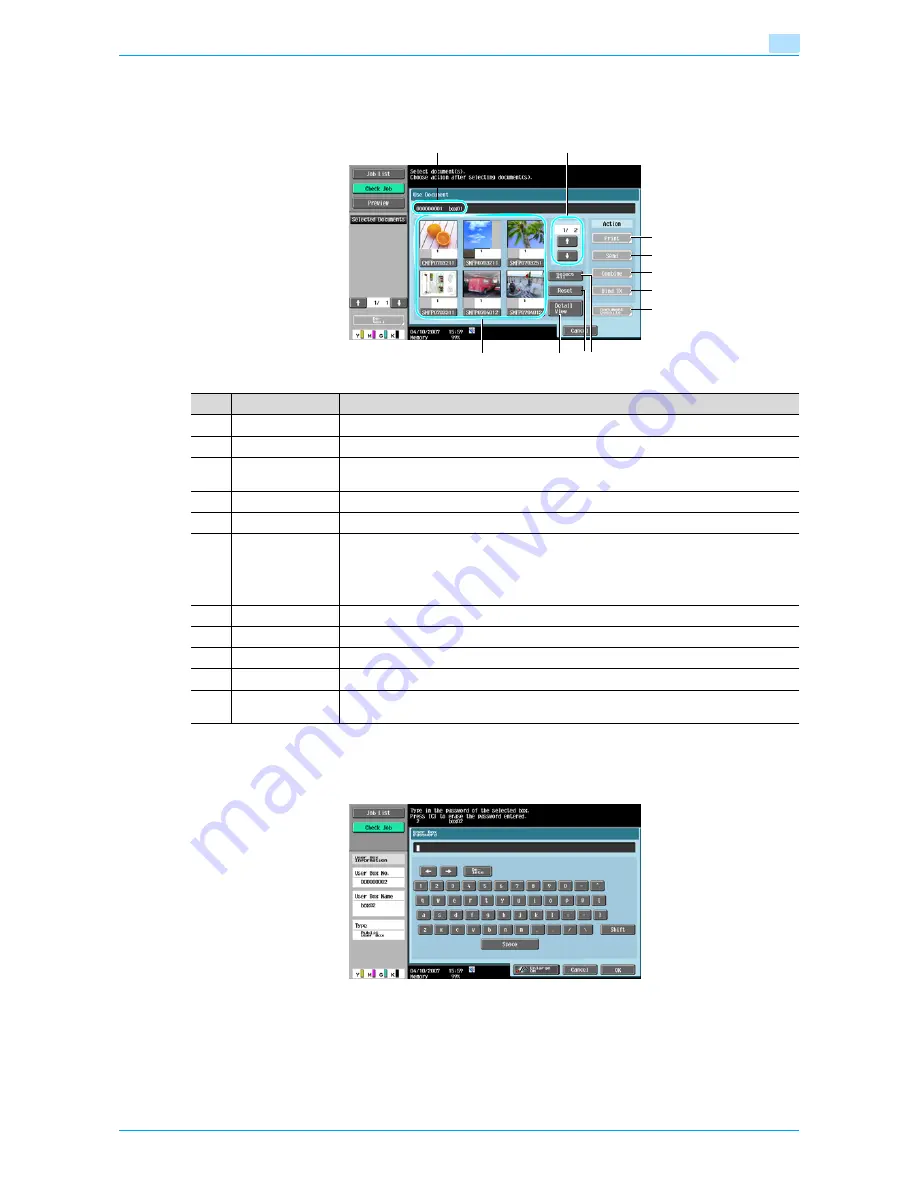
Océ cm3522/cm2522
6-3
Use Document
6
6.1.3
Description of Use Document screen
Selecting a box you want to print and transmit displays the following screen. As an example, the following
procedure describes the public user box.
6.1.4
When a password is specified for the user box
When a password is specified in the user box, a screen to enter a password appears. Enter the password,
and then press the [OK] button.
5
1
7
3
8
9
10
11
4
6
2
No.
Part Name
Description
1
−
Displays the user box number and name.
2
−
Displays the list of documents saved in the user box.
3
[↑
]
[↓
]
When seven or more documents are saved, use the [
↑
] and [
↓
] keys to switch the dis-
played lists.
4
[Select All]
Selects all documents in the user box.
5
[Reset]
Resets all documents in the user box.
6
[Detail
View]/[Thumbnail
View]
Switches the display format of the saved document.
[Thumbnail View]: Displays a thumbnail of the first page, page number and the document
name.
[Detail View]: Displays the time stored, user name, and document name. Pressing the title
of the [Time Stored] sorts the list in ascending/descending order of the time stored.
7
[Print]
Specifies the print information of the selected document. (
p. 6-5
)
8
[Send]
Specifies the recipient and sending information of the selected document. (
p. 6-32
)
9
[Combine]
Specifies the binding order and print information of the selected document. (
p. 6-53
)
10
[Bind TX]
Specifies the binding order and sending information of the selected document. (
p. 6-55
)
11
[Document De-
tails]
Enables checking of detailed information and a preview image of a document.
Summary of Contents for cm3522
Page 1: ...Oc cm3522 cm2522 Box Operations User s Guide Printing for Professionals...
Page 16: ...Oc cm3522 cm2522 x 15 Explanation of manual conventions...
Page 17: ...Oc cm3522 cm2522 x 16...
Page 19: ...Oc cm3522 cm2522 x 18...
Page 20: ...1 Overview of the User Box functions...
Page 31: ...Oc cm3522 cm2522 1 12 Overview of the User Box functions 1...
Page 32: ...2 Control panel touch panel...
Page 45: ...Oc cm3522 cm2522 2 14 Control panel touch panel 2...
Page 46: ...3 Operation flow of user boxes...
Page 53: ...Oc cm3522 cm2522 3 8 Operation flow of user boxes 3 Press the Start key or touch Start...
Page 69: ...Oc cm3522 cm2522 3 24 Operation flow of user boxes 3...
Page 70: ...4 Entering User Box mode...
Page 74: ...5 Save Document...
Page 89: ...Oc cm3522 cm2522 5 16 Save Document 5...
Page 90: ...6 Use Document...
Page 162: ...7 File Document...
Page 171: ...Oc cm3522 cm2522 7 10 File Document 7...
Page 172: ...8 User box setting...
Page 190: ...9 Web Connection...
Page 210: ...10 Appendix...
Page 218: ...11 Index...
















































