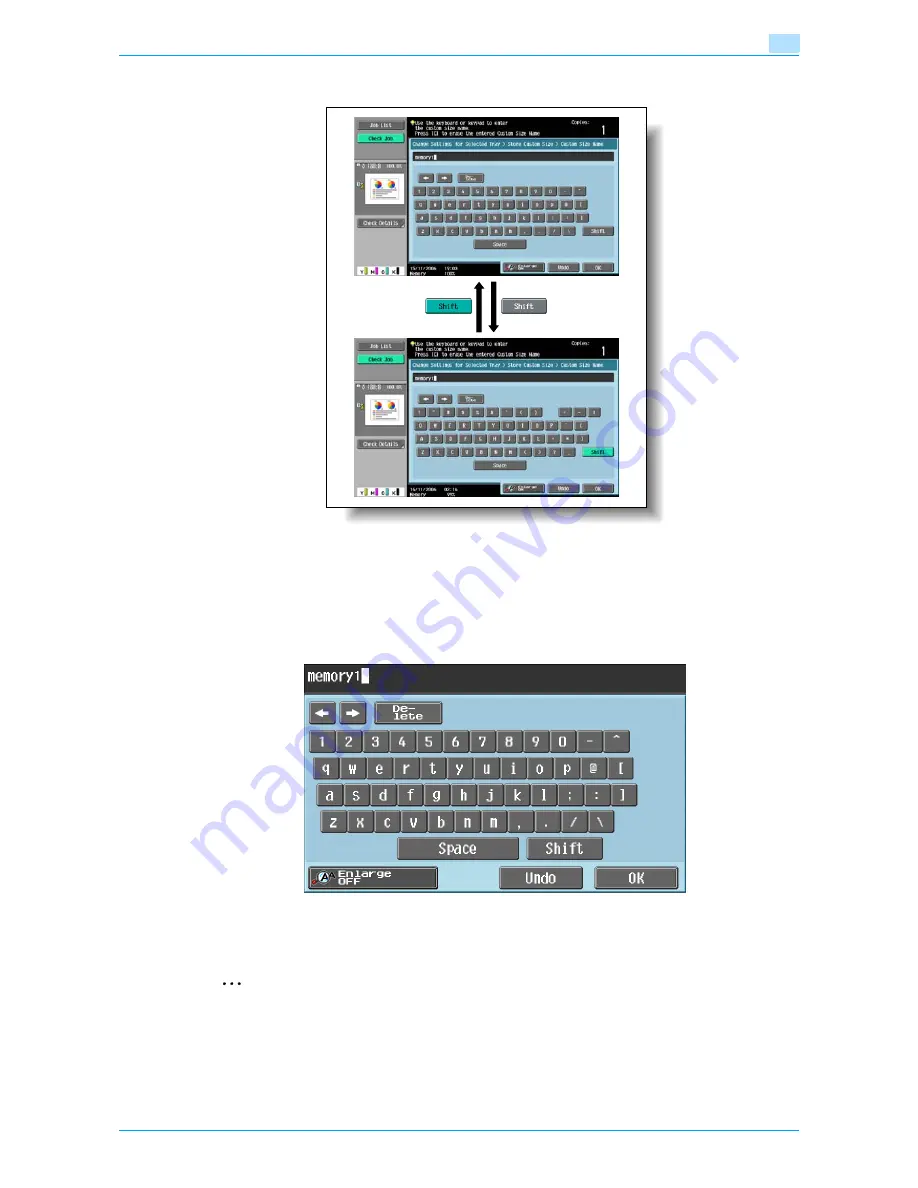
Océ cm3522/cm2522
10-4
Appendix
10
10.2.1
Enlarging the keyboard
The keyboard can be displayed larger so that it is easier to read.
1
While the keyboard is displayed, touch [Enlarge ON].
The keyboard display is enlarged.
2
To cancel the enlarged display and return the keyboard to its normal size, touch [Enlarge OFF] while the
keyboard display is enlarged.
2
Note
The keyboard is used in the same way, even when it is enlarged display.
Summary of Contents for cm3522
Page 1: ...Oc cm3522 cm2522 Box Operations User s Guide Printing for Professionals...
Page 16: ...Oc cm3522 cm2522 x 15 Explanation of manual conventions...
Page 17: ...Oc cm3522 cm2522 x 16...
Page 19: ...Oc cm3522 cm2522 x 18...
Page 20: ...1 Overview of the User Box functions...
Page 31: ...Oc cm3522 cm2522 1 12 Overview of the User Box functions 1...
Page 32: ...2 Control panel touch panel...
Page 45: ...Oc cm3522 cm2522 2 14 Control panel touch panel 2...
Page 46: ...3 Operation flow of user boxes...
Page 53: ...Oc cm3522 cm2522 3 8 Operation flow of user boxes 3 Press the Start key or touch Start...
Page 69: ...Oc cm3522 cm2522 3 24 Operation flow of user boxes 3...
Page 70: ...4 Entering User Box mode...
Page 74: ...5 Save Document...
Page 89: ...Oc cm3522 cm2522 5 16 Save Document 5...
Page 90: ...6 Use Document...
Page 162: ...7 File Document...
Page 171: ...Oc cm3522 cm2522 7 10 File Document 7...
Page 172: ...8 User box setting...
Page 190: ...9 Web Connection...
Page 210: ...10 Appendix...
Page 218: ...11 Index...










































