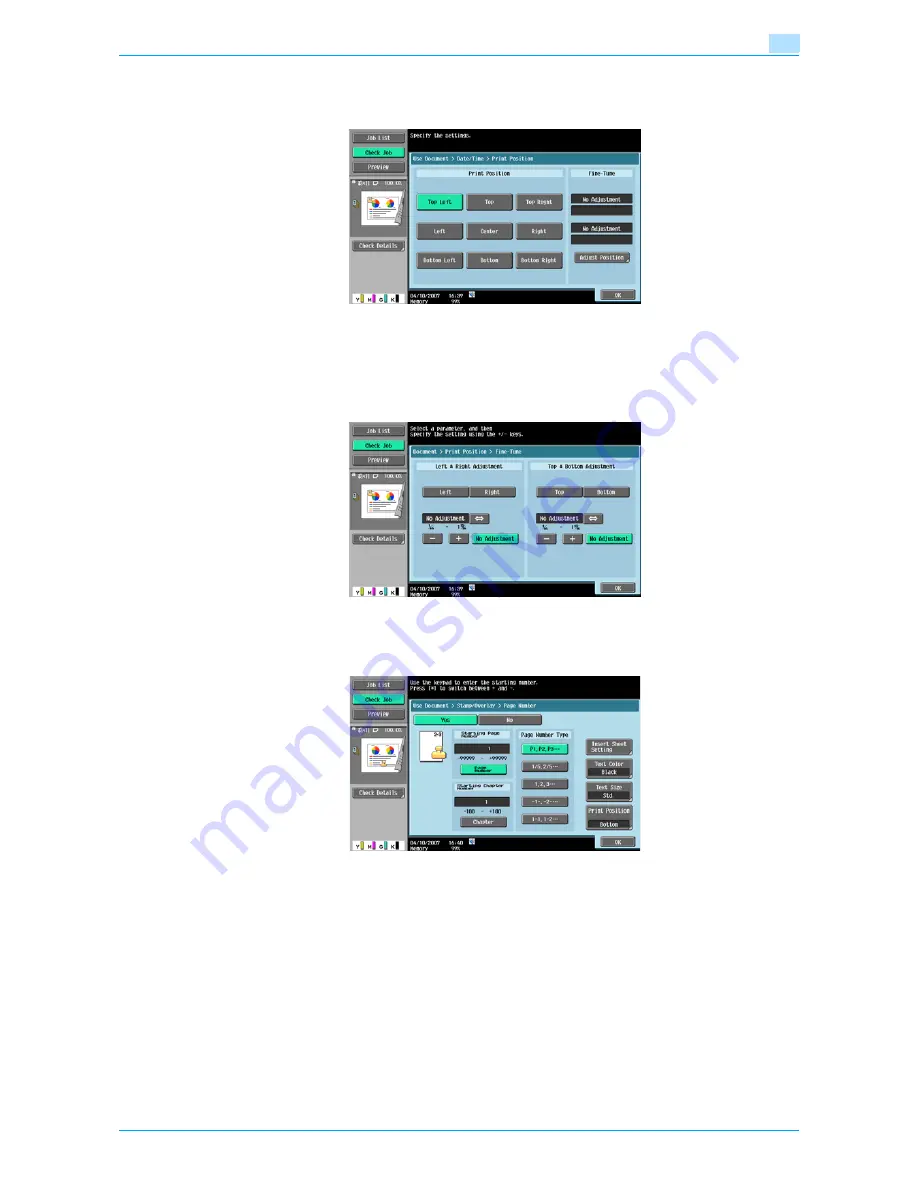
Océ cm3522/cm2522
6-16
Use Document
6
Print Position - Print Position
Selects the desired position to be printed.
Print Position - Fine-Tune
To make fine adjustments, touch [Adjust Position].
Adjusts the position between 1/16 inch and 1-15/16 inches (0.1 mm and 50.0 mm) in the left/right direction
and the up/down direction.
6.4.8
Stamp/Composition - Page Number
Adds page numbers to all pages of the document.
Starting Page Number
Specifies the starting page number.
Starting Chapter Number
Specifies the starting chapter number.
Page Number Type
Selects the format for the page number.
Summary of Contents for cm3522
Page 1: ...Oc cm3522 cm2522 Box Operations User s Guide Printing for Professionals...
Page 16: ...Oc cm3522 cm2522 x 15 Explanation of manual conventions...
Page 17: ...Oc cm3522 cm2522 x 16...
Page 19: ...Oc cm3522 cm2522 x 18...
Page 20: ...1 Overview of the User Box functions...
Page 31: ...Oc cm3522 cm2522 1 12 Overview of the User Box functions 1...
Page 32: ...2 Control panel touch panel...
Page 45: ...Oc cm3522 cm2522 2 14 Control panel touch panel 2...
Page 46: ...3 Operation flow of user boxes...
Page 53: ...Oc cm3522 cm2522 3 8 Operation flow of user boxes 3 Press the Start key or touch Start...
Page 69: ...Oc cm3522 cm2522 3 24 Operation flow of user boxes 3...
Page 70: ...4 Entering User Box mode...
Page 74: ...5 Save Document...
Page 89: ...Oc cm3522 cm2522 5 16 Save Document 5...
Page 90: ...6 Use Document...
Page 162: ...7 File Document...
Page 171: ...Oc cm3522 cm2522 7 10 File Document 7...
Page 172: ...8 User box setting...
Page 190: ...9 Web Connection...
Page 210: ...10 Appendix...
Page 218: ...11 Index...
















































