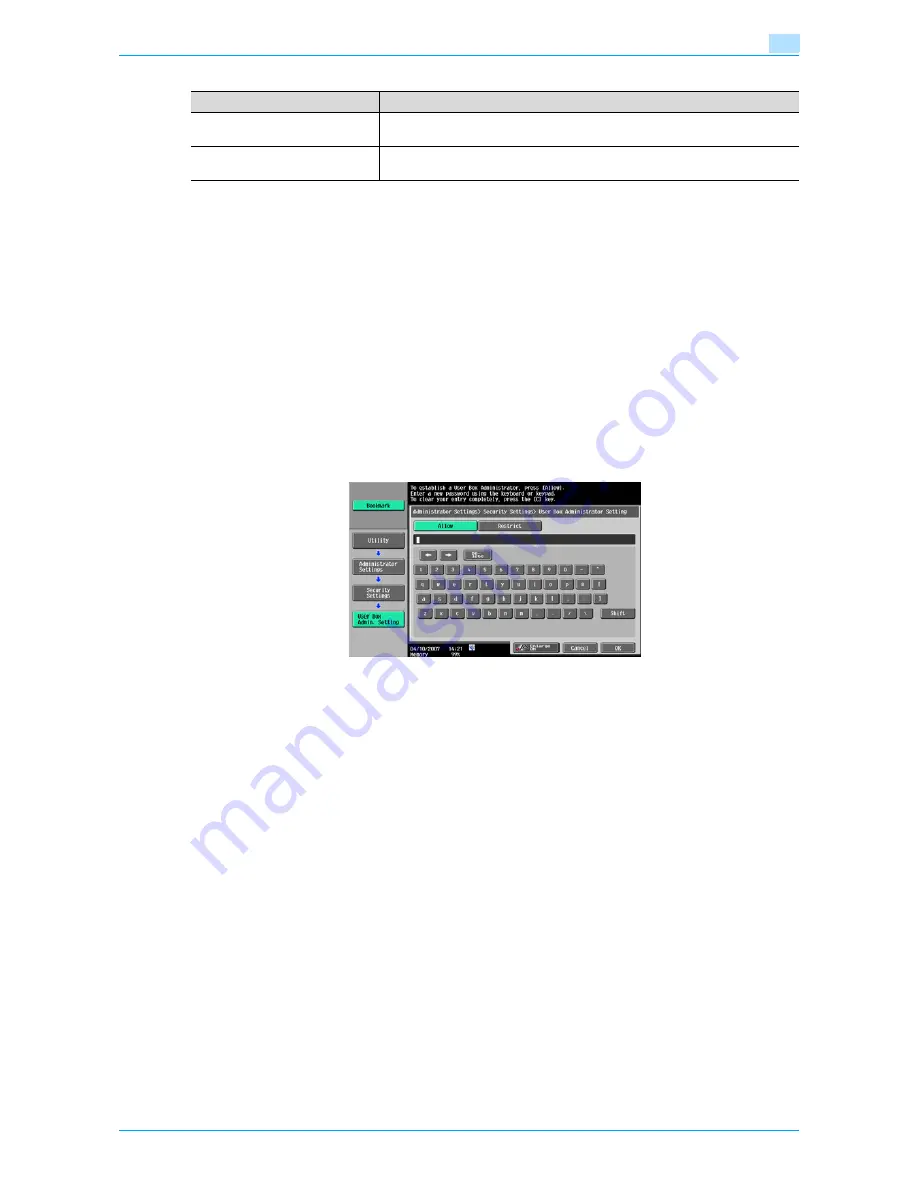
Océ cm3522/cm2522
8-14
User box setting
8
!
Detail
Saving document to an external memory is disabled (cannot be saved) at factory default.It is also
disabled (cannot be saved) in the user function setting when the user authentication is specified. To
save a document to an external memory, change the Administrator Settings to allow documents to be
saved in an external memory.
8.3.9
User Box Administrator Setting
The box administrator can be specified when user authentication is performed. If a user has logged on as the
box administrator, it is permitted to access documents in any user box created, regardless of the password
status.
Specifying the box administrator
To specify the box administrator, select [Allow], and then enter the password for the box administrator.
For confirmation, type in the password again.
!
Detail
If "Password Rules" is enabled, a password containing less than eight characters cannot be registered.
If you have already registered a password containing less than eight characters, change it to one using
eight characters containing eight characters before enabling "Password Rules". For the password
rules, refer to the "User’s Guide [Copy Operations]".
When logging on as the box administrator:
In the logon page, enter the following items:
-
User name: boxadmin
-
Password: The password specified in the User Box Administrator Setting page
Actions permitted for the box user administrator
A user who is logged on as the box administrator is permitted to perform the following actions:
-
To create public, personal and group user boxes
-
To check, download and delete documents stored in any user box
-
To change settings for any user box
-
To delete all use box
Item
Description
Save Document
With [Save Document] in User Box mode, enable or disable the function to save
documents scanned into the external memory.
Print Document
With [Print Document] in User Box mode, enable or disable the function to
print/transmit documents saved in the external memory.
Summary of Contents for cm3522
Page 1: ...Oc cm3522 cm2522 Box Operations User s Guide Printing for Professionals...
Page 16: ...Oc cm3522 cm2522 x 15 Explanation of manual conventions...
Page 17: ...Oc cm3522 cm2522 x 16...
Page 19: ...Oc cm3522 cm2522 x 18...
Page 20: ...1 Overview of the User Box functions...
Page 31: ...Oc cm3522 cm2522 1 12 Overview of the User Box functions 1...
Page 32: ...2 Control panel touch panel...
Page 45: ...Oc cm3522 cm2522 2 14 Control panel touch panel 2...
Page 46: ...3 Operation flow of user boxes...
Page 53: ...Oc cm3522 cm2522 3 8 Operation flow of user boxes 3 Press the Start key or touch Start...
Page 69: ...Oc cm3522 cm2522 3 24 Operation flow of user boxes 3...
Page 70: ...4 Entering User Box mode...
Page 74: ...5 Save Document...
Page 89: ...Oc cm3522 cm2522 5 16 Save Document 5...
Page 90: ...6 Use Document...
Page 162: ...7 File Document...
Page 171: ...Oc cm3522 cm2522 7 10 File Document 7...
Page 172: ...8 User box setting...
Page 190: ...9 Web Connection...
Page 210: ...10 Appendix...
Page 218: ...11 Index...
















































