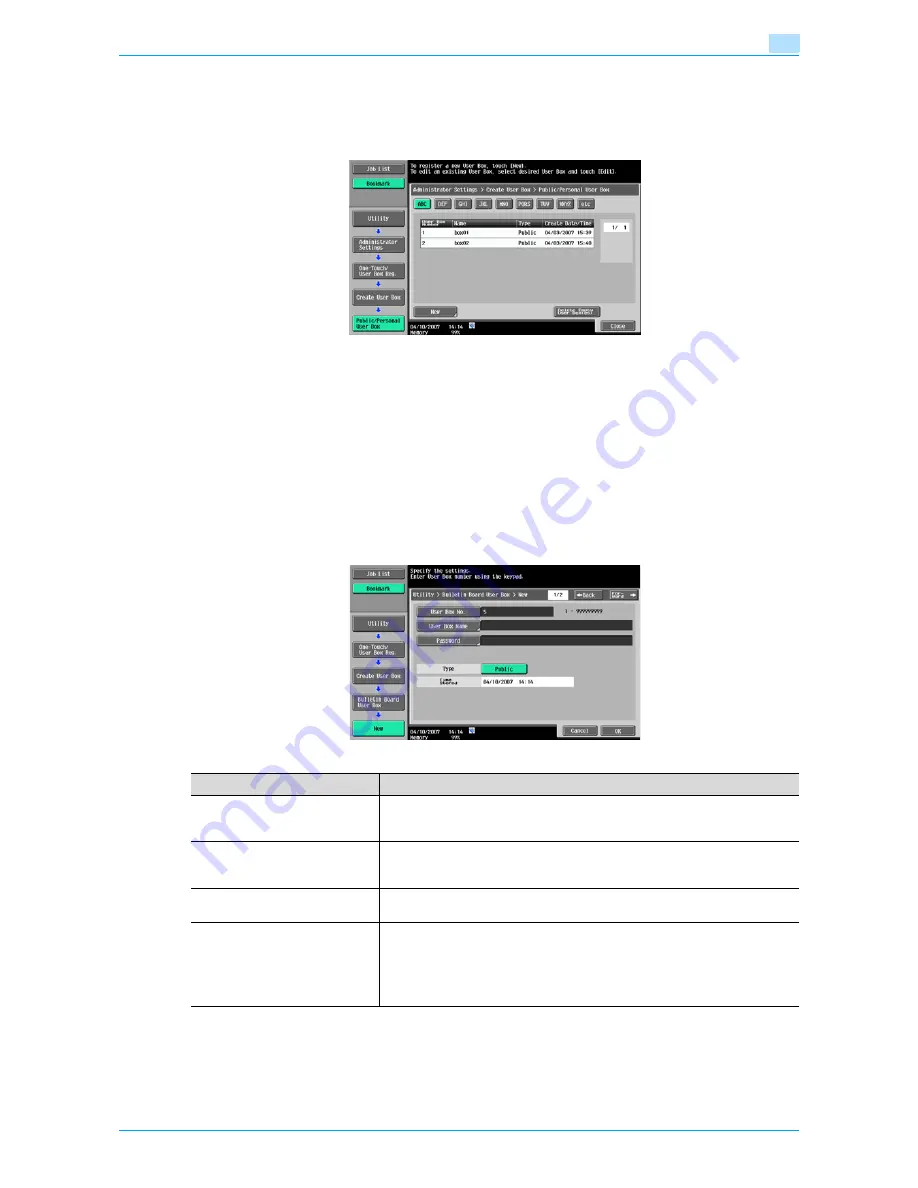
Océ cm3522/cm2522
8-6
User box setting
8
Delete Empty User Box(es)
If a public, personal, or group user box are registered in the Administrator Settings mode, it is possible to set
up so that the program can search for empty user boxes and automatically delete them if any. Touch [Delete
Empty User Box(es)] on the User Box Registration page.
Bulletin Board User Box
Up to 10 bulletin board user boxes can be registered. When registering or editing, specify the following items.
!
Detail
To change settings for a registered user box, select the user box and touch [Edit].
After touching [Edit], the user box number cannot be changed.
To delete a registered user box, select the user box and touch [Delete].
Screen (1/2)
Item
Description
User Box No.
The next available user box number is displayed. To specify a user box number,
touch [User Box No.], and then use the keypad to type in the user box number
(between 1 and 999999999).
User Box Name
Touch [User Box Name], and then enter the user box name from the touch panel
(20 characters or less). Multiple user boxes can be registered under the same
user box name if different user box numbers are specified respectively.
Password
Specify a password to limit access to the user box. Touch [Password], and then
enter the password from the touch panel (8 characters or less).
Type
Depending on the state of user authentication and account track operations, ei-
ther [Public], [Personal], or [Group] can be selected.
When selecting [Personal], specify the owner name. To change the owner, touch
[Change Owner], and then select a different owner.
When selecting [Group], specify the owner account. In the Change Owner page,
select a different owner account.
Summary of Contents for cm3522
Page 1: ...Oc cm3522 cm2522 Box Operations User s Guide Printing for Professionals...
Page 16: ...Oc cm3522 cm2522 x 15 Explanation of manual conventions...
Page 17: ...Oc cm3522 cm2522 x 16...
Page 19: ...Oc cm3522 cm2522 x 18...
Page 20: ...1 Overview of the User Box functions...
Page 31: ...Oc cm3522 cm2522 1 12 Overview of the User Box functions 1...
Page 32: ...2 Control panel touch panel...
Page 45: ...Oc cm3522 cm2522 2 14 Control panel touch panel 2...
Page 46: ...3 Operation flow of user boxes...
Page 53: ...Oc cm3522 cm2522 3 8 Operation flow of user boxes 3 Press the Start key or touch Start...
Page 69: ...Oc cm3522 cm2522 3 24 Operation flow of user boxes 3...
Page 70: ...4 Entering User Box mode...
Page 74: ...5 Save Document...
Page 89: ...Oc cm3522 cm2522 5 16 Save Document 5...
Page 90: ...6 Use Document...
Page 162: ...7 File Document...
Page 171: ...Oc cm3522 cm2522 7 10 File Document 7...
Page 172: ...8 User box setting...
Page 190: ...9 Web Connection...
Page 210: ...10 Appendix...
Page 218: ...11 Index...
















































