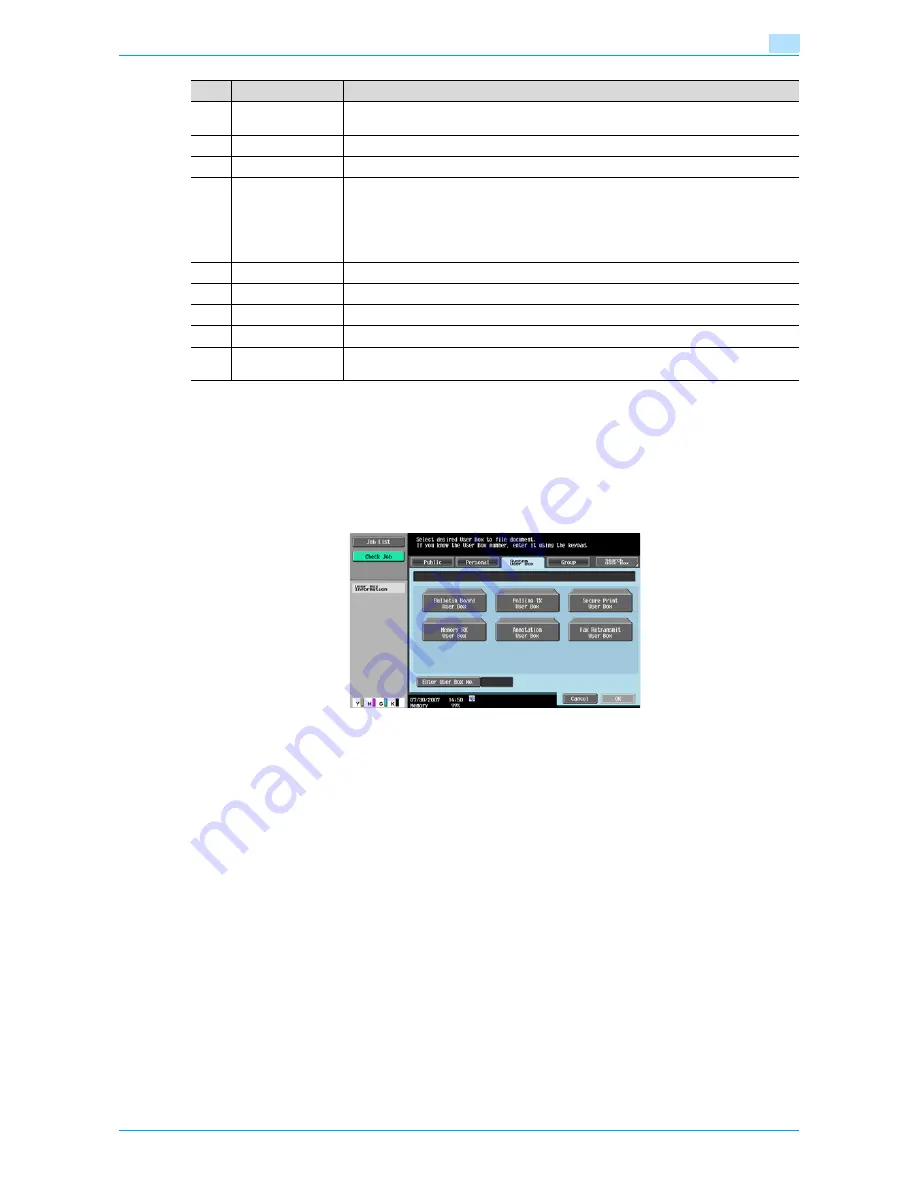
Océ cm3522/cm2522
7-3
File Document
7
System User Box
Select the System User Box tab, and a list of available system boxes appears. Select a box for document
filing.
-
When you select the [Bulletin Board User Box], further select a box inside that box for document filing.
-
When you select [Secure Print User Box], enter the ID and password for a secure print document.
-
When you select the [Annotation User Box], further select a box inside that box for document filing.
!
Detail
Depending on the settings for the Prohibit Functions When Auth. Error functions available from
"Security Setting" - "Security Details" under [Administrator Settings], the procedure to input the ID and
password for the secure print user box may vary.
3
[↑
]
[↓
]
When seven or more documents are saved, use the [
↑
] and [
↓
] keys to switch list dis-
plays.
4
[Select All]
Selects all documents in the user box.
5
[Reset]
Resets all documents in the user box.
6
[Detail
View]/[Thumbnail
View]
Switches the display format of the saved document.
[Thumbnail View]: Displays a thumbnail of the first page, page number and the docu-
ment name.
[Detail View]: Displays the time stored, user name, and document name. Touch the title
of [Time Stored] to sort entries on the list in ascending/descending order of the time
stored.
7
[Delete]
Deletes selected documents.
8
[Edit Name]
Changes the name of the selected document.
9
[Move]
Specifies moving of the selected document.
10
[Copy]
Specifies copying of the selected document.
11
[Document De-
tails]
Enables checking of detailed information and a preview image of a document.
No.
Item
Description
Summary of Contents for cm3522
Page 1: ...Oc cm3522 cm2522 Box Operations User s Guide Printing for Professionals...
Page 16: ...Oc cm3522 cm2522 x 15 Explanation of manual conventions...
Page 17: ...Oc cm3522 cm2522 x 16...
Page 19: ...Oc cm3522 cm2522 x 18...
Page 20: ...1 Overview of the User Box functions...
Page 31: ...Oc cm3522 cm2522 1 12 Overview of the User Box functions 1...
Page 32: ...2 Control panel touch panel...
Page 45: ...Oc cm3522 cm2522 2 14 Control panel touch panel 2...
Page 46: ...3 Operation flow of user boxes...
Page 53: ...Oc cm3522 cm2522 3 8 Operation flow of user boxes 3 Press the Start key or touch Start...
Page 69: ...Oc cm3522 cm2522 3 24 Operation flow of user boxes 3...
Page 70: ...4 Entering User Box mode...
Page 74: ...5 Save Document...
Page 89: ...Oc cm3522 cm2522 5 16 Save Document 5...
Page 90: ...6 Use Document...
Page 162: ...7 File Document...
Page 171: ...Oc cm3522 cm2522 7 10 File Document 7...
Page 172: ...8 User box setting...
Page 190: ...9 Web Connection...
Page 210: ...10 Appendix...
Page 218: ...11 Index...






























