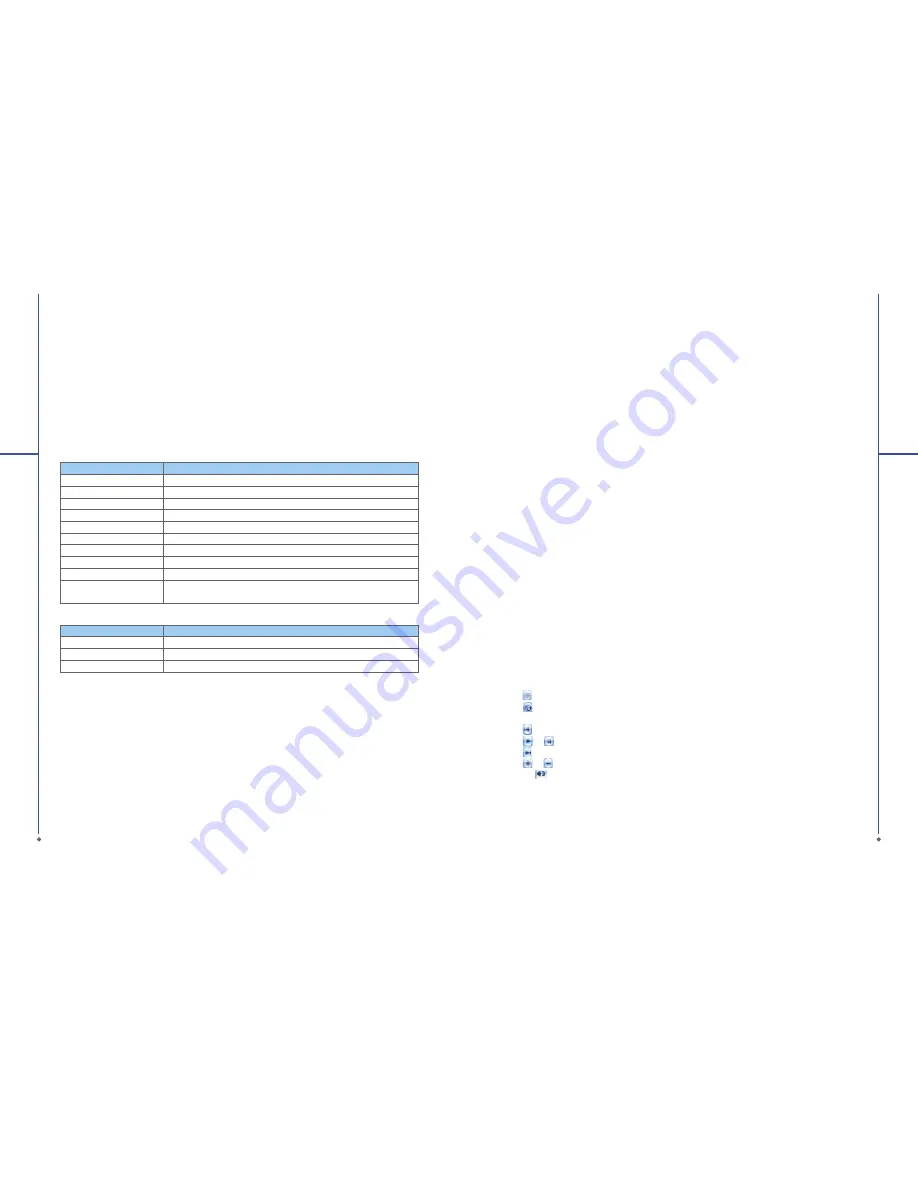
102
9.3 File Explorer
This feature allows you to view and manage all the files saved in your O
2
Xda Stealth or theme
memory card. To access
File Explorer
, tap
Start
>
Programs
>
File Explorer
. Select the source of
where the
fi
les are saved.
To sort
fi
les by its types, tap
Sort By
and select a sorting method:
Name
,
Date
,
Size
, and
Type
. Tap
Up
to go up a level on the
fi
le hierarchy.
Tap Menu to access options:
9
Ap
p
lic
a
tio
n
s
Option
Description
My Documents
Display
fi
les saved in My Document.
Open Path
Create a new path to open a
fi
le.
Send
Send the selected document via e-mail.
Beam File
Send the
fi
le via Infrared or Bluetooth.
Refresh
Refresh the document display screen.
Show All Files
Show all the stored
fi
les.
New Folder
Create a new folder.
Rename
Rename a
fi
le.
Delete
Delete a
fi
le.
Edit
Manage the
fi
le list by using Undo, Cut, Copy, Paste, Paste Shortcut,
and Select All.
Tap and hold on a
fi
le for more options:
Option
Description
Set As Ringtone
Set the
fi
le (must be in music format) as your current ringtone.
Set As Today Background
Set the
fi
le (must be in picture format) as your today background.
Add to Zip File
Compress the
fi
le.
9.4 Internet Explorer
Connecting to the web
1. Connect your O
2
Stealth with the Internet using GPRS or WI-FI.
2. Tap
Start
>
Internet Explorer
.
3. Input website address in the blank text
fi
eld
●
Select the arrow next to the blank
fi
eld to go to the link.
●
You may use navigation keys or the scroll on browser screen to adjust your screen browsing
content.
●
Tap
Back
to return to previous page
●
Tap the keypad icon in the bottom center to hide or reveal screen input panel or select input
method.
●
Tap
Menu
to open Menu.
●
Select and hold any location of website content to open the pop-up menu.
103
9
Ap
p
lic
a
tio
n
s
Viewing favorites
1. On browser screen, tap
Menu
>
Favorites
.
2. On
Favorit
es screen, select the website you want to view.
●
Select the website you would like to go to.
●
You may add or delete folders or URL links.
Mobile Favorites folder
After installing ActiveSync to your computer,
Mobile Favorites
folder will be added to
Favorites
in
your computer. Only items saved in Mobile Favorites can be synchronized with your O
2
Stealth. Follow
the steps below to add your favorite website to
Mobile Favorites
:
1. On your computer, select
Internet Explorer
>
Tools
>
Create Mobile Favorites
.
2. To change name, enter the new name in the new window.
3. To change storage location, select
Create In>>
to create a new folder or select a folder in the new
window.
4. Click on
OK
to add this website to your
Mobile Favorites
folder.
9.5 Windows Media
You can use Microsoft Windows Media Player 10 to play the audio and video
fi
les stored in your O
2
Xda Stealth or from Internet.
Tap
Start
>
Windows Media
to activate Windows Media Player.
1. Tap
Menu
>
Library
to display the library screen.
2. Select a library folder.
3. Tap
Menu
, and then select
Open File
to open
fi
les not in the library; Select
Update Library
to
update library list.
4. Select and hold the
fi
le or folder for playing, and then select
Play
or
Queue Up
.
5. By tapping
Back
icon, you can return to the Windows Media Player control panel.
Playing Audio or Video Files
1. Tap
to view in full screen.
2. Tap
to connect to Windows Media Mobile website, from which you can
fi
nd the music and image
you want to play.
3. Tap
to return to the beginning of current
fi
le or previous
fi
le.
4. Tap
or
to play or pause
5. Tap
to skip to next
fi
le
6. Tap
or
to adjust volume
7. Tap the
icon to active or disable sound.
You may use synchronization to copy sound and image
fi
les from your computer to this device. The
Windows Media Player in this device can play Windows Media and MP3
fi
les.
















































