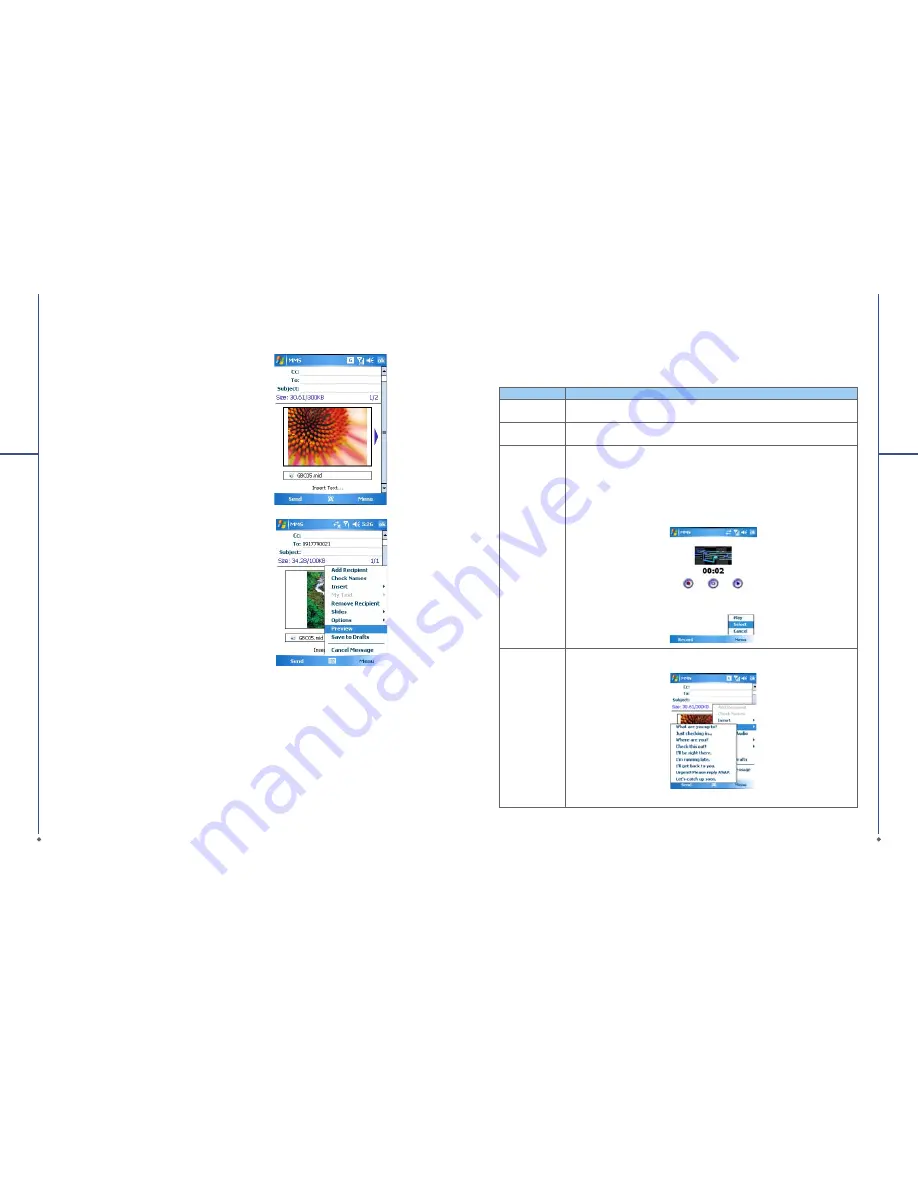
76
5. To input text content, tap in the empty area,
Insert Text
on the bottom half of the screen
and start editing.
6. If the message contains more than 1 page,
you may switch between pages by tapping on
the blue arrows next to message content.
7
Me
ss
a
g
in
g
7. Tap
Preview
in
Menu
to preview the edited
message.
8. Tap
Send
to start sending your message.
Item
Description
Add Recipient
When the cursor is in
Bcc
,
Cc
or
To
fi
elds, choose this to add a new contact
from your Contacts list.
Check Names
Help you to search for the names beginning with the letters of the alphabet that
you entered in
Bcc, Cc
,
or
To
fi
elds.
Insert
You can select the
fi
le type that you wish to be inserted:
Picture, Video, Audio,
Sound Recorder, vCalendar, vCard
or
File
. If the slide already contains an
audio or image
fi
le, then the video
fi
le cannot be inserted.
If you select
Sound Recorder
, a recorder screen will appear, you can directly
record an audio
fi
le, tap
Menu
>
Select
to save it and it will be inserted to the
message.
My Text
Provides several pre-de
fi
ned sentences that are frequently used in messages.
77
7
Me
ss
a
g
in
g
MMS menu options
When composing a MMS message, you can select
Menu
to access more editing options:






























