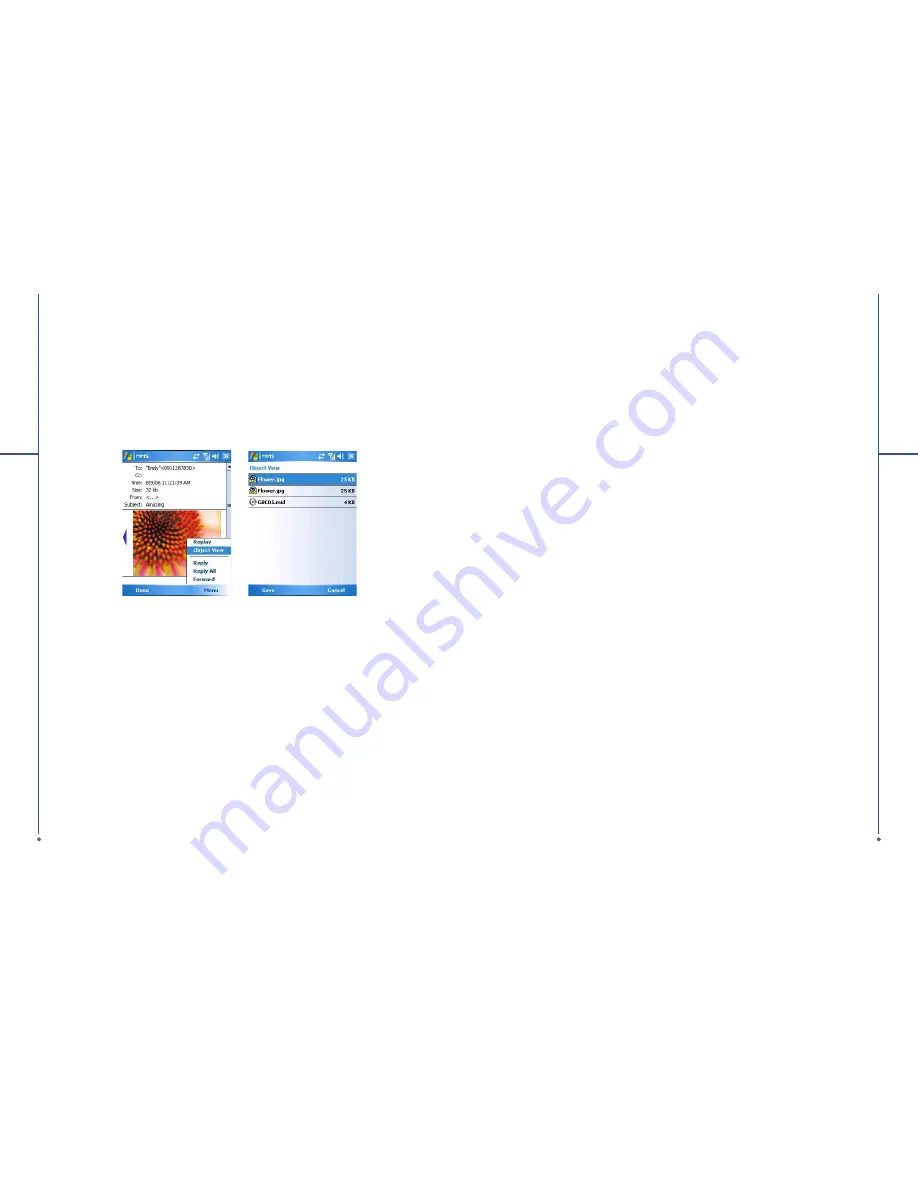
82
Reading MMS messages
You can tap on a single MMS message to view the content. During viewing a message:
1. You can use the playback controls
Play/Pause
or
Stop
to view the message
2. To see the list of attached
fi
les, tap
Menu
>
Object View
, If you want to save a particular
fi
le, tap it,
and then choose
Save
from
Tools
menu.
3. To view the slides manually, use the navigation buttons to scroll through the message.
7
Me
ss
a
g
in
g
7.3 Voice mail
This function enables you to divert received calls to a voice mail center where callers can leave voice
messages under the following circumstances:
●
You are currently on the phone.
●
Your phone is switched off or is not able to receive signals.
●
You did not answer the call.
This voice mail service is SIM card and network dependent. If the voice mail service is not included
in your mobile network operator’s package, you will have to subscribe to the service separately and
configure the settings manually. Once you have successfully subscribed this service, you will be
noti
fi
ed of a voice mail message by an icon on
Today
screen.
Calling the voice mail center
Initiate
Phone
screen >
Speed Dial
and call
Speed Dial 1
. You will enter the voice mail center.
83
7
Me
ss
a
g
in
g
7.4 E-mail
You can receive e-mails in
Messaging
. E-mails are sent by using an address that you receive from
your Internet network operator (ISP), an E-mail network operator, or your employer. You can also
send and receive e-mails by synchronizing with your PC, or by connecting to a Post Of
fi
ce Protocol 3
(POP3) or Internet Message Access Protocol 4 (IMAP4) mail server. Aside from the default Outlook
E-mail account, you need to manually set up other E-mail accounts.
How you download copies of messages depends on how you are receiving messages:
●
If you receive e-mails through a remote E-mail server, follow the instructions as described in the 7.5
Push E-mail.
●
If you receive e-mails through ActiveSync, begin synchronization.
Synchronously processing E-mail
With synchronization, messages are synchronized between your O
2
Xda Stealth and the PC by using
ActiveSync and Microsoft Exchange or Outlook. If you want to synchronously process E-mail, you
must activate the
Inbox
synchronization function in ActiveSync beforehand. For more information on
Inbox
synchronization, please refer to Chapter 5 Synchronization.
Please be aware of the following Inbox Synchronization process rules:
●
Please select a desired cooperation relationship on
New Cooperation Relationship
screen in
computer to synchronously transmit information. If you select not to perform synchronization, you
may manually copy or move E-mail messages between your O
2
Xda Stealth and the computer.
●
Only the mails in
Inbox
of your computer will be synchronized.
●
Only the mails in
Exchange
or
Outlook
can be synchronized.
●
The mail from
Outbox
folder in your O
2
Xda Stealth will be sent to your computer
fi
rst, and then it
will be delivered through Microsoft Exchange Server or Microsoft
Outlook
.
●
If a speci
fi
c letter is deleted in your O
2
Xda Stealth, then it will also be deleted in your computer
when you reconnect your device with computer.
●
SMS in your device will not be synchronized.
Establishing E-mail services
If you have E-mail accounts from ISP or company network, you may use
Messaging
to receive or
send e-mails. Please refer to the following instructions to set up a new E-mail account in
Messaging
.
1. Please acquire the following information from ISP or company network administrator:
●
E-mail address, user name and password.
●
POP3 or IMAP4 server name of Intranet E-mail
●
SMTP server name for outgoing E-mail
2. Establish E-mail services:
Tap
Start
>
Messaging
>
Menu
>
Tools
>
New Account
, and then follow the instructions on the
screen to set up a new E-mail account.
3. See Section
6.1 Wireless Manager
to connect your O
2
Xda Stealth to a network and start receiving
and sending e-mails and messages.
















































