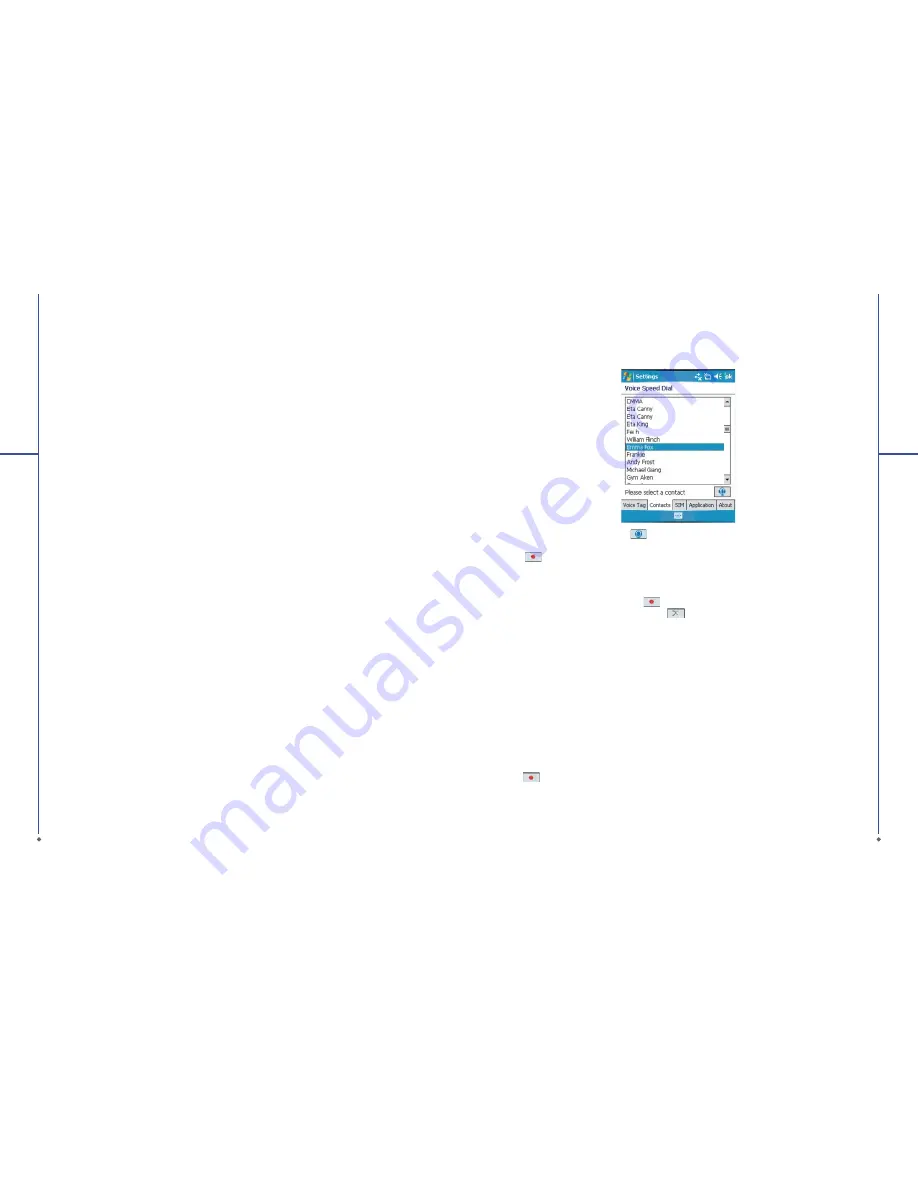
42
Sounds & Notifications
Turning off sounds and the noti
fi
cation helps conserve battery power. To change the ring type and
volume:
1. Tap
Start
>
Settings
>
Personal
tab >
Sounds & Notifications
.
2. On
Sounds
tab, you can select the desired actions.
3. On
Notifications
tab, you can customize how you are noti
fi
ed about different events. Select the
event name and then select the type of reminder. You can select a special sound, a message, or a
fl
ash light.
Today
To change the theme of your
Today
screen:
1. Tap
Start
>
Settings
>
Personal
tab >
Today
.
2. On
Appearance
tab, select the desired theme. To use your own background, select
Use this
picture as the background
and then tap
Browse
to locate the desired
fi
le.
3. Choose a folder, tap the
fi
le you want, and tap
OK
.
Please note
: The recommend picture size for the background is 240x320 pixels in jpeg
fi
le format. To
beam a favorite theme to a friend, select the desired theme, and tap
Beam
on
Appearance
tab.
Customizing the displayed information:
1. Tap
Start
>
Settings
>
Personal
tab >
Today
>
Items
tab.
2. Select the information you want to be displayed on
Today
screen.
3. To customize the information further, select an information type, and then tap Options (not available
for all information types).
Voice Speed Dial
You can record voice tags to dial a phone number or launch programs by speaking to the device.
There are three ways to create a voice tag. To create a voice tag for a phone number.
1. Tap
Start
>
Contacts
and select the contact person by pressing and holding down to
Add Voice
Tag
.
●
Alternatively, select the contact person and press
Menu
>
Add Voice
Tag
.
●
Press the contact person and select the phone number. On the right side, press the Menu to
select
Add Voice Tag
.
4
S
e
ttings
43
4
S
e
ttings
2. You can also tap
Start
>
Settings
>
Personal
tab>
Voice Speed Dial
and go to the
Contacts
tab.
3. Select one contact and then press
to create a voice tag.
4. If the contact person has multiple phone numbers, select one to create a voice tag.
5. Tap
. After the beep sound, it will start to record your voice. The system will now build the
recorded voice tag.
6. When prompted, if the voice tag was successfully built, a voice tag icon willbe displayed on the right
of the item.
7. You can rebuild a voice tag by tapping
again.
8. To delete a voice tag, select the item and tap
; the system will then remove this item’s voice tag
Please note
To improve the voice tag’s accuracy, please record in a quiet place.
To create a voice tag for a program:
1. Tap
Start
>
Settings
>
Personal
tab>
Voice Speed Dial > Application
tab.
2. This setting page will display all installed applications on the Pocket PC’s Start menu and
Programs
folder.
Please note
If the entry has a voice tag icon on the right side, this means that you have built a voice tag for this
item.
3. Example: To create a voice tag for “Internet Explorer”.
4. Launch
Voice Speed Dial
, tap
Application
tab.
5. Tap
Internet Explorer
.
6. Tap
.
7. After the beep, say “IE”.
8. The system will now build the recorded voice tag.
9. After the voice tag is successfully built, a voice tag icon will be displayed on the right of the item.
10. You can launch Voice Speed Dial; after the beep sound, say “IE” directly to launch “Internet
Explorer”.






























