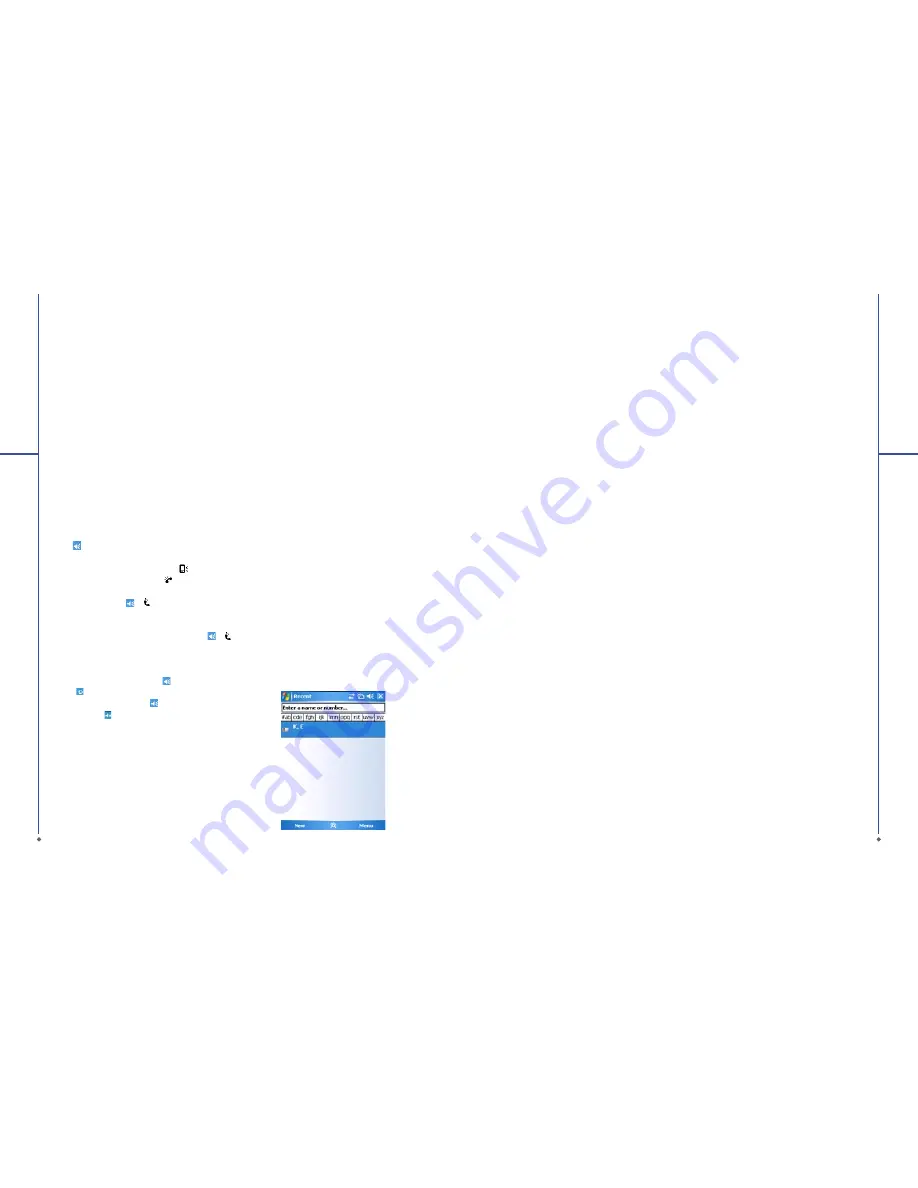
34
3.5 Emergency calls
Enter the international emergency number
112
,
and then tap
Talk
or press Call Key. Additional
emergency numbers may be included on your
SIM card. Contact your network operator for
more information.
If your O
2
Xda Stealth has entered
Device Lock
mode, you have to unlock the phone
fi
rst before
placing emergency call.
1. Press the
Unlock
on left soft key.
2. Press “Unlock” displayed on the middle of
screen again.
3.6 Volume adjustment
Tap icon on screen and the volume adjustment
window will appear. Adjust the volume of alert
tone for all programs tapping on
, and adjust
the ring volume by tapping on .
1. Press the volume adjustment key on the side
manually or tap > to adjust incoming call
volume.
2. If you press the volume adjustment key on
the side of your O
2
Xda Stealth or tap >
icons during a call, you may adjust the in-call
volume of the phone. You can only adjust it
during a call.
3. When you select
Vibrate
, icon will change
to icon.
4. When you select
Off
, icon on screen will
change to icon
3
Phone
F
u
nc
tions
3.7 Contacts
On
Today
screen, you can tap
Contacts
on the
bottom right of the screen to enter
Contacts
.
Or under
Phone
screen, tap
Contacts
on the
bottom left of the screen to enter
Contacts
.
1. Enter the contact or phone number you intend
to search into the search field, the phone
will search for the contacts that match this
condition.
2. Push and hold
5 W a y N a v i g a t i o n Key
upwards or downwards to browse contacts
by initial letters in
Contacts
. (This function
is available for contacts synchronized from
Outlook
only.)
3. Tap on any contact to view that contact’s
information.
4. Under
Contacts
screen, tap
Call
on the
bottom left of the screen or press the left
function key to make a call to that person.
5. Under
Contacts
screen, tap
Menu
on the
bottom right of the screen for more options.
I f y o u w o u l d l i ke t o m a ke a c a l l u s i n g a
telephone, go to
Contacts
and highlight the
person you would like to make a call to. Tap
Menu
>
Sounds DTMF
; then aim your O
2
Xda
Stealth to the telephone receiver. Your telephone
will dial out to the desired contact upon reception
of the DTMF sounds from your device.
35
3
Phone
F
u
nc
tion
s
3.8 Creating a new contact
On
Contacts
screen, tap
New
on the bottom left
of the screen. A blank record will appear.
1. You may set photos in
Picture
field for this
contact, by which the contact
Ʌ
s photo will
display as an incoming call photo ID.
2. You may also tap
Ring tone
fi
eld to set different
incoming call ring tones for your contacts.
3. Tap
OK
on the top right of the screen to save
the new contact and exit.
3.9 Call history
C a l l H i s t o r y
c ont ains all outgoing c alls,
incoming calls, and missed calls. You may
choose to display all or only display highlighted
items.
1. Under
Today
screen, tap
Call History
on the
bottom left of the screen.
2. Tap
Menu
on the bottom right of the screen.
3. Select a desired function to perform. You
may change call history display method by
selecting
Filter
; or select
Call Timers
to
check incoming call numbers, call time, and
manage incoming call history.
4. Under
Call History
screen, select the icon on
the upper left side of the main screen to redial
this number at once.
5. Under
Call History
screen, tap and hold on a
phone number to open a drop-down menu for
more options.
3.10 Setting ring tone and
password
On
Phone
screen, tap
Menu
on the bottom right
of the screen. Tap
Options
>
Phone
tab.
1. You may select preferred ring type.
2. If you want to download ring tones, please
use
ActiveSync program
in computer and
copy the ring tone file to
Application Data
/
Sounds
folder in your O
2
Xda Stealth. The
ring tone
fi
les will be added as the options.
3. You can set keypad tone for dialing.
4. You can set personal password to prevent
unauthorized use from others.






























