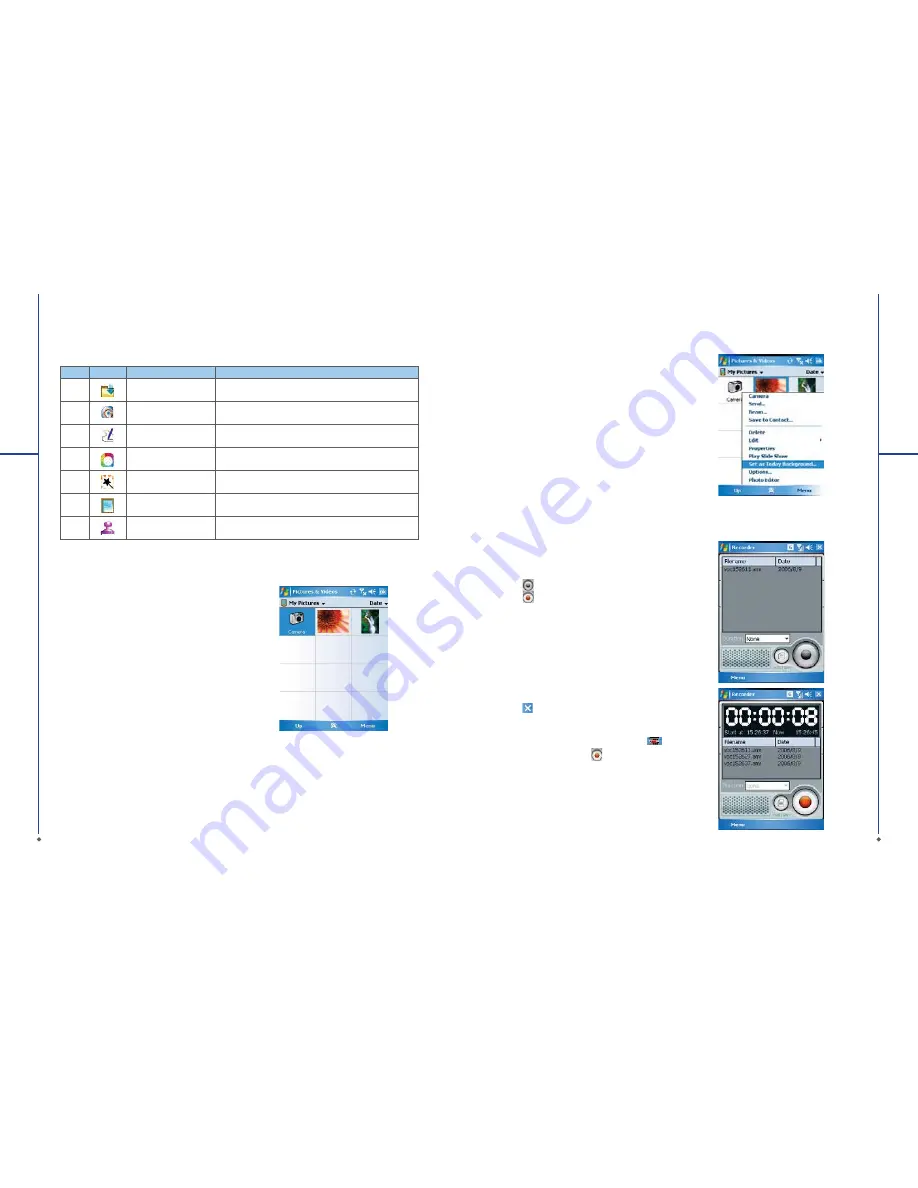
96
8.5 Pictures & Videos
You may use
Pictures & Videos
function to
manage your photos or videos. By tapping
Start
>
Programs
>
Pictures & Videos
, you can:
1. Enter different folders
2. Select photo arrangement
3. Tap on a thumbnail picture to view the picture.
4. Select
Menu
for more options.
8
M
u
ltime
d
ia
In
M enu
, you may resize the picture, also
per for m functions such as
S e t A s To d a y
Background
, and
Play Slide Show
, or
Send
.
97
8
M
u
ltime
d
ia
8.6 Recorder
Use
Recorder
to record voice memo and make
note taking simple and efficient. Tap
Start
>
Programs
>
Recorder
.
1. Tap
to activate sound recording function.
2. Tap
to stop recording sound.
3. Before you start recording, you may set the
recording time in
Duration
to set the duration
of the recording.
4. Check
History
to show all your recorded
fi
les.
Tap on any recorded
fi
le on your history list to
play the
fi
le.
5. Uncheck
History
to hide the history window.
6. Tap
M enu
>
Save To
to choose the file
location.
7. Tap
to leave recorder screen while still
keep recording on the background; or tap
Menu
>
Exit
, to stop recording and exit.
8. When recording in the background, tap
to
return to Recorder. Tap
to stop recording.
The tool bar on the bottom also provides 7 functions:
No
Icon
Function
Description
1
Save
This button appears after you have modi
fi
ed a picture.
Tap this to save the current image.
2
Undo
Revert
3
Pen Size
Choose a brush size
4
Choose Color
Choose a color of your pen from color palette or mix a
paint by yourself
5
Effect
5 effects are available: Gray / Blur / Emboss / Negative
/ Classic
6
Choose Frame
3 photo frames are available: Star / Fall / Flower
7
Add Stamp
5 stamps for you to add more fun touches to your
picture.






























