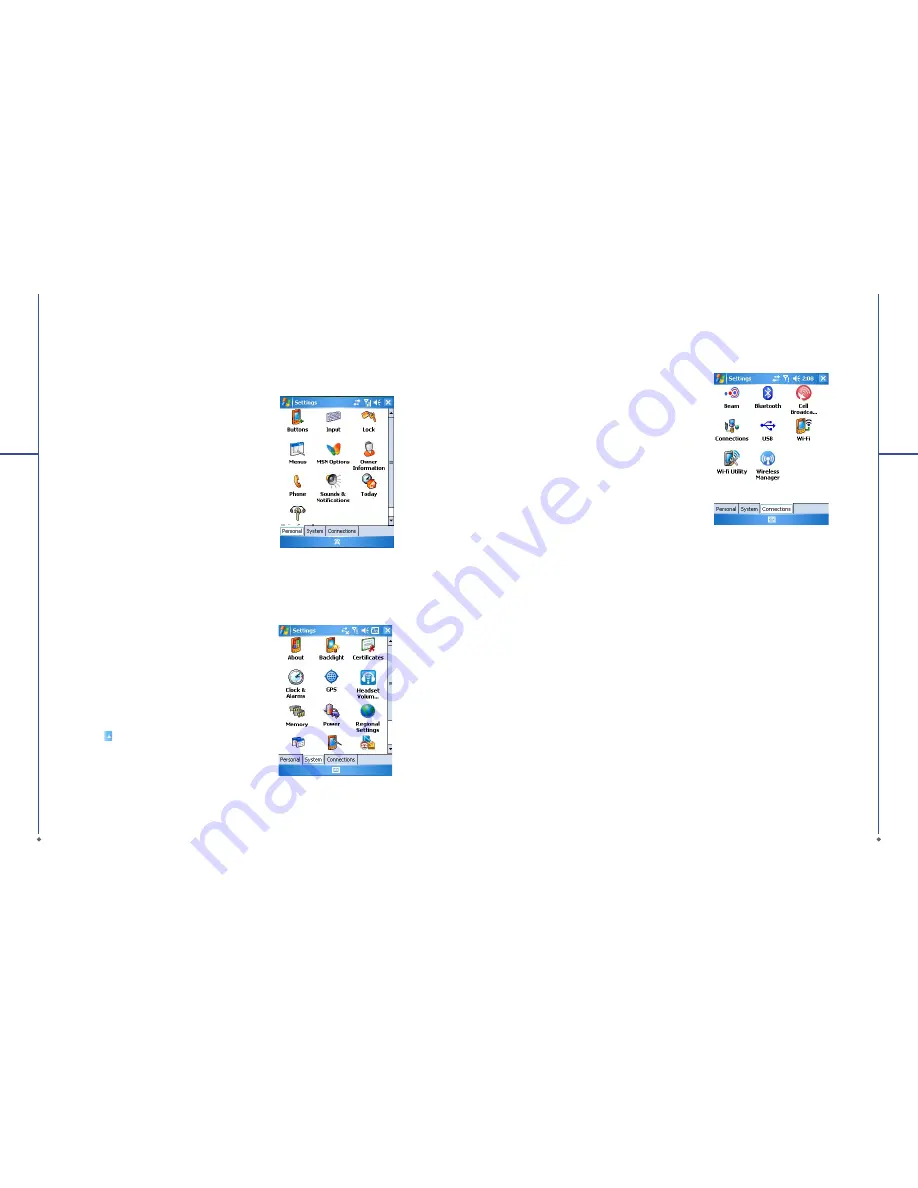
38
4
S
e
ttings
Chapter 4. Settings
4.1 Personal settings
You may set your personalized settings by
preference.
Buttons
You may set certain keys as the activation keys
for your most commonly used programs.
1. Tap
St a r t
>
S et t i n g s
>
Per sona l
tab >
Buttons
>
Program Buttons
tab.
●
Under
Select a but ton
, tap the button
you want to assign to a program, and then
select a program from Assign a program.
2. In
Up
/
Down Control
tab,
Delay before first
rep eat
changes the time elapsed before
scrolling begins.
Repeat rate
changes the
time it takes to scroll from one item to the
next.
●
Press and hold the up/down control to scroll
through the items in a list to adjust.
Input
1. Tap
Start
>
Settings
>
Personal
tab >
Input
.
2. On
Input Method
tab, select a desired input
method. On
Word Completion
tab, select
the desired settings for word completion. On
Options
tab, select the desired options for
writing and recording. These options apply to
any program on your O
2
Xda Stealth where
you can record or write.
Yo u c a n a l s o c h a n g e i n p u t o p t i o n s b y
tapping the
arrow and
Options
.
39
4
S
e
ttings
Lock
A s t r o n g p a s s w o r d m u s t h ave at l e a s t 7
characters that are a combination of uppercase
a n d l o w e r c a s e l e t t e r s , n u m e r a l s , a n d
punctuation.
1. Tap
Start
>
Settings
>
Personal
tab >
Lock
.
2. To enable this function, select how long your
O
2
Xda Stealth must be turned off before the
password is required for using your O
2
Xda
Stealth by tapping
Prompt if device unused
for
.
3. Select the type of password you would like to
use:
Strong alphanumeric
or
Simple PIN
.
4. Enter the password and,
●
If your O
2
Xda Stealth is configured to
c o n n e c t t o a n e t w o r k , u s e a s t r o n g
password to help protect network security.
●
If you forget your password, you must hard
reset before you can access your O
2
Xda
Stealth. A hard reset will erase all
fi
les and
data you have created and any programs
you have installed.
●
If you have used ActiveSync to create a
backup
fi
le, all of your program data can be
restored.
Menus
Only 7 programs are allowed in
Start
menu. To
add the programs you use most often to
Start
menu:
1. Tap
St a r t
>
S et t i n g s
>
Per sona l
tab >
Menus
.
2. Select the programs you want, and then tap
OK
.
MSN options
Under
MSN Options
, you can con
fi
gure settings
for MSN applications.






























