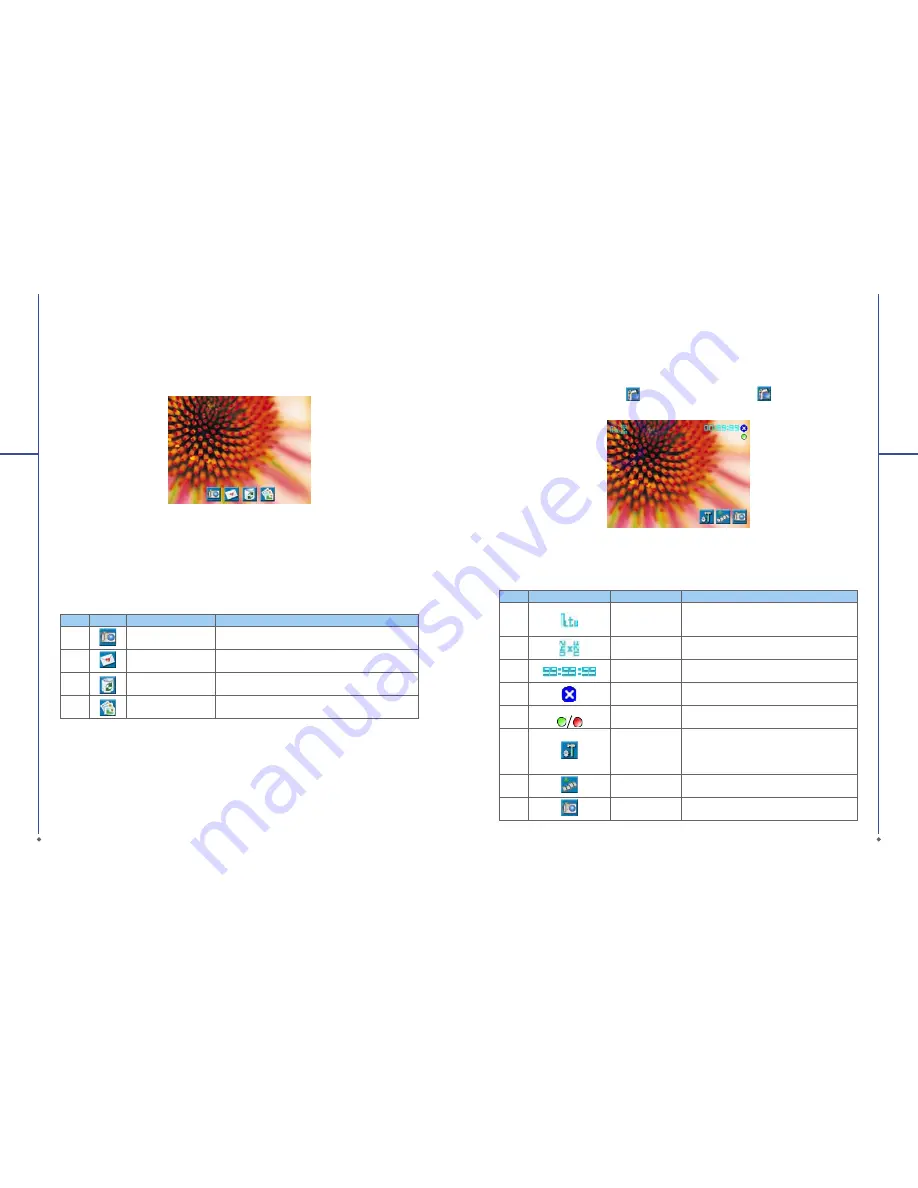
92
Photo confirm screen
After taking a photo, you will enter the con
fi
rm screen where you can choose to delete or send out the
image.
On this screen you can tap the following icons to:
No
Icon
Function
Description
1
Camera
Return to camera capture mode.
2
Send
Choose to send out this photo via E-mail or MMS.
3
Delete
Delete the photo on screen.
4
Pictures & Videos
Go to Pictures & Videos.
Viewing & editing photos
For details of photo viewing, please
refer to
Section 8.5 Pictures
& Videos
; for editing photos,
please refer to
Section 8.4 Photo Editor
.
8
M
u
ltime
d
ia
93
8
M
u
ltime
d
ia
8.2 Video recorder
The phone camera can also be used as a video recorder to record memorable moments of your life.
Tap
Start
>
Programs
>
Camera
>
, or directly press
Camera
key >
to enter video mode.
No
Icon
Function
Description
1
Video Mode
Tap this icon to switch among the following
m o d e s : A u t o ( d e f a u l t) / D a y / C l o u d y /
Fluorescent and Night
2
Video Size
Set to be 320 x 240
3
Remained Video
Length
Indicates the estimated length of video you can
take using the current storage location.
4
Exit
Tap this icon to exit video mode
5
Prepared to record
/Recording
Indicates the video recorder status
6
Options Menu
Tap this icon to open options menu, in which
the following options are provided: Mode,
Effect, Video Format, MMS Video,Storage and
Flicker Frequency.
7
Pictures & Videos
Tap this icon to go to
Pictures & Videos
where
the taken clips are stored.
8
Video Mode
Tap this icon to change to Video mode






























