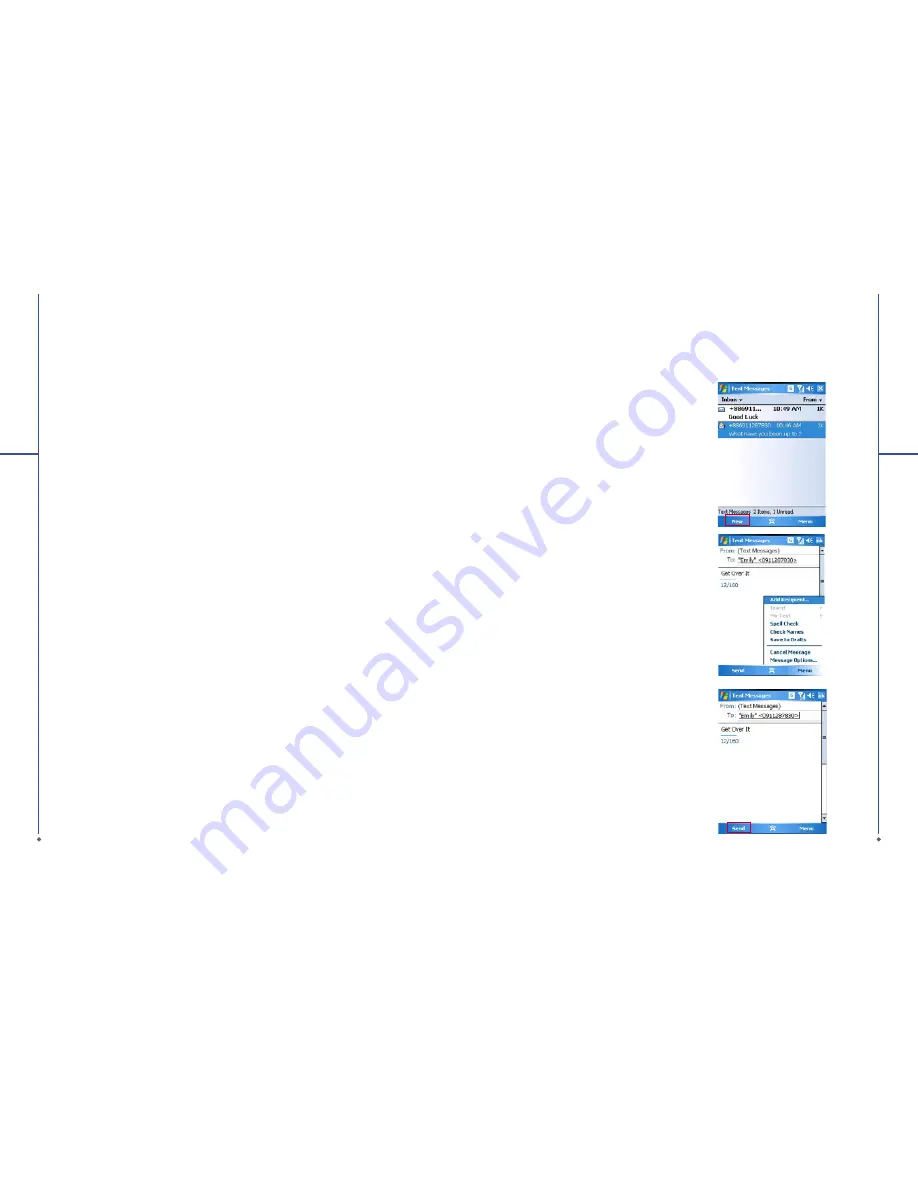
70
You can receive e-mails and text messages
in
Messaging
. Text messages are sent and
received through your network operator by
using a phone number as the message address.
Before receiving and sending your e-mails or
messages, please make sure that your O
2
Xda
Stealth has connected to a network.
Your O
2
Xda Stealth supports the following
messaging services:
SMS (Short Messaging Service)
SMS allows you to send short messages. For
receiving and sending text messages (SMS),
you only need to ensure that the phone function
is activated by observing the satellite icon on the
top of outline bar. It is not necessary to activate
GPRS connection or establish new e -mail
account and connection.
For SMS (Short Messaging Service), please
read
Section 7.1 Short Message
.
M M S ( M u l t i m e d i a M e s s a g i n g
Service)
MMS allows you to send multimedia messages.
You can include text, pictures, photos, sound
fi
les or recorded voice in a MMS message. To
send an MMS message, your must register and
configure the MMS service with your network
provider.
For MMS (Multimedia Message Service), please
read
Section 7.2 Multimedia messages
.
Voice Mail
You can forward a call to your voice mail box
when you are unable to receive a call. The voice
mail centre will send you a noti
fi
cation.
For Voice mail, please read
Section 7.3 Voice
.
7
Me
ss
a
g
in
g
You can either use your O
2
Xda Stealth to
directly send/receive e-mails from e-mail server
or by synchronously updating the Microsoft
Outlook / Microsoft Exchange Server E-mail in
your O
2
Xda Stealth and PC.
For e-mail, please read
Section 7.4 E-mail
.
Please note
: If you want to synchronously
proc ess e - mails, you must activate Inbox
sy n c h r o n i z a t i o n f u n c t i o n i n
A c t i v e S y n c
beforehand. For more information on Inbox
synchronization, please see the online Help of
ActiveSync in your computer.
Push E-mail
The Direct Push technology enables you to have
access to your new incoming e-mails in real
time.
For Push E-mail, please read
Section 7.5 Push
.
Pocket MSN
Your O
2
Xda Stealth is equipped with Pocket
MSN application. To send instant messages,
you need to connect to the Internet.
For Pocket MSN, please read
S e c t i o n 7.6
Pocket MSN
.
Chapter 7. Messaging
71
7
Me
ss
a
g
in
g
7.1 Short Message (SMS)
Writing a text message
1. Tap
Start
>
Messaging
>
Inbox
folder.
2. Tap
New
.
3. Tab
To
to enter the number of your recipient,
and tap the blank content area to edit the
message.
4. To access more editing options, tap
Menu
.
The options inside enables you to:
●
Add Recipient
.
●
Use prede
fi
ned sentences in
My Text
.
●
Start
Spell Check
of your text.
●
Check Names
of your recipients.
●
Choose to accept deliver y notification
by cecking
Request message deliver y
notification
in
Message Options
.
5. To save the message to the draft box, tap
Menu
>
Save to Draft
.
6. To send the message, tap
Send
.
















































