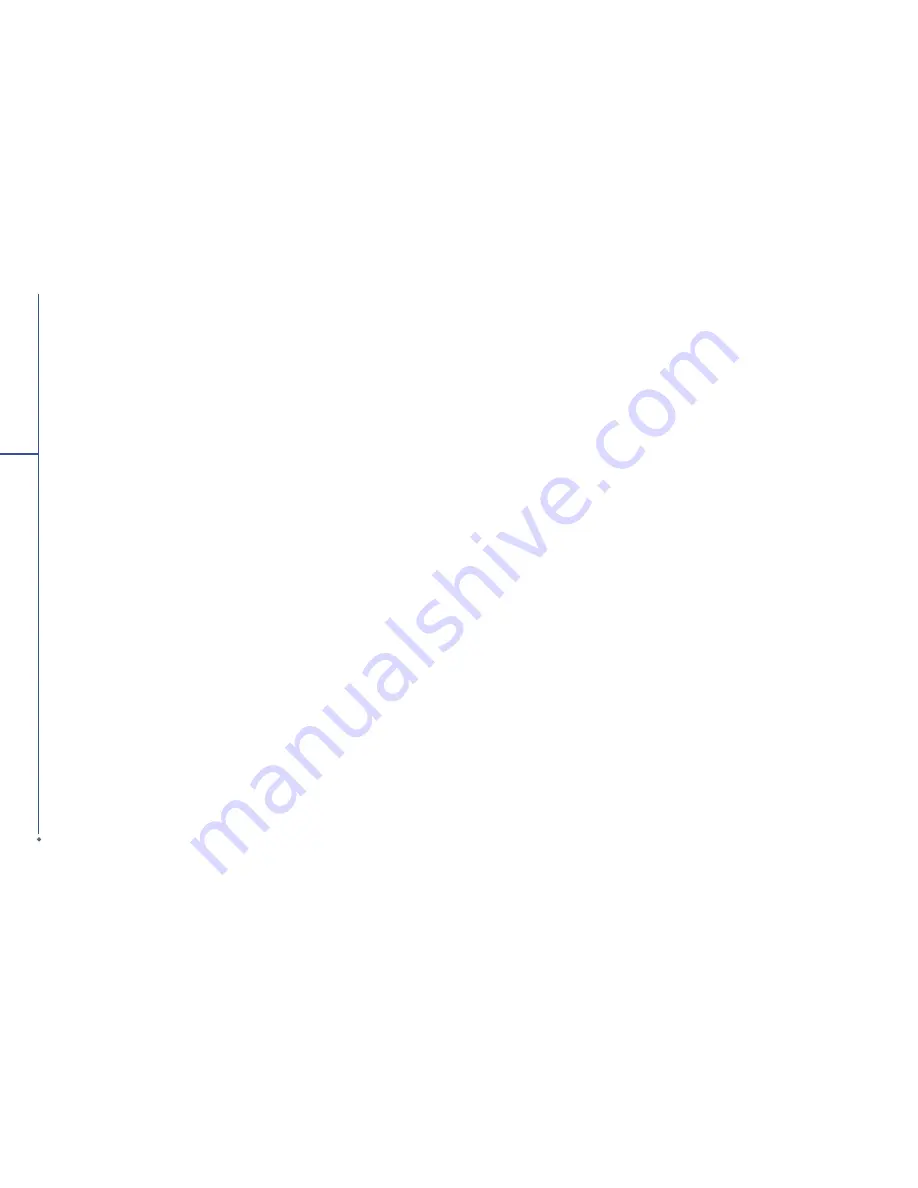
Chapter 10
Managing Your O
2
Xda Stealth
10.1 O
2
Auto Install
10.2 O
2
Connect
10.3 Memory management
10.4 Running programs management
10.5 Adding or removing programs
112
9
Ap
p
lic
a
tio
n
s
9.20 Answer Machine
This function is different from voice mail, you may use answer machine in your O
2
Xda Stealth to
directly save caller’s message to it, which allows you to listen to message more easily and also save
call expenses.
Tap
Start
>
Program
>
Answer Machine
.
1. Check
Enable Answer Machine
to activate answer machine function.
2. Tap
Save In
to select a storage location for messages.
3. Select
Recording Time
to set the time length for a caller message.
4. Select
Activate Time
to set how many seconds that your answer machine will wait before
answering an incoming call.
5. Select
Greeting Setup
to set up answer machine greeting.
6. Tap
OK
to save setup and return to
System
tab screen.
You will
fi
nd callers’ messages in
My Greeting
folder.
Greeting Setup
Tap
Greeting Setup
to set default answer machine greeting or record your own greeting. Press on
the
fi
le name to listen to the current greeting. To record a new greeting
1. Tap
User Define
under
Greeting Setup
column.
2. User can type in the
fi
le name preferred or use the default one.
3. Tap the record button to record your own greeting.
4. Tap the play button to listen to greeting recorded.
5. Tap
OK
to validate the settings and exit.
Please note:
1. Your answer machine will stop recording when caller ends the call. After activating answer machine,
you may press
Stop
to stop recording without interrupting the conversation.
2. When Caller 1 is leaving a message, the incoming call from Caller 2 will become call waiting. You
may select to answer or reject call waiting. If you select to answer call waiting, the message of
Caller 1 will stop; if you select to reject call waiting, the call waiting from Caller 2 will continue to ring
until Caller 2 enters voice mail.
3. If you have checked
Auto Answer
in Phone, Answer Machine will automatically be deactivated.












































