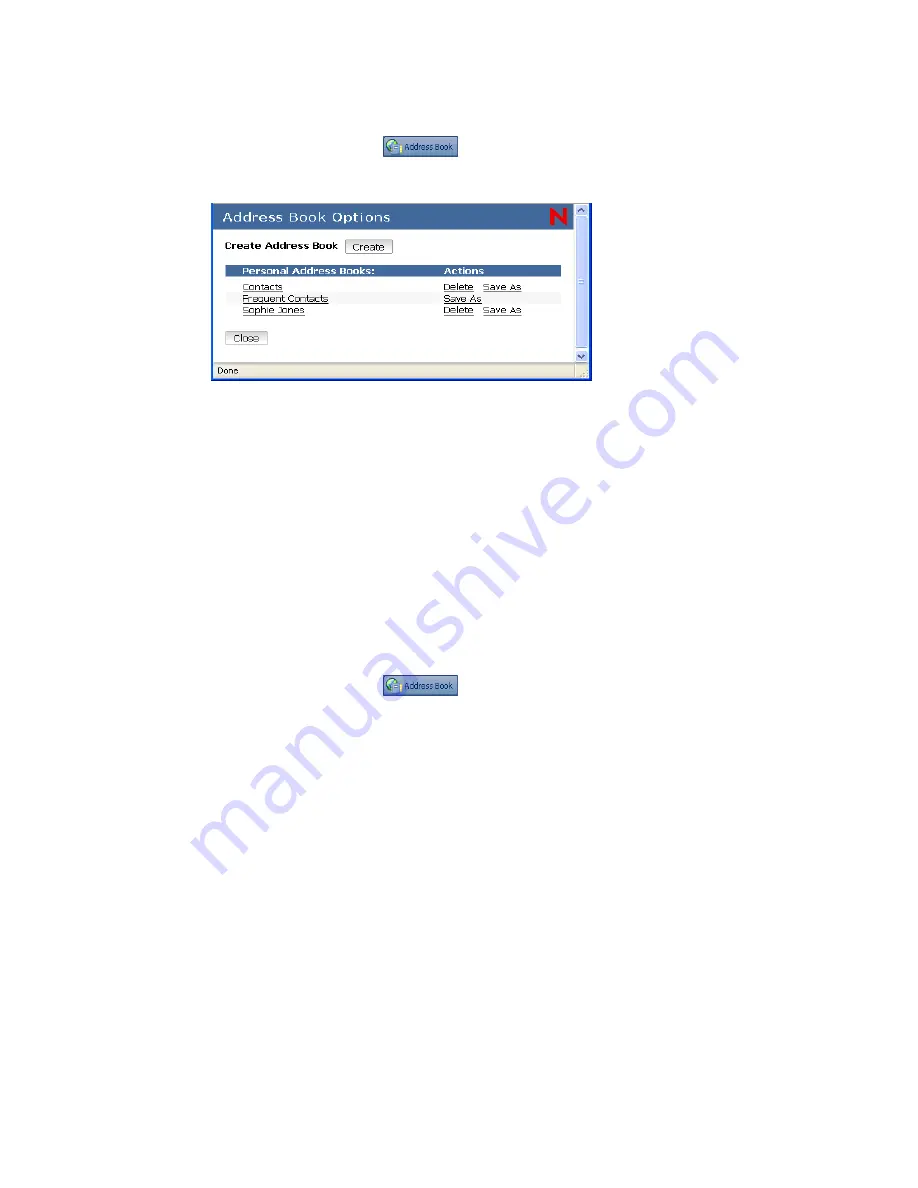
86
GroupWise 7 WebAccess Client User Guide
no
vd
ocx
(e
n)
6 Ap
ril 20
07
6.5.1 Creating a Personal Address Book
1
In the Main Window, click
on the toolbar.
2
Click
Address Book Options.
3
Click
Create
to display the Create Address Book form.
4
In the
Address Book Name
field, type the name you want to use for the personal address book.
5
If desired, type a description in the
Description
field.
The description is for your use only. It appears only when viewing the address books in the
Address Books Options form.
6
Click
OK
to add the new address book to the
Personal Address Book
list.
7
Click
Close
to return to the Address Book.
You can add and modify records in your personal address books. However, only the system
administrator can add and modify records in the system address book.
6.5.2 Deleting a Personal Address Book
1
In the Main Window, click
on the toolbar.
2
Click
Address Book Options
.
3
Click
Delete
next to the name of the personal address book you want to delete.
After it is deleted, a personal address book cannot be recovered.
6.5.3 Editing a Personal Address Book
In a personal address book, you can add or delete entries, edit existing information, copy names
from one book to another, or rename a book. You can also create your own custom address book
fields.
This section contains the following topics:
“Adding Entries to a Personal Address Book” on page 87
“Deleting Entries from a Personal Address Book” on page 87
“Editing Entries in a Personal Address Book” on page 87
“Copying Entries Between Personal Address Books” on page 88
“Renaming a Personal Address Book” on page 88
Summary of Contents for GROUPWISE 7 - 04-2007
Page 4: ...novdocx en 6 April 2007...
Page 18: ...18 GroupWise 7 WebAccess Client User Guide novdocx en 6 April 2007...
Page 66: ...66 GroupWise 7 WebAccess Client User Guide novdocx en 6 April 2007...
Page 76: ...76 GroupWise 7 WebAccess Client User Guide novdocx en 6 April 2007...
Page 98: ...98 GroupWise 7 WebAccess Client User Guide novdocx en 6 April 2007...





























