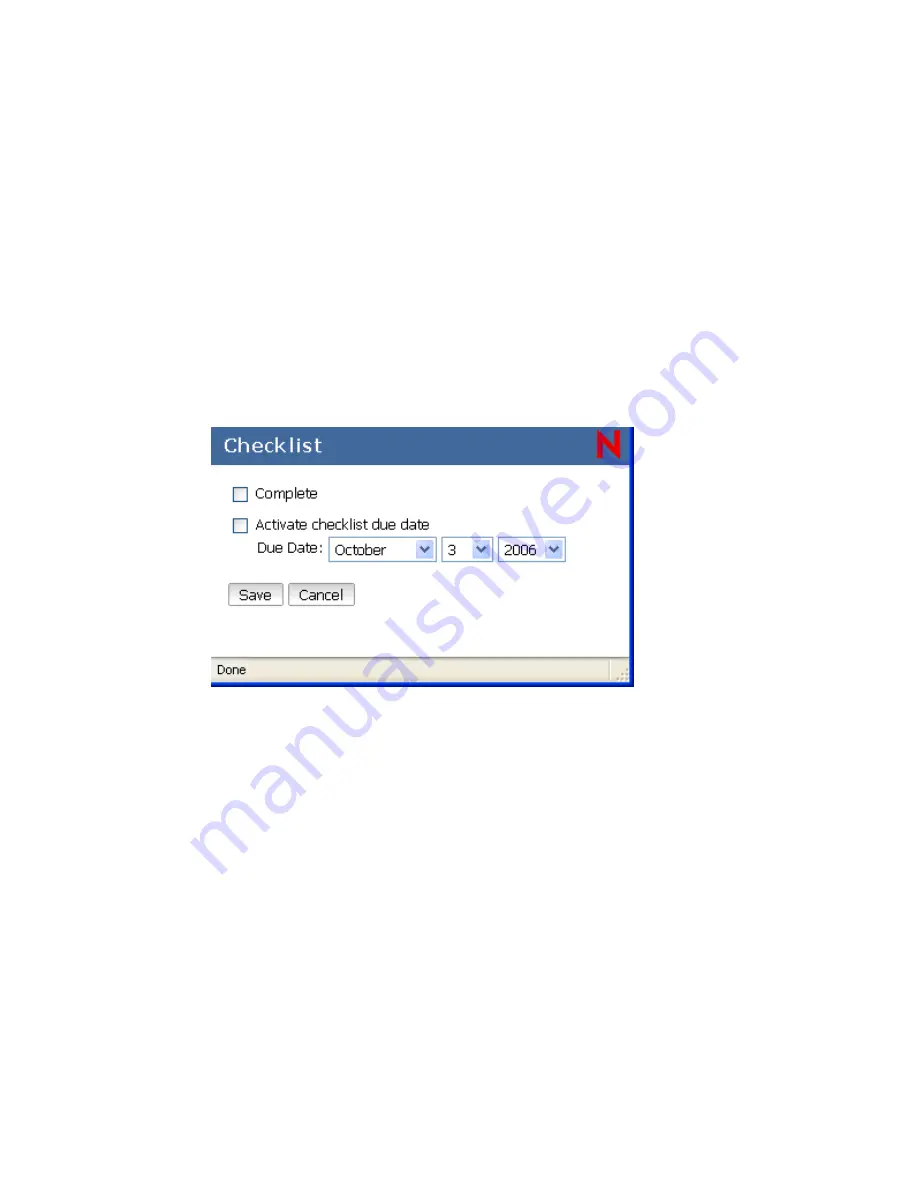
56
GroupWise 7 WebAccess Client User Guide
no
vd
ocx
(e
n)
6 Ap
ril 20
07
3
Click the position in the checklist where you want to add a new item. For example, if you want
the item to be first in the checklist, click the first item.
4
Begin typing the subject text.
5
When you are finished typing the subject text, press Enter.
The item you have created displays as a posted mail item in the position you selected, and the
item that was originally in that position is moved down one position in the checklist.
6
To add additional information to this item, open it and type additional text on the
tab.
7
To assign a due date to the item, open it, click the
Checklist
tab, click
Due on
, then click a date.
Assigning a Due Date to an Item in the Checklist Folder
1
Open an item in the Checklist folder.
2
Click the
Checklist
tab.
3
Select
Due on
, then click a date.
Marking or Unmarking a Checklist Item Completed
1
Click the box next to the checklist item.
3.5.6 Viewing the Source of External Messages
When you receive or send messages to and from external systems, you can view the source for a
message. The source includes all the data that is contained in a message.
1
Open an item that you received from an external source.
2
Click the Mime.822 attachment to open it.
Summary of Contents for GROUPWISE 7 - 04-2007
Page 4: ...novdocx en 6 April 2007...
Page 18: ...18 GroupWise 7 WebAccess Client User Guide novdocx en 6 April 2007...
Page 66: ...66 GroupWise 7 WebAccess Client User Guide novdocx en 6 April 2007...
Page 76: ...76 GroupWise 7 WebAccess Client User Guide novdocx en 6 April 2007...
Page 98: ...98 GroupWise 7 WebAccess Client User Guide novdocx en 6 April 2007...






























