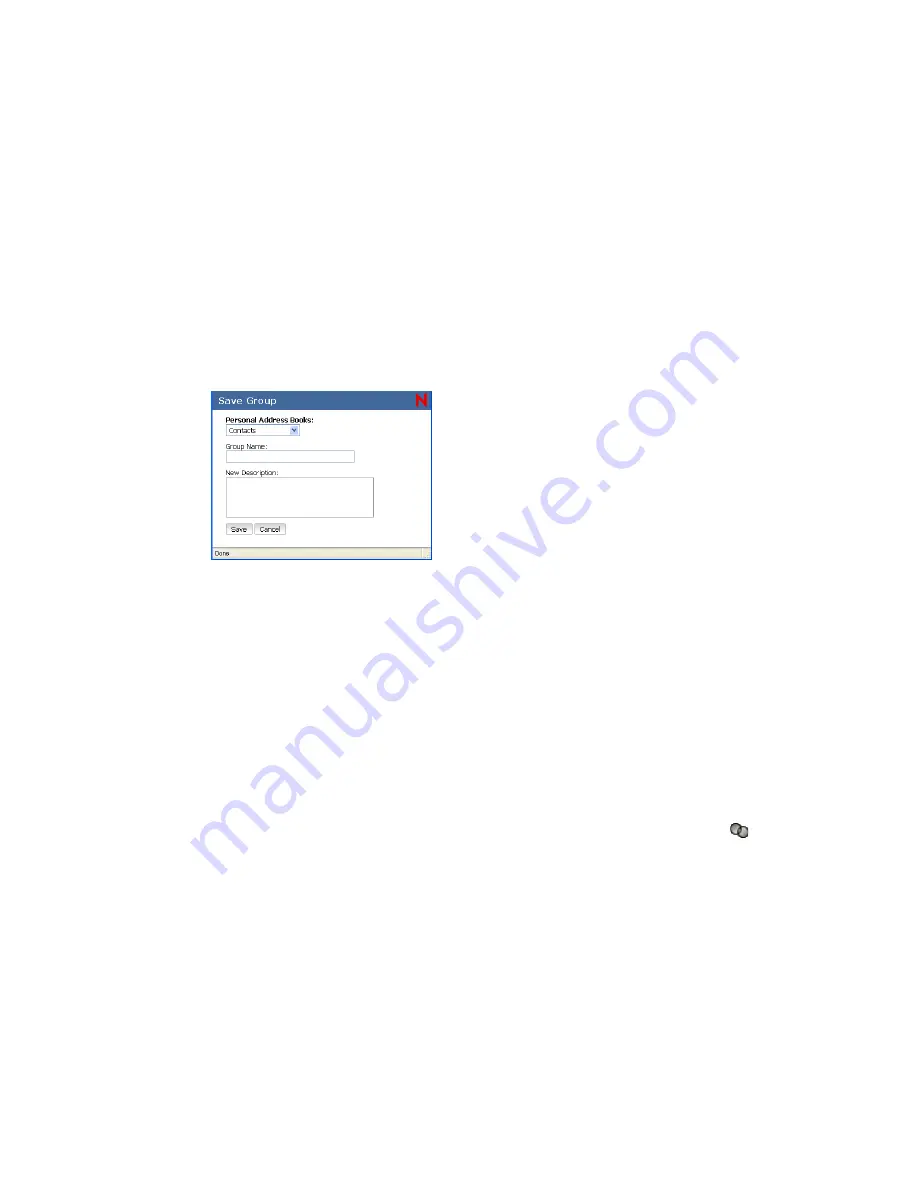
82
GroupWise 7 WebAccess Client User Guide
no
vd
ocx
(e
n)
6 Ap
ril 20
07
GroupWise WebAccess supports the * (asterisk) and ? (question mark) wildcards. When
searching a field, you can use * to represent multiple characters and ? to represent one
character. For example, if you define a “First Name begins with jo*” condition, the search
returns all entries whose first names start with JO (John, Joel, Jose, and so forth). If you define
a “Last Name contains s?n” condition, the search returns all entries whose last names contain S
and N separated by one character (Sanders, Johannson, Larsen, and so forth).
5
Click
Search
to display a list of entries that match your search conditions.
6
Select the entry you want to add to the group, then click
To, CC,
or
BC
to indicate the recipient
type. You can also double-click the user icon to add it to the
To
list.
If you are using the HTML Address Book, you can add multiple recipients at one time by
selecting the check boxes in front of the recipients’ entries.
7
After you select the entries you want to add to the group, click
Save Group
to display the Save
Group dialog box.
8
In the
Personal Address Books
list, select the personal address book where you want to save the
group.
9
Type a name and description (optional) for the group, then click
Save
.
The group is added to the personal address book. When addressing items, you can type the
group name in the
To
,
CC
, or
BC
field, or you can use the Address Book to include it. The item
is sent to each member of the group.
You can also create and save a personal group from the Address Selector when you are addressing a
message or other item:
1
In an item view, click
Address Book
on the toolbar.
2
Search for each member of your group and add them to the right pane.
To filter the list of entries by contacts, groups, or resources, click an option on the
drop-
down list.
3
To add an entry that is not in an existing address book, click
Add Entry
, fill in the information,
click
OK
, then select the entry.
4
Click Save Group.
or
If you want to save the group to a different address book than the one that is displayed, select
the address book.
5
Type a name for the group.
6
Type comments, such as a description of the group.
7
Click
OK
.
Summary of Contents for GROUPWISE 7 - 04-2007
Page 4: ...novdocx en 6 April 2007...
Page 18: ...18 GroupWise 7 WebAccess Client User Guide novdocx en 6 April 2007...
Page 66: ...66 GroupWise 7 WebAccess Client User Guide novdocx en 6 April 2007...
Page 76: ...76 GroupWise 7 WebAccess Client User Guide novdocx en 6 April 2007...
Page 98: ...98 GroupWise 7 WebAccess Client User Guide novdocx en 6 April 2007...






























