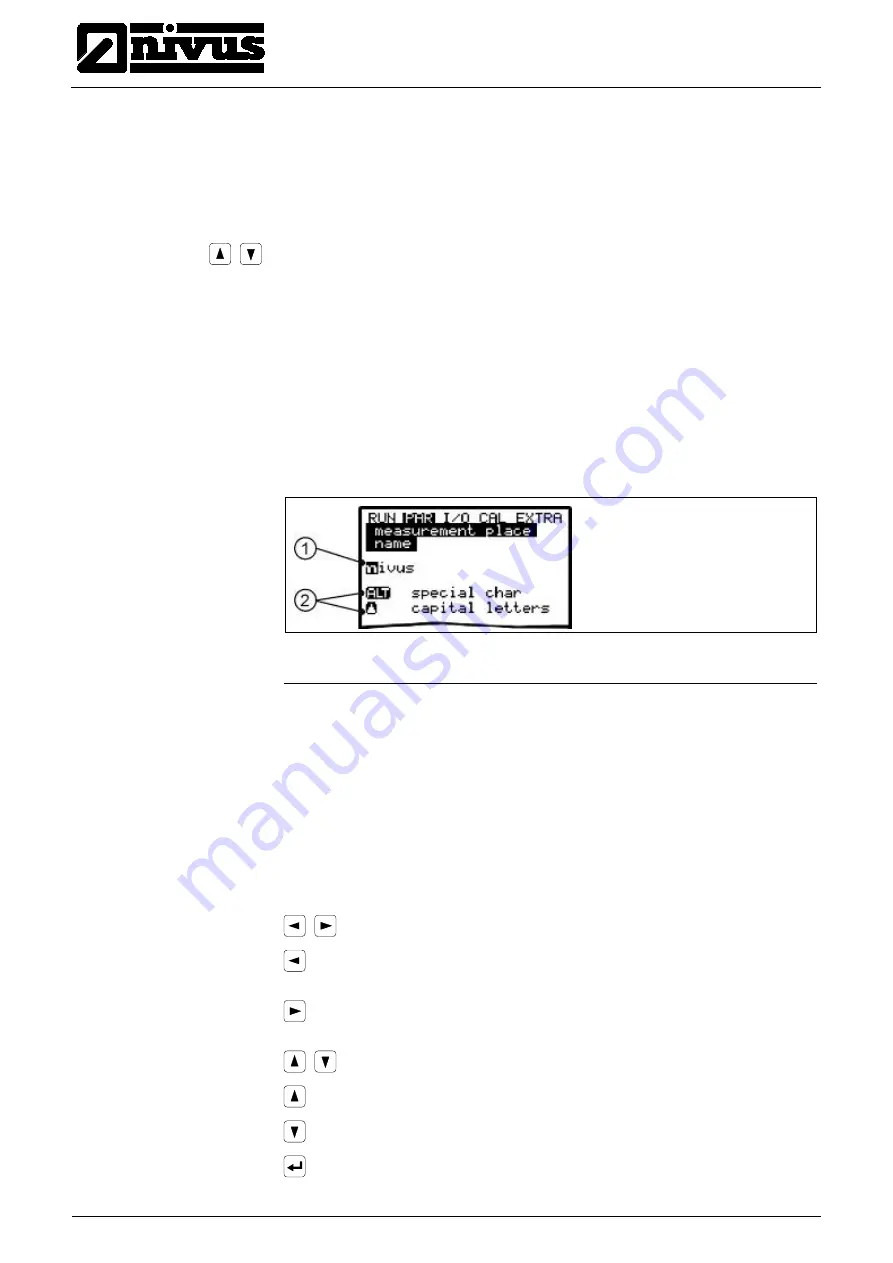
Instruction manual
OCM Pro CF
page 80
OCM Pro CF - Rev. 09 as of 07.06.2016
®
This menu is one of the most important basic menus for parameter setting as the
measurement place is going to be defined here.
The menu cannot be indicated completely due to restricted display space. Simi-
lar to many well-known PC applications, this is readily identifiable from the black
bars on the right-hand side of the screen.
Use "Up“ and "Down“ keys to scroll the menu.
Name (of
measurement place)
NIVUS recommends to coordinate and to define names according to names
stated in the respective construction documents. Names may contain up to 21
letters. Setting the name is quite similar to operating a mobile phone:
After the submenu >Name of Measurement Place< has been selected the basic
setting "nivus" will come up. Toggle between uppercase and lowercase letters
by using the >up< or >down< keys.
Pressing the "Alt“ key will either turn on or off a selection of special characters.
The special characters can be selected individually with the >left< or >right<
arrow keys, confirm your selection with “Enter”.
1 name of measurement place
2 menu
Fig. 9-21
Setting the name of the measurement place
Enter the desired name with the keypad, where each key has assigned three let-
ters and a number (see Chapter
Fehler! Verweisquelle konnte nicht gefund-
en werden.
). Select between these four characters by briefly pressing a key
several times.
The cursor will jump to the next character if a key has not been pressed for two
seconds.
Description of Keys:
Moves the cursor to the left-hand or the right-hand side.
Moving the cursor to the left-hand side will delete the character
left of the cursor.
Moving the cursor to the right-hand side creates a space
character.
Toggle between uppercase and lowercase letters.
Shift to uppercase letters.
Shift to lowercase letters.
Confirm the entered name with “Enter“ and exit the menu.






























