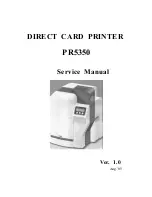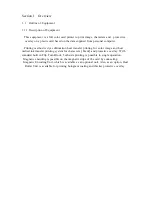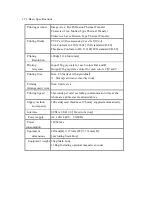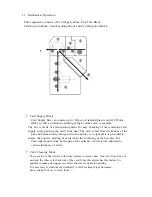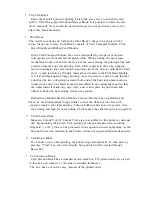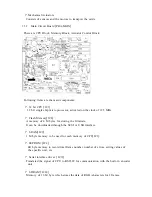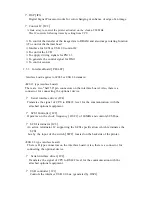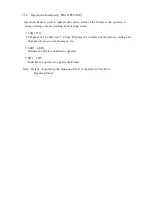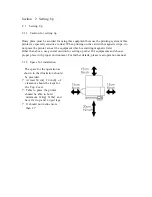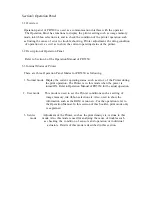Section 1 Overview
1. 1 Outline of Equipment
1.1.1 Description of Equipment
This equipment is a full color card printer to print image, characters and
protective
overlay on a plastic card based on the data supplied from personal computer.
Printing method is dye sublimation heat transfer printing for color image and heat
melted ink transfer printing system for characters
(
black
)
and protective overlay. With
standard built in Flip Turn Block, both side printing is possible in single operation.
Magnetic encoding is possible on the magnetic stripe of the card by connecting
Magnetic Encoding Unit, which is available as an optional unit. Also, as an option, Heat
Roller Unit is available for printing hologram coating and thicker protective overlay.