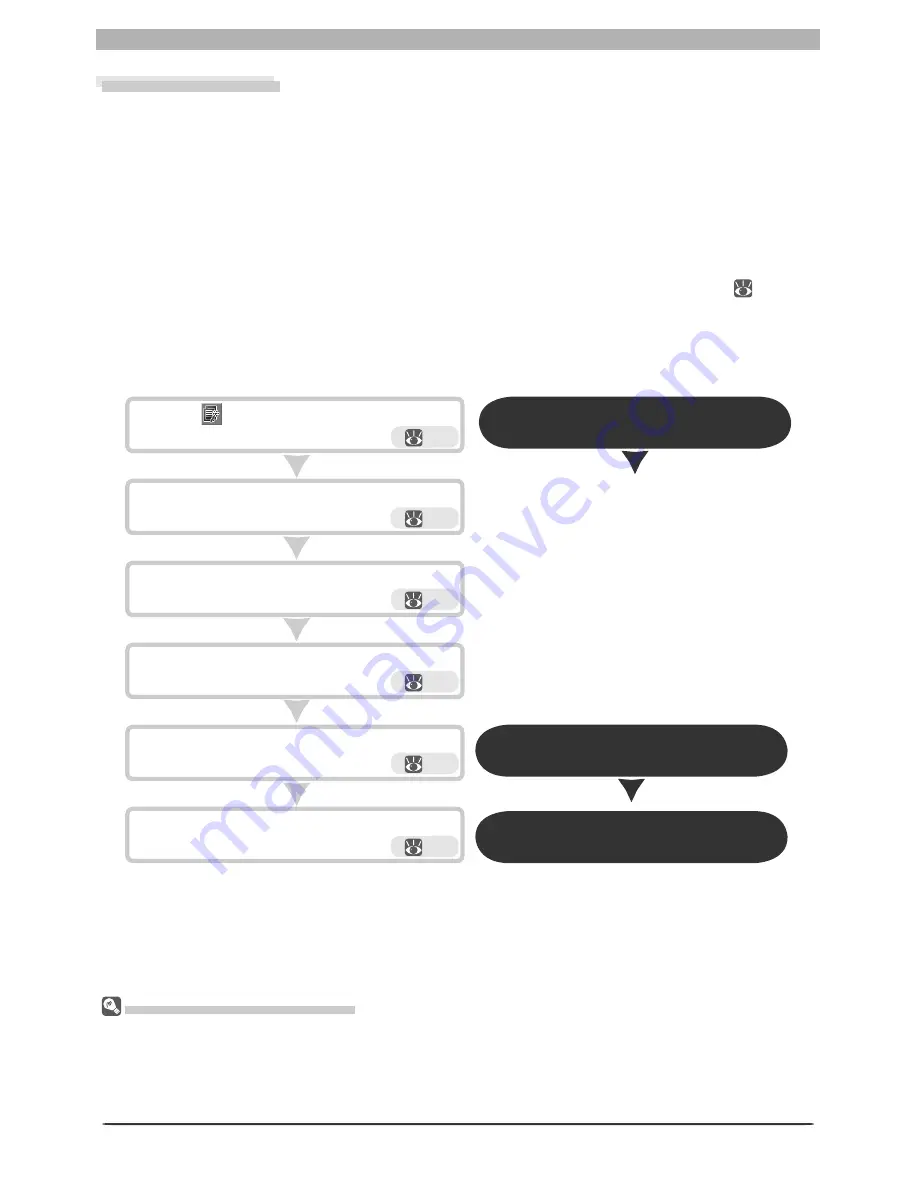
92
Image Adjustment
Before Using Batch Processing
Batch processing is used to perform the operations specifi ed in the Image Adjustments section of the
Batch dialog on all fi les in a selected folder. To ensure that desired results are achieved, we rec om mend
pro cess ing a test image before beginning batch processing. Batch processing can not be used to adjust
settings separately for each image; instead, the images must be opened one at a time in the order taken
and separate ad just ments made manually for each image.
Click
Batch Complete
when processing is
com plete.
Click
Start
to begin processing.
Choose a fi le naming method and fi le for mat
for processed images.
Choose how images will be pro cessed.
Choose folder containing images for batch
processing.
Click the
button or select
Batch
from the
Tools
menu.
93
Open the Batch dialog
93
94
95
96
Open the Batch progress dialog
96
Close the Batch progress dialog
Batch Processing
Nikon Capture 4 supports automated processing of multiple images (batch processing). Batch
pro cess ing is used to automate image processing, capturing images, applying pre-defi ned
image adjustment settings, and saving images to disk automatically. It is most effective when
applied to a series of pho to graphs taken under identical conditions. Images are processed in
the order taken.
When using batch processing, we recommend that you open one of the images to be pro-
cessed in Nikon Capture 4 and edit image adjustment settings to produce the de sired result.
You can then save these settings in a joint settings fi le using the
Save Selected Adjustments
or
Save All Adjustments
option in the
Settings
>
Image Adjustment
menu (
82). By
se lect ing the re sult ing settings fi le in the Batch dialog, you can per form the same ad just ments
on all the images processed. In studio settings where a variety of shooting con di tions can be
rep li cat ed with ease, you can create separate settings fi les for commonly en coun tered con di -
tions and use these settings to automate repetitive image enhancement op er a tions.
Summary of Contents for 4DIF
Page 1: ...En Ver 4 4 En Ver 4 4 ...
Page 10: ...6 ...
















































