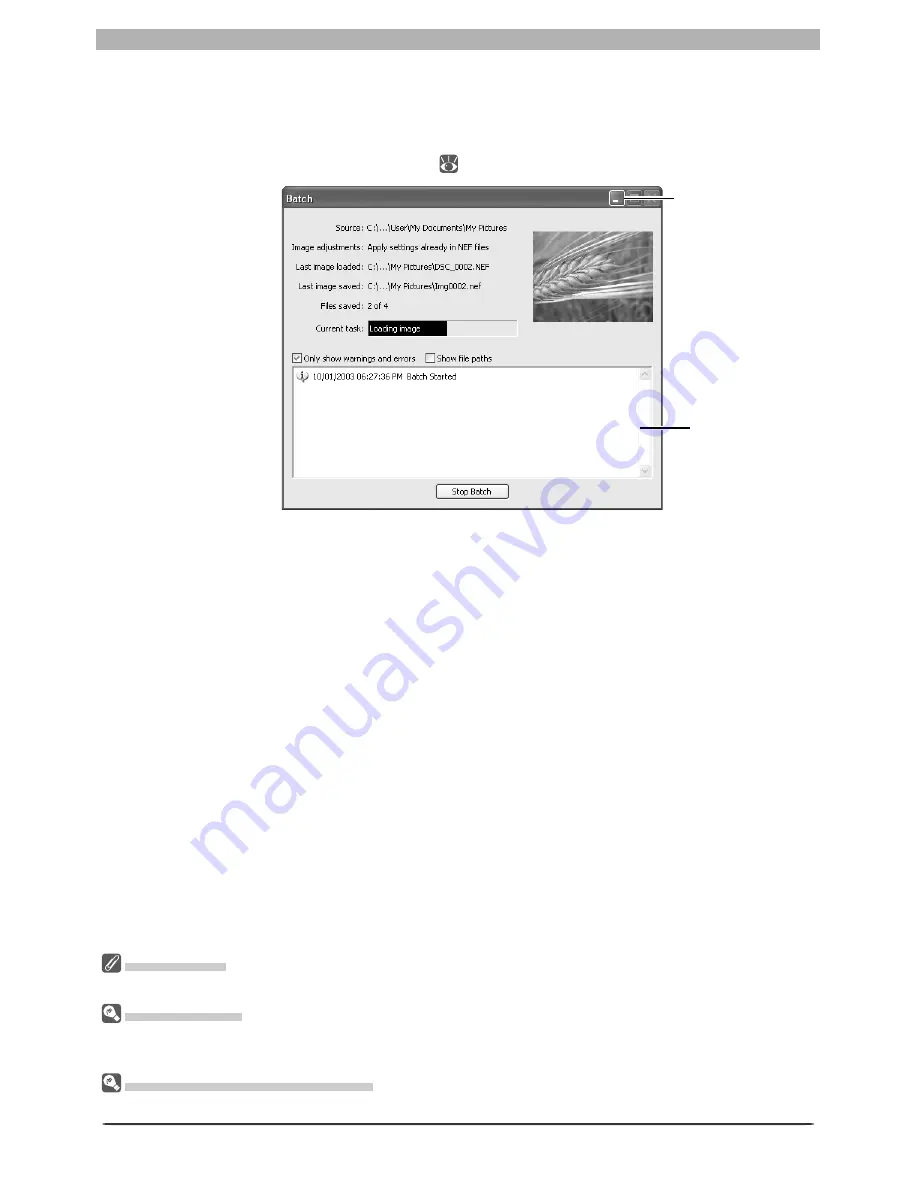
96
Image Adjustment
5
Begin processing
Click
Start
to put the selected settings into effect and begin processing. A batch progress
dialog will be displayed (except in Windows 98 SE, Windows Me, or Mac OS 9, the Save
Progress window will be displayed if
Use Save Progress Window
is selected in the Per-
formance tab of the Preferences dialog;
100).
Stop Batch
Click this button to stop batch processing before all images have been processed.
Only show warnings and errors
Check this option to display only warnings and errors in the log area. If this option is not
checked, the log will also show the names and locations of the original images, captured
photographs, and processed images.
Show fi le paths
Select this option to show the source and destination fi le paths. File paths are not dis-
played if
Only show warnings and errors
is checked.
6
Exit the batch processing dialog
When batch processing is complete, the
Stop Batch
button will change to
Batch Com-
plete
. Click
Batch Complete
to exit the batch processing dialog.
The Log Area
If an error occurs during processing, a description will be displayed in the log area of the batch dialog.
Error Messages
If an invalid fi le name or other error is identifi ed in the batch processing dialog, a message will be dis-
played. Return to the batch processing dialog and adjust settings as directed in the message.
The Minimize Button (Windows )
Clicking the minimize button in the batch processing dialog minimizes Nikon Capture 4 Editor.
Log area
Minimize button
Summary of Contents for 4DIF
Page 1: ...En Ver 4 4 En Ver 4 4 ...
Page 10: ...6 ...
















































