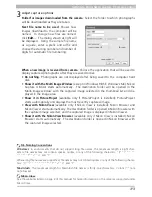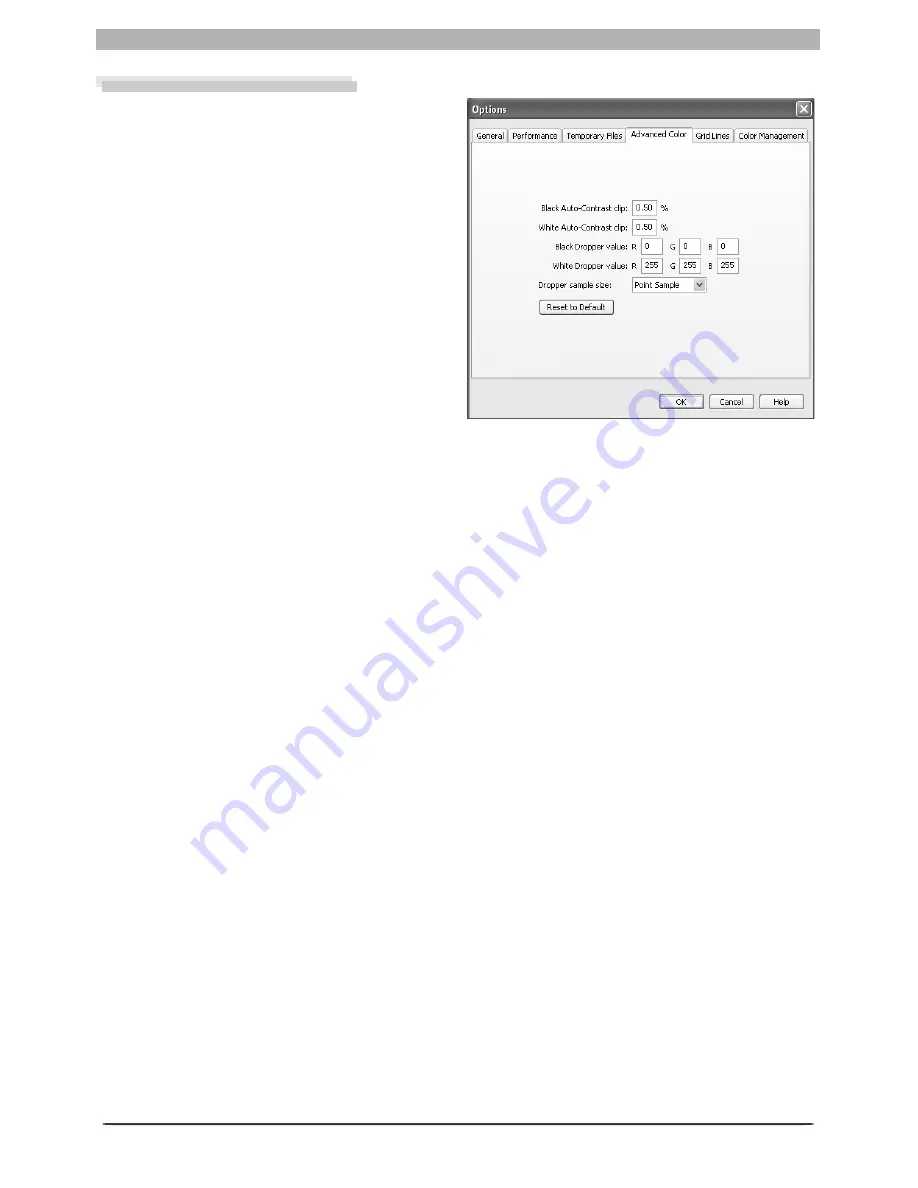
102
Nikon Capture 4 Editor Preferences
The Advanced Color Tab
The Advanced Color tab contains the fol-
low ing items:
Black Auto- Contrast clip
By default, the black point is set to a value
that excludes 0.5% of the darkest pixels in
the crop. This produces an optimal dynamic
range, with minimal loss of detail in shad-
ows. To preserve detail at the expense of dy-
namic range, choose a lower value (choose 0
to set the black point to the darkest pixel in
the crop). To increase dynamic range at the
expense of detail, choose a higher value.
White Auto- Contrast clip
By default, the white point is set to a value
that excludes 0.5% of the brightest pixels in
the crop. This produces an optimal dynamic range, with minimal loss of detail in highlights.
To preserve detail at the expense of dynamic range, choose a lower value (choose 255 to set
the white point to the brightest pixel in the crop). To increase dynamic range at the expense
of detail, choose a higher value.
Black Dropper value/White Dropper value
Controls the default output values for white point and black point. Output for each channel
can be set to a value between zero and 255; these settings can also be adjusted in the Curves
window. By default, output levels for the white point are 255 for each channel, which displays
as white on most computer monitors. The defaults for the black point are 0 for each channel,
which displays as black.
Dropper sample size
This setting determines the size of the area sampled with the eyedropper, set curve point, and
add watch point cursors in the White Balance, Curves, LCH Editor, and Information palettes.
You can select a sample sizes of
Point Sample
(the default setting),
3 × 3 Average
, and
5 × 5
Average
. When the sample size is set to 3
×
3 or 5
×
5, the average for the pixels sampled is
used. Choosing a large sample size reduces precision, but also min i miz es the effects of noise;
choosing a small sample size has the op po site effect.
Reset to Default
Click this button to restore settings in the Advanced Color tab to their default values.
Summary of Contents for 4DIF
Page 1: ...En Ver 4 4 En Ver 4 4 ...
Page 10: ...6 ...