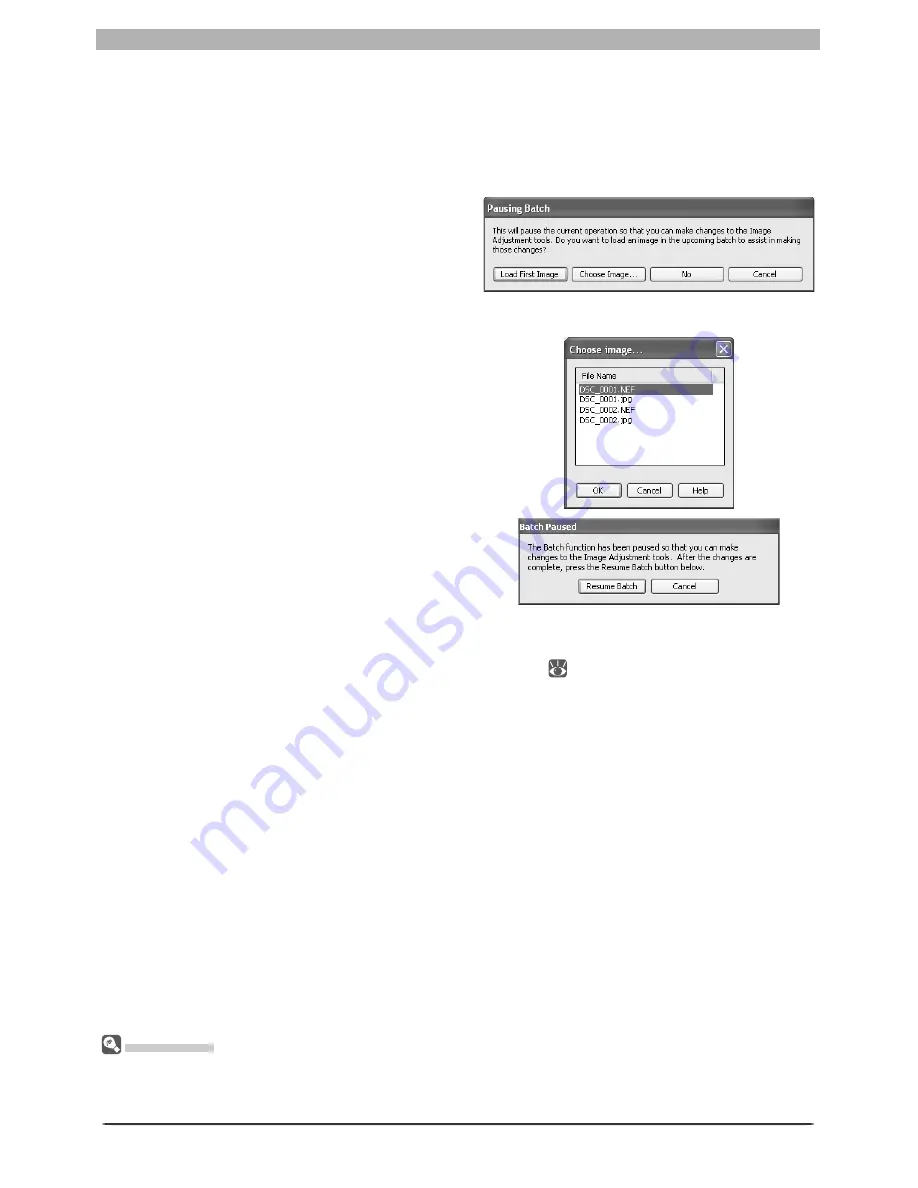
94
Image Adjustment
A pause dialog will be displayed; adjust
settings as desired and then click
Resume
Batch
to return to the batch processing
dialog.
Apply settings in
: Select this option to process the images in the selected folder using
joint settings cre at ed using the
Save Selected Adjustments
or
Save All Adjustments
option in the
Settings
>
Image Adjustment
menu (
82; note that if
Calculate Au-
tomatically
is selected for white balance in the settings fi le, the recorded value will be
used when images are processed). When this option is se lect ed, a joint settings fi le can be
selected by clicking the
Browse
button to its right.
Apply settings already in fi les
: Check this option to apply settings previously saved with
NEF fi les. If this item is not checked, the saved settings will be re plac ing with the set tings
chosen in the Image Adjustments sec tion.
Auto Brightness
: Select
Always
to apply auto brightness and contrast, or
Only when re-
lated settings are neutral
to adjust contrast and brightness only if they have not already
been adjusted manually using Photo Effects, Tone Curves, or Color Balance.
Auto Color Boost
: Select
For People - Always
or
For Nature - Always
to apply the ef-
fects of the
Auto
button in the Color Booster palette, or
For people - only when re-
lated settings are neutral
or
For nature - only when related settings are neutral
to
apply this effect only if Color Booster settings have not already been adjusted manually.
3
Specify how images will be processed
In the Image Adjustments section, specify the operations to be performed on each im-
age.
Apply current settings
: Select this option to process the images in the selected folder us-
ing the settings cur rent ly in effect in Nikon Capture 4 Editor.
To change settings before beginning batch
processing, click
Change Settings…
. A
dialog will be displayed where an image
can be opened to assist with the process of
adjusting settings. Click
No
to adjust set-
tings without opening an image.
To open the fi rst image in the source folder,
click
Load First Image
. To select another
image from the source folder, click
Choose
Image…
. The dialog shown at right will be
displayed; select an image and click
OK
.
Orientation
Images processed using the batch option are saved in their original orientation. When
Apply cur rent
settings
is selected, images will not be rotated or fl ipped, regardless of whether fl ips or rotations have
been applied to the image in the active image window.
Summary of Contents for 4DIF
Page 1: ...En Ver 4 4 En Ver 4 4 ...
Page 10: ...6 ...
















































