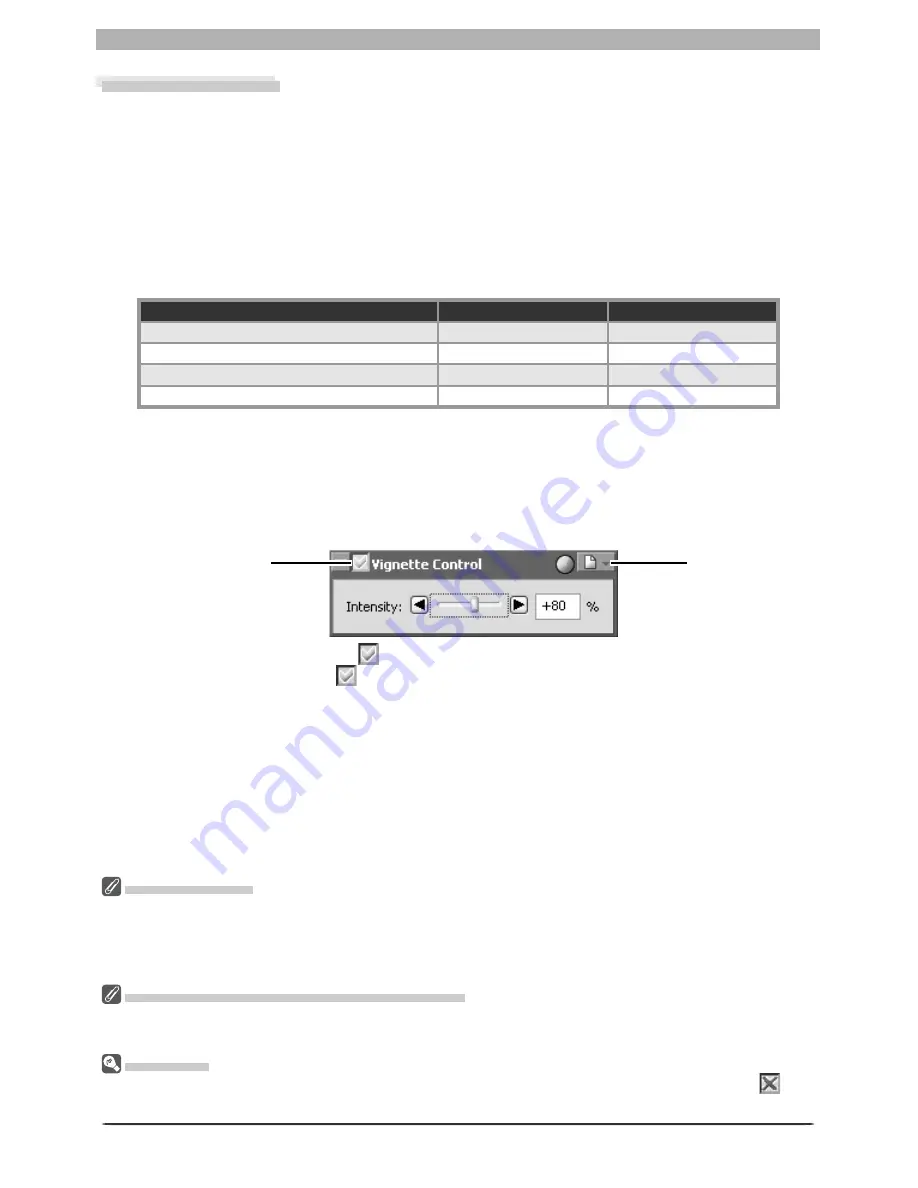
46
Image Adjustment
2
Turn the Apply button on (
)
Turn the Apply button on (
) to enable Vignette control.
3
Adjust intensity
Vignette control can be performed manually by dragging the
Intensity
slider or entering
a value in the text box to its right. Choose a value between –100 and +200 ac cord ing to
the drop in marginal lumination exhibited by the lens in use. The default value is 80; if 0
is selected, no vignette control will be performed.
Vignette Control
The Vignette Control palette is used to correct for loss of marginal lumination, a phe nom e non
as so ci at ed with camera lenses that causes a drop in brightness at the edges of a photograph.
Vignette Control is most effective when performed on images taken at maximum aperture. If
the picture in the active image window is a RAW image taken with a lens equipped to trans-
mit dis tance in for ma tion (i.e., a type G or D lens) mounted on a camera that can record this
in for ma tion, Nikon Capture 4 will use the lens information recorded with the im age to au to -
mat i cal ly select an optimal value for Vignette Control. Where lens information is not available,
Vignette Control will be based on default lens characteristics. To determine whether a given
com bi na tion of lens and cam era will record distance information, see the table below.
Camera
Type G or D lens
Other lens
D2 series, D200, D100, D70s, D70, D50
Recorded
Not recorded
D1
X
/D1
H
(fi rmware version 1.10 or later)
Recorded
Not recorded
D1
X
/D1
H
(fi rmware version 1.01 or earlier)
Not recorded
Not recorded
D1
Not recorded
Not recorded
To use Vignette Control:
1
Display the Vignette Control palette
Select the tool palette containing the Vignette Control palette from the
View
menu (the
default location for the Vignette Control palette is Tool Palette 2) and click the triangle at
the top left corner of the palette.
Vignette Control
The controls in the Vignette Control palette are only available if the image in the active window is a RAW
(NEF) pho to graph taken with a D2-series, D1-series, D200, D100, D70s, D70, or D50 camera. If the image
is JPEG or TIFF, the Apply button in the Vignette Control palette will be grayed out and inactive. Vignette
control can not be used to correct vignetting caused by PC Nikkor lenses or Speedlight photography.
Where Distance Information Is Not Available
Vi gnette Con trol for photographs taken with lenses or cameras that do not support distance in for ma tion
is based on default lens characteristics. Care may be required to prevent over-cor rec tion.
Neutral.set
At factory defaults (the default settings stored in the fi le “Neutral.set”), the Apply button is off (
) and
Intensity
is set to 80.
Settings
menu
Apply
button
Summary of Contents for 4DIF
Page 1: ...En Ver 4 4 En Ver 4 4 ...
Page 10: ...6 ...















































