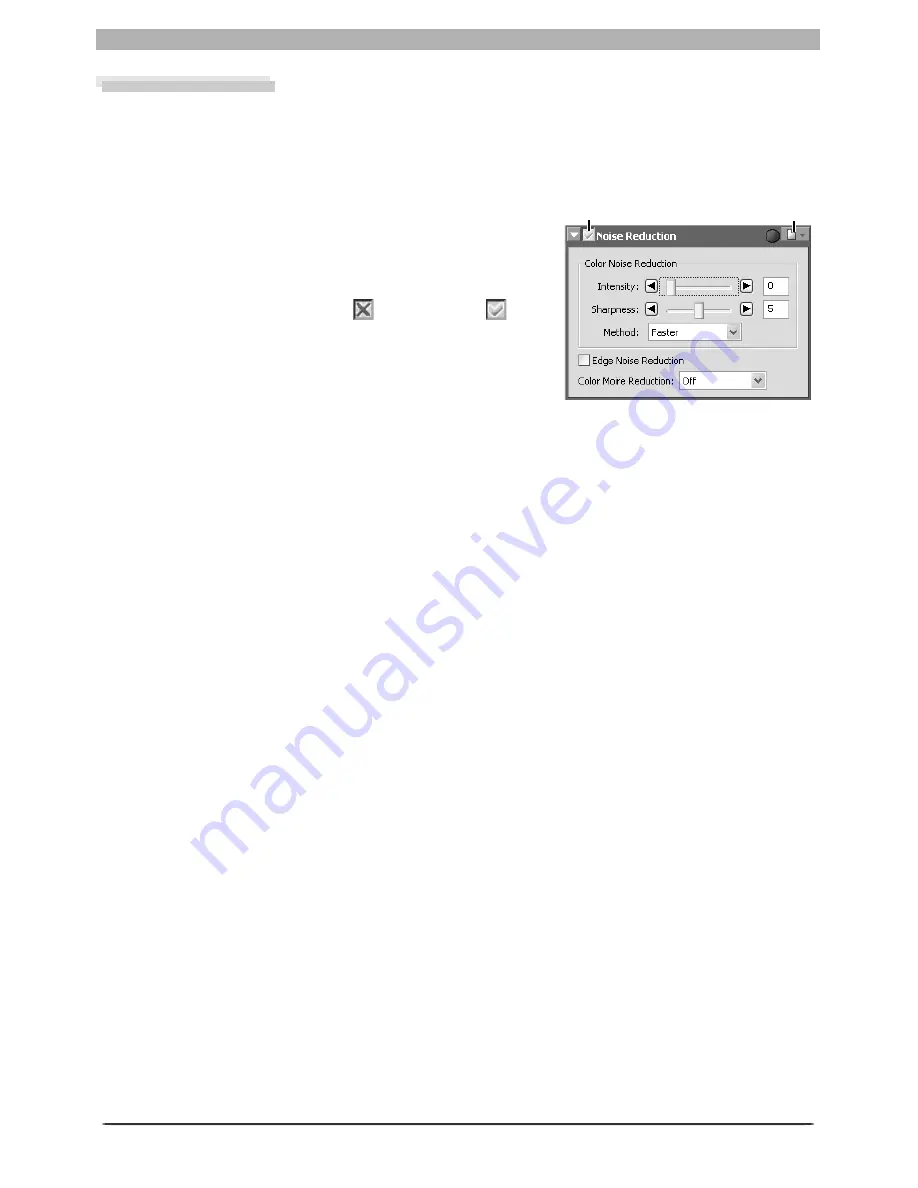
71
Enhancing Images
Noise Reduction
This palette can be use to mitigate the effects of noise that sometimes appears in images
taken with digital cameras.
Reducing Noise
1
Display the Noise Reduction palette
Select the tool palette containing the Noise Reduction
palette from the
View
menu (the default location for
the Noise Reduction palette is Tool Palette 2) and click
the triangle at the top left corner of the palette.
2
If the Apply button is off (
) , turn it on (
)
3
Adjust noise reduction options
Intensity
: To reduce noise (a mottling phenomenon that occurs principally in photographs
taken at high sensitivities), drag the slider to select a value from 0 (no noise reduction
performed) to 100 (max i mum noise reduction).
Sharpness
: High levels of noise reduction may result in loss of defi nition. To increase
sharpness, drag the slider to select a value from 0 (no sharpening performed) to 10 (max-
i mum sharpness).
Method
: Choose
Faster
for faster processing,
Better quality
for increased precision.
Edge Noise Reduction
: Check this box to re duce noise along edg es in the photo, making
outlines more dis tinct.
Color Moire Reduction (RAW images only)
: Color moiré (color interference caused by
regular overlapping patterns) can be reduced using this option. Choose the amount of
compensation performed from
Off
,
Low
,
Medium
, or
High
.
4
View the results
Confi rm the effects of noise reduction on the entire image and adjust settings as neces-
sary.
Apply button
Settings menu
Summary of Contents for 4DIF
Page 1: ...En Ver 4 4 En Ver 4 4 ...
Page 10: ...6 ...






























