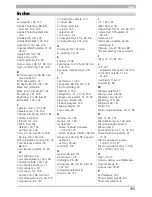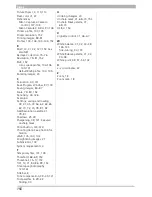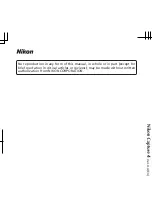147
Troubleshooting
The ReadMe File
Included on the installer CD is a README fi le containing the most current information on Nikon Capture 4.
Please read this fi le before installing and using Nikon Capture, as it may contain im por tant information
that could not be included in this manual. Should you encounter problems with Nikon Capture 4 not
covered in this section, please consult the README fi le for the most up-to-date information.
Appendix D
Troubleshooting
Should you encounter problems with Nikon Capture 4, check the list on the following pages
before consulting your retailer or Nikon representative.
Nikon Capture 4 Does Not Start
Confi rm that your computer system meets all of the requirements specifi ed for using Nikon
Capture 4 (OS, memory, hard disk capacity, etc.). See “System Requirements” (
5).
Nikon Capture 4 Does Not Recognize the Camera
Verify that Nikon Capture 4 has recognized the camera. D2-series, D1-series, D200, D100,
D70s, D70, and D50 cameras will dis play
PC
in the con trol panel on top of the camera.
1
Check the power switch and mode dial
• Is the camera on?
• Is the battery fully charged? To reduce the drain on the battery, we recommend that
the camera be powered by an adapter (available separately) when connected to the
com put er.
• If you are using an AC adapter, is it properly connected and plugged in?
• Is the mode dial set to
PC
(D1-series only)?
• Is the function dial set to
P
,
S
,
A
, or
M
(D100 only)?
• Is the correct option selected in the
USB
menu (D2 series, D200, D100, D70s, D70, and
D50 only)? Select
PTP
when connecting a D2-series, D200, D70s, D70, or D50 camera
to a computer running Nikon Capture 4 Camera Control. Select
Mass Storage
when
connecting the D100 to a computer running Windows 2000 Professional, Win dows Mil-
lennium Edition (Me), or Windows 98 Second Edition (SE). When connecting the D100
to a Macintosh computer, select
PTP
.
2
Verify that the interface cable is properly connected
• Is the interface cable securely connected to both camera and computer?
Remember that IEEE 1394 connectors do not make a “click” when fully inserted. If the
cable is securely connected, try disconnecting the cable and reconnecting the devices
in a different order.
• Is there another peripheral connected to the IEEE 1394 bus?
Try disconnecting other IEEE 1394 devices and connecting just the computer and the
camera.
3
Are you using a recommended IEEE 1394 interface (D1-series cameras only)?
See “System Requirements” (
5). For information on your IEEE 1394 in ter face, see the
manufacturer’s web-site.
Summary of Contents for 4DIF
Page 1: ...En Ver 4 4 En Ver 4 4 ...
Page 10: ...6 ...