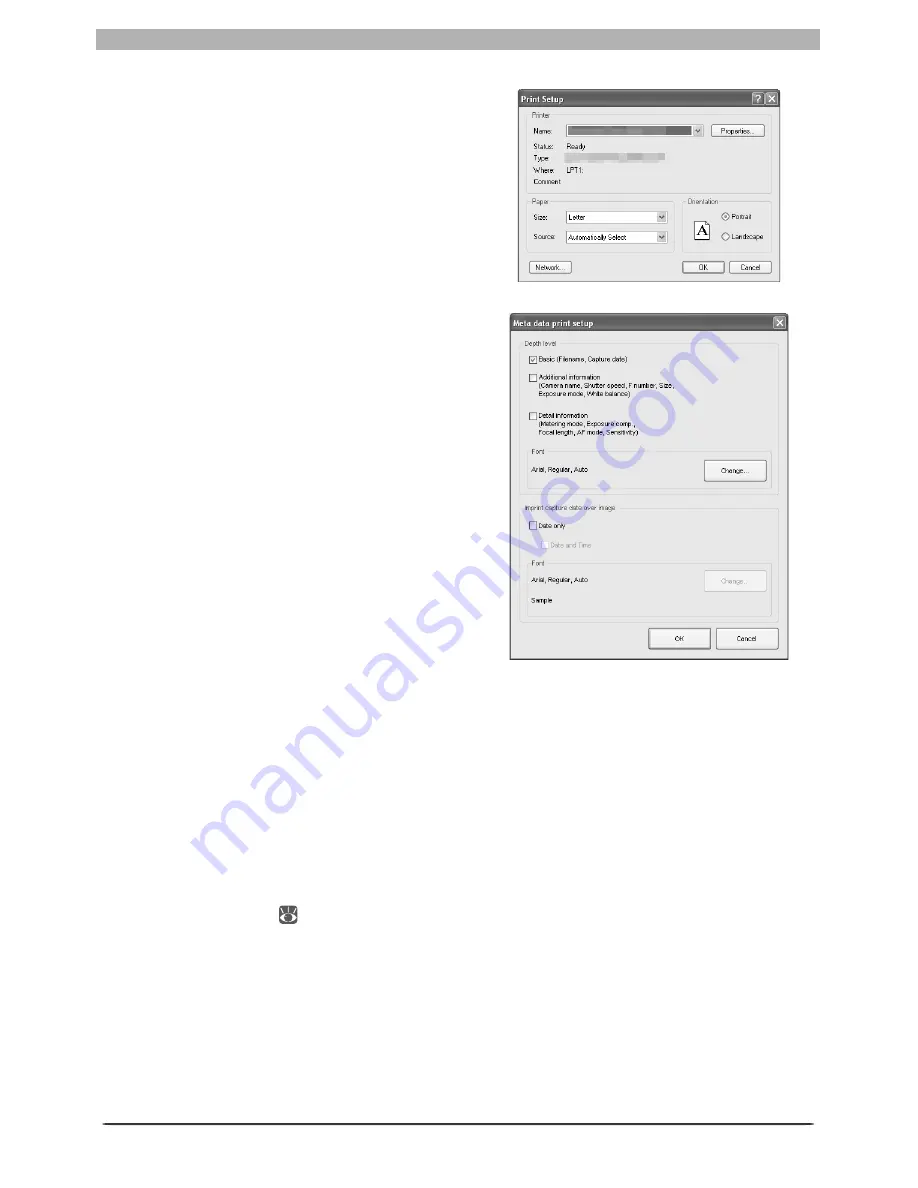
89
Enhancing Images
Meta Data…
To choose the information to be included
with each print, click
Meta Data…
. The
“Meta data print setup” dialog will be
displayed; adjust the following settings
and click
OK
to return to the “Print layout”
dialog.
Depth level
: Put a check in the box next to
the level of information you want included
with your prints. Choose from:
•
Basic
: fi le name and date and time of
recording
•
Additional information
: camera mod-
el, shutter speed, aperture (f/-number),
image size, exposure mode, and white
balance
•
Detail information
: metering mode,
exposure compensation, focal length,
autofocus mode, and sensitivity (ISO
equivalency)
To change the font used to print shooting information, click
Change
.
Imprint capture date over image
: Select
Date only
to print the date of recording on
the image, or
Date and Time
to print the date and time of recording. To choose the font
used to print the date or date and time, click
Change
.
Use output resolution
Check this option to print the image at its native resolution and dimensions. In Nikon
Capture 4, this is the size and res o lu tion se lect ed in the Nikon Capture 4 Editor Size/
Res o lu tion palette (
79). If the image will not fi t in the print able area (see above) at the
current printer and paper size settings when you click the
button to begin printing,
a mes sage will be dis played warning that the image will be cropped to fi t the print able
area. Choose a larger paper size or reduce the size of the image using the Size/Resolution
palette.
Use output resolution
is not available when multiple images are selected.
Print Setup…
Click to display a Printer Settings dialog in
which you can mod i fy the printer and pa-
per set tings. If you are using a Macintosh,
the appearance of this dialog depends on
the printer in use. The chang es made are
re fl ect ed in the “Printer,” “Paper,” and
“Printable area” fi elds.
Summary of Contents for 4DIF
Page 1: ...En Ver 4 4 En Ver 4 4 ...
Page 10: ...6 ...
















































