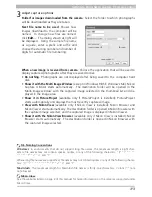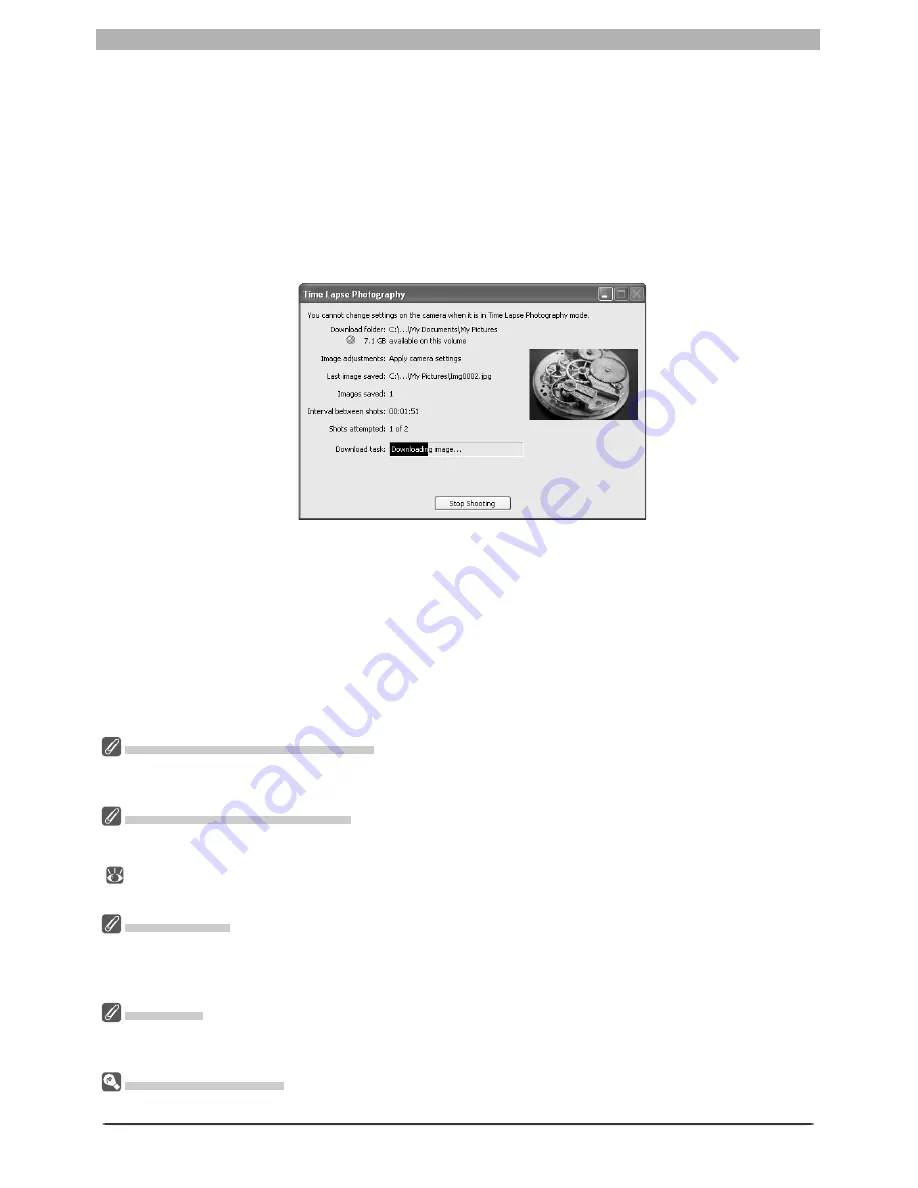
122
The Camera Control Window
During Time-Lapse Photography
The camera can not be operated during time-lapse photography. No other operations can be performed
until the Time Lapse Photography dialog is closed.
Auto Off (D1-Series Cameras)
When the camera is operated on battery power and
for 15 minutes
has been selected for “While Nikon
Capture Camera Control is running, keep camera awake” in the General tab of the Preferences dialog
(
137), choose a delay of fi fteen minutes or less. When taking photographs at longer intervals, use an
AC adapter (available separately) to power the camera.
Hard Disk Full
A warning will appear when space is no longer available on the destination disk for photographs taken
using time lapse photography. Use the information in the warning to reduce the number of photographs
or change the destination drive.
Error Logs
If an error occurs during shooting, an error log will be displayed; click
OK
to close the log and return to
the Camera Control window.
The Minimize Button
Clicking the minimize button in the progress dialog minimizes Nikon Capture 4 Camera Control.
7
Close the Time Lapse Pho tog ra phy dialog
Once the spec i fi ed number of shots has been taken, the
Stop Shooting
button will
change to
Shooting Complete
. Click
Shoot ing Com plete
to exit the Time Lapse Pho-
tog ra phy di a log.
5
Click
Start
Click
Start
. To process images as they are taken, check the
Process images before
sav ing (Live Batch)
option in the Time Lapse Pho tog ra phy dialog and click
Next...
. The
Live Batch dialog will be dis played; adjust settings and click
Start
to begin time lapse
photography.
6
Follow the progress of time lapse photography in the progress dialog
Click
Stop Shooting
to end time lapse photography at any time. If a number of shots
was specifi ed in the Time Lapse Photography dialog, shooting will end when the specifi ed
number of shots has been taken.
Summary of Contents for 4DIF
Page 1: ...En Ver 4 4 En Ver 4 4 ...
Page 10: ...6 ...