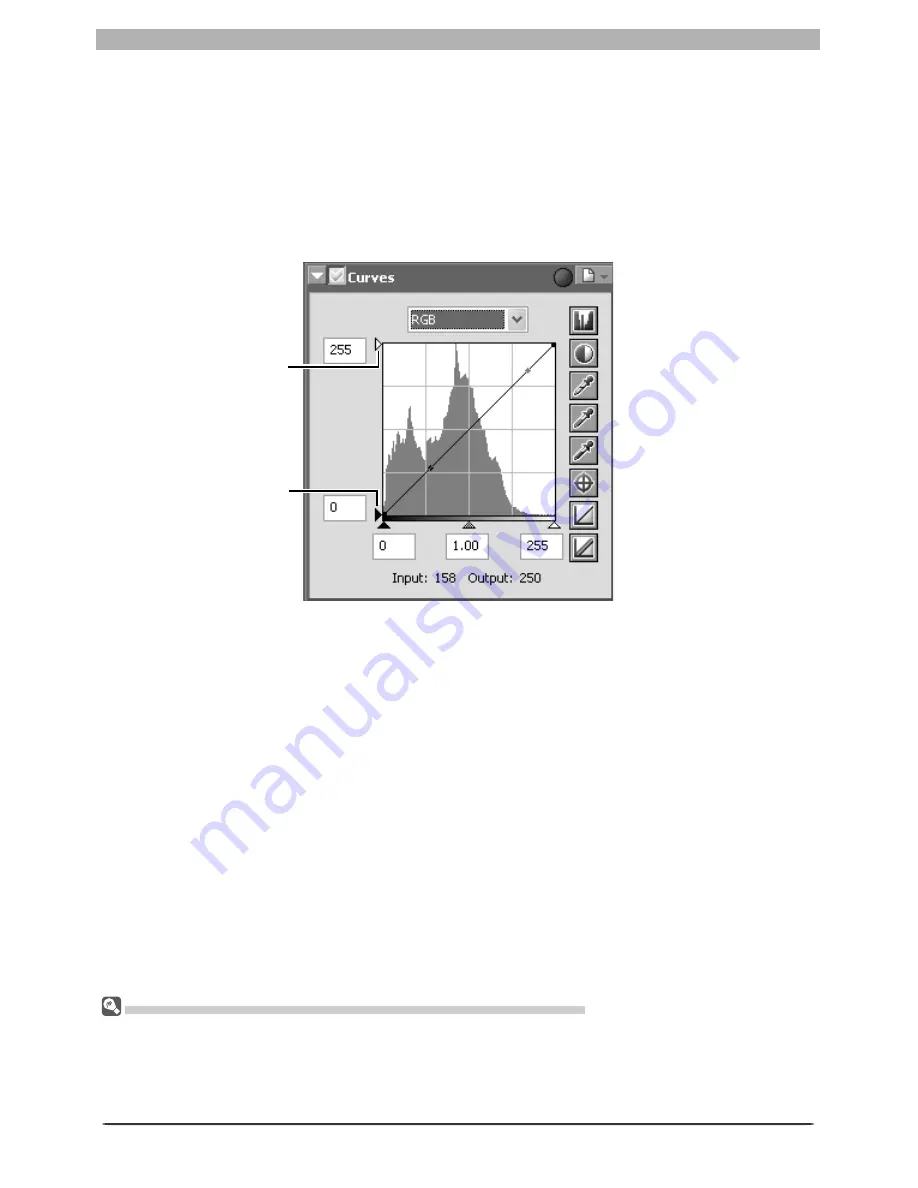
53
Enhancing Images
White-point output
slider
Black-point output
slider
White Point and Black Point Output Levels
Once you have set the input level for the black point and white point, output levels can be
altered to refl ect the actual shade of the darkest and brightest pixels in the image. If the
darkest shade in the image represents a true black, for example, the output level for the black
point can be left at zero. If, however, darkest shade present in the image is a lighter color, the
output level for the black point can be raised to achieve more natural coloration.
The output levels for the white point and black point are set using the white-point and black-
point output sliders on the left side of the curve edit display.
To set the output level, click the slider once to activate it, then drag it up or down until you
have found the desired output level (the output level can also be set by entering a value di-
rectly in the text box to the left of the slider). The effects of the change will be refl ected in
the active image.
Sampling White Point or Black Point for the Current Channel
By default, sampling sets the white point or black point for all channels and displays the master chan-
nel. To set the white or black point for the current channel only, sample the image while pressing Ctrl
(Win dows) or option (Macintosh). Midpoint can not be sampled for a single channel; regardless of the
channel currently selected, sampling the image for midpoint always sets the mid point for all chan nels
and dis plays the master chan nel.
Summary of Contents for 4DIF
Page 1: ...En Ver 4 4 En Ver 4 4 ...
Page 10: ...6 ...
















































