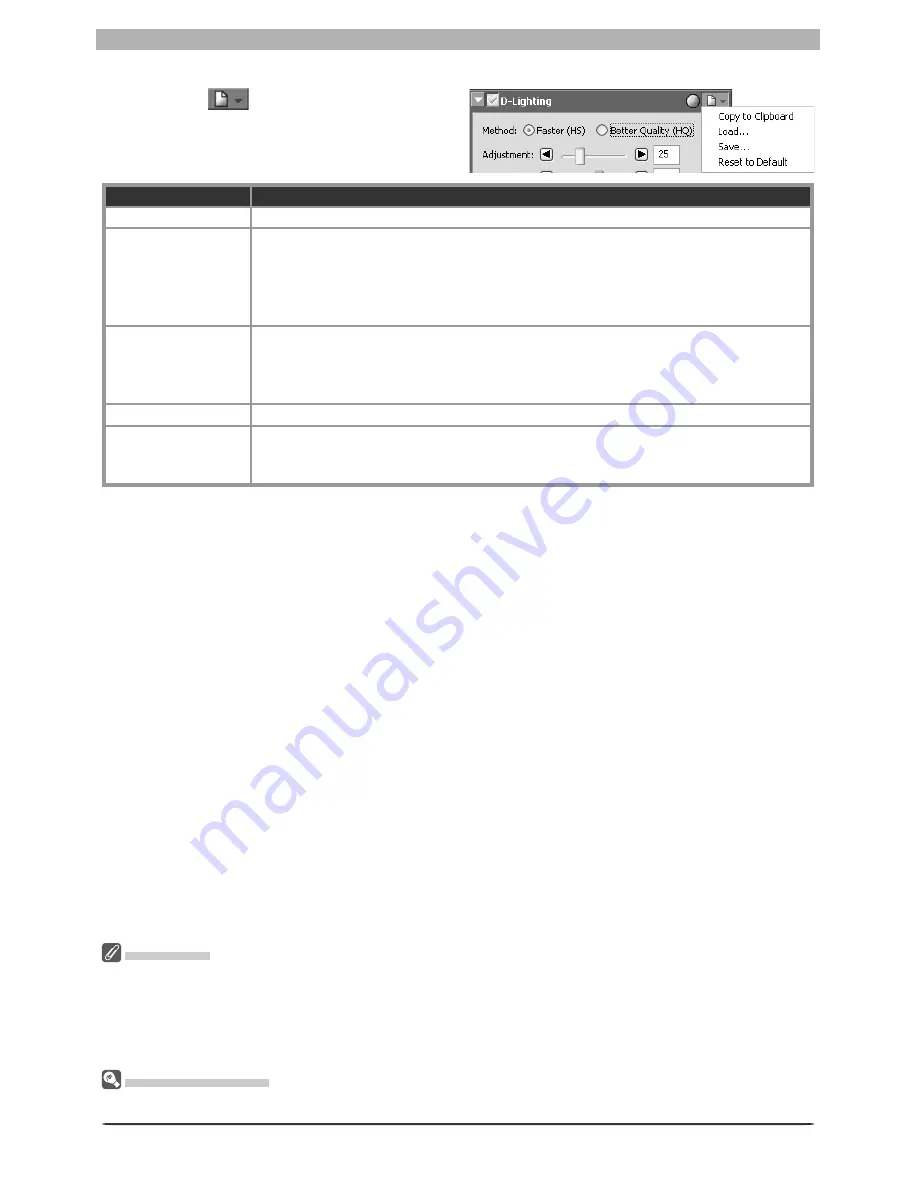
74
Image Adjustment
Digital DEE
D-Lighting replaces the Digital DEE tool available in earlier versions of Nikon Capture 4. Note that Digital
DEE settings are ignored when joint settings fi les created with earlier versions of Nikon Capture 4 are
loaded into Nikon Capture 4 Ver. 4.2 or later, while Digital DEE settings saved with NEF images in earlier
versions of Nikon Capture 4 are lost when these images are opened in Nikon Capture 4 Ver. 4.2 or later.
Digital DEE settings fi les (extension “.ndd”) can not be loaded into Nikon Capture 4 Ver. 4.2 or later.
The Set tings Menu
The D-Lighting Settings menu can also be displayed by selecting
D -Lighting
from the
Set tings
menu.
The D-Lighting Settings Menu
Clicking the
button in the D-Light-
ing palette displays the D-Lighting Settings
menu.
Option
Description
Copy to Clip board
Copy current D-Lighting settings to the clipboard.
Load…
Select this item to load D-Lighting settings pre vi ous ly saved using the
Save…
op tion (see be low). A dialog will be displayed where you can navigate to the
drive (vol ume) and di rec to ry con tain ing the desired settings fi le (only fi les with
the extension “.ndl” will be dis played). The set tings in the D-Lighting palette will
instantly re vert to the saved settings.
Save…
Select this item to save D-Lighting settings to a named fi le. These settings can
later be re called using the
Load…
option. Choos ing
Save…
displays a dialog
where you can choose a destination and fi le name for the current D-Lighting set-
tings. D-Lighting set tings are saved with the ex ten sion “.ndl”.
Reset to Default
Reset D-Lighting settings to default values.
Recent fi les
Recent D-Lighting settings fi les (up to four) are listed at the end of the settings
menu. Selecting a fi le from the list sets the controls in D-Lighting palette to the
saved settings.
Summary of Contents for 4DIF
Page 1: ...En Ver 4 4 En Ver 4 4 ...
Page 10: ...6 ...






























