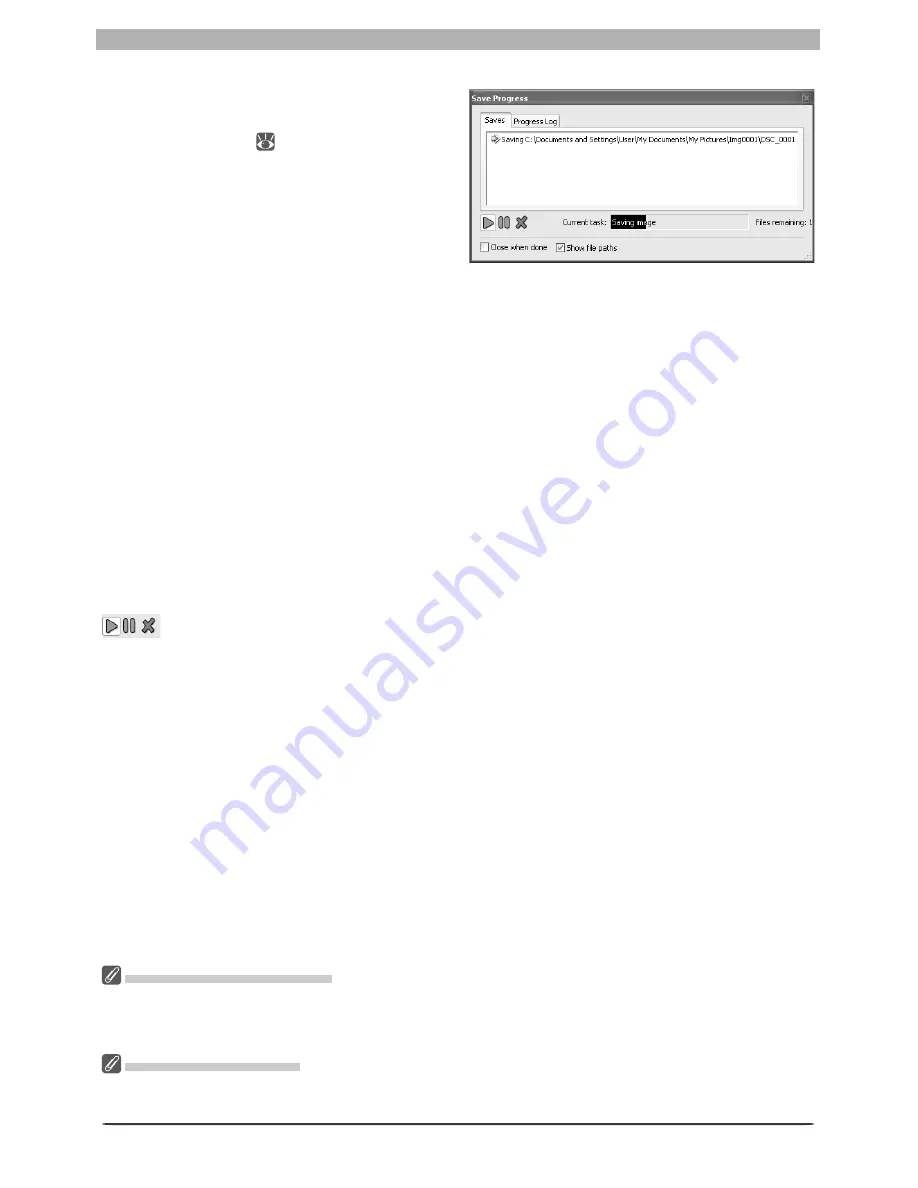
87
Enhancing Images
The Save Progress Window (Windows 98 SE/Windows Me/Mac OS 9 Excluded)
If the
Use Save Progress Window
option
is selected in the Performance tab of the
Preferences dialog (
100), the Save Prog-
ress window will be displayed while images
are saved (the Save Progress window is not
available in Windows 98 SE, Windows Me, or
Mac OS 9). The Save Progress window shows
all save operations currently in progress, and
can be used to pause, restart, or cancel the
current task. If the Save Progress window
is displayed, other operations can be per-
formed while images are saved.
Close when done
If this option is selected, the Save Progress window will close automatically when all images
have been saved.
Show fi le paths
Check this option to display fi le paths (volume and folder names) in the Save Progress dialog.
If this option is not selected, only fi le names will be displayed.
Saves
This tab lists the names and status of fi les that have yet to be saved.
Progress Log
Lists warnings, errors, and completed or cancelled tasks.
Pause, restart, or cancel the selected operation.
Reopen (Progress Log tab)
Reopen the selected fi le in an image window.
Show only errors and warnings (Progress Log tab)
Check this option to display only warnings and errors in the Progress Log tab. If this option is
not selected, the Progress Log tab will also list completed operations.
Clear
(Progress Log tab)
Clear the list of warnings, errors and completed or cancelled tasks from the Progress Log
tab.
The Save Progress Window
The following operations can not be performed while a save is in progress:
• Opening the “Preferences” dialog
• Exiting Nikon Capture 4 Editor.
Memory Requirements
Using the Save Progress window on computers with less than 512 MB of RAM may increase the time
required to save images.
Summary of Contents for 4DIF
Page 1: ...En Ver 4 4 En Ver 4 4 ...
Page 10: ...6 ...
















































