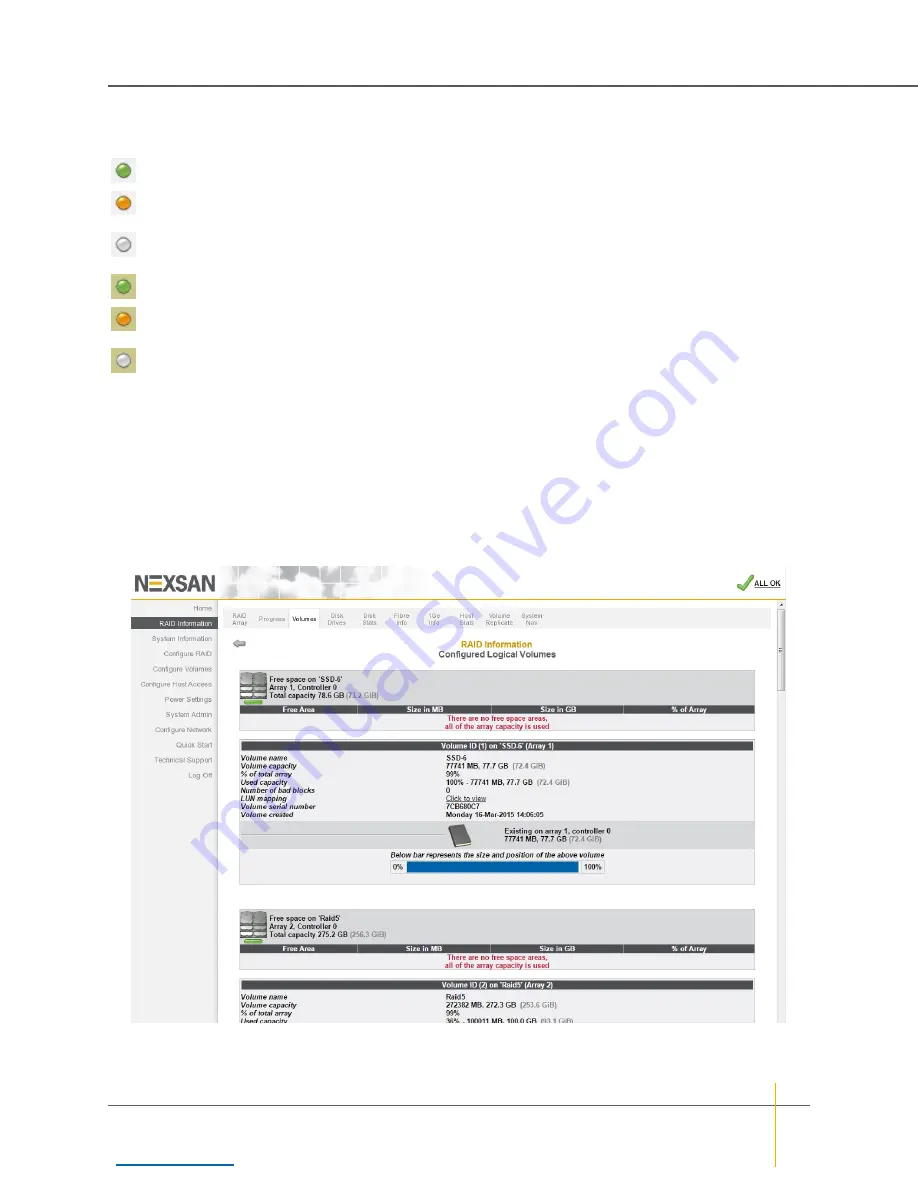
The icons in the volume columns indicate the access privileges each host has to that volume:
No icon indicates no access.
A green icon on a gray background indicates Read/Write access.
An amber icon on a gray background indicates Read/Write access, but the host is not connected to a
port with a logical unit number (LUN) mapping.
A gray icon on a gray background indicates Read/Write access, but that the host is disconnected or
offline.
A green icon on a green background indicates Read Only access.
An amber icon on a green background indicates Read Only access, but the host is not connected to a
port with a logical unit number (LUN) mapping.
A gray icon on a green background indicates Read Only access, but that the host is disconnected or
offline.
Clicking the gray arrow button on the left takes you back to the main
Configured Logical Volumes
page.
Detailed Volume Layout
Clicking the
Click here to view detailed volume layout
link at the bottom of the
Configured Logical
Volumes
page takes you to this page, which shows the free space left in each array (if any), the size of each
volume, the percentage of the total array that the volume takes up, and the volume’s relative position within
the array.
Figure 3-17:
Configured Logical Volumes
detailed layout page
Chapter 3: The Graphical User Interface — RAID Information
Nexsan High-Density Storage
User Guide
69






























