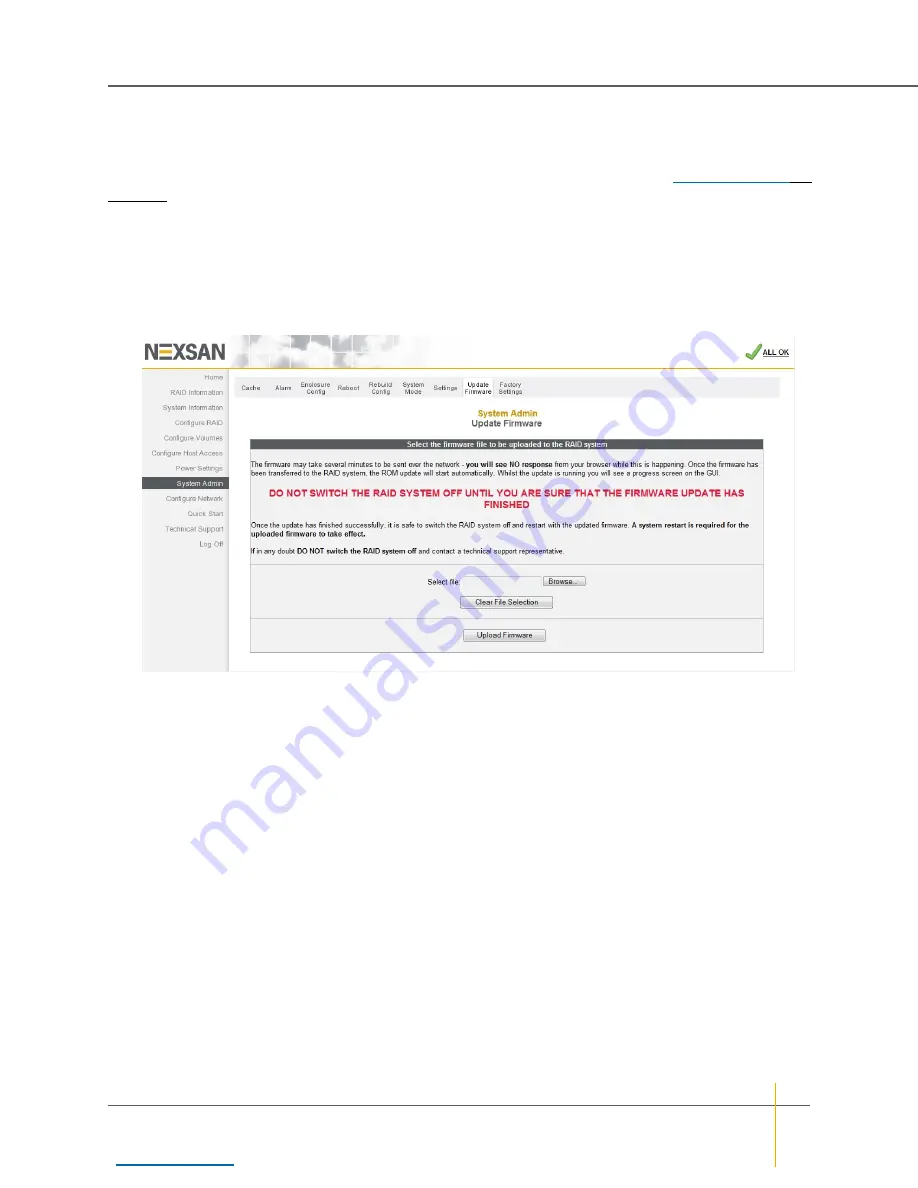
Update Firmware
From time to time, Nexsan issues updates to a unit’s firmware to introduce new features or to solve firmware-
related issues. New firmware files can be acquired from Nexsan Technical Support (see
page 233). Usually, the new firmware file comes in a .zip archive and must be extracted before uploading.
►
To upload new firmware to a unit, do the following:
1. Ensure that both RAID Controllers on the unit are up and running (if applicable).
2. Click
System Admin
in the left navigation pane, then click
Update Firmware
in the top navigation bar to
go to the
Update Firmware
page.
Figure 2-11:
Update Firmware
page
3. Click
Browse
and navigate to the extracted firmware file according to the method of your operating
system. (If you select the wrong file, click
Clear File Selection
and try again.)
4. When the file’s path is displayed in the
Select file
field, click
Upload Firmware
.
Note
The firmware file may take several minutes to be sent over the network. You will see NO response
from the browser while this is happening.
Chapter 2: Common Tasks — Update Firmware
Nexsan High-Density Storage
User Guide
51






























