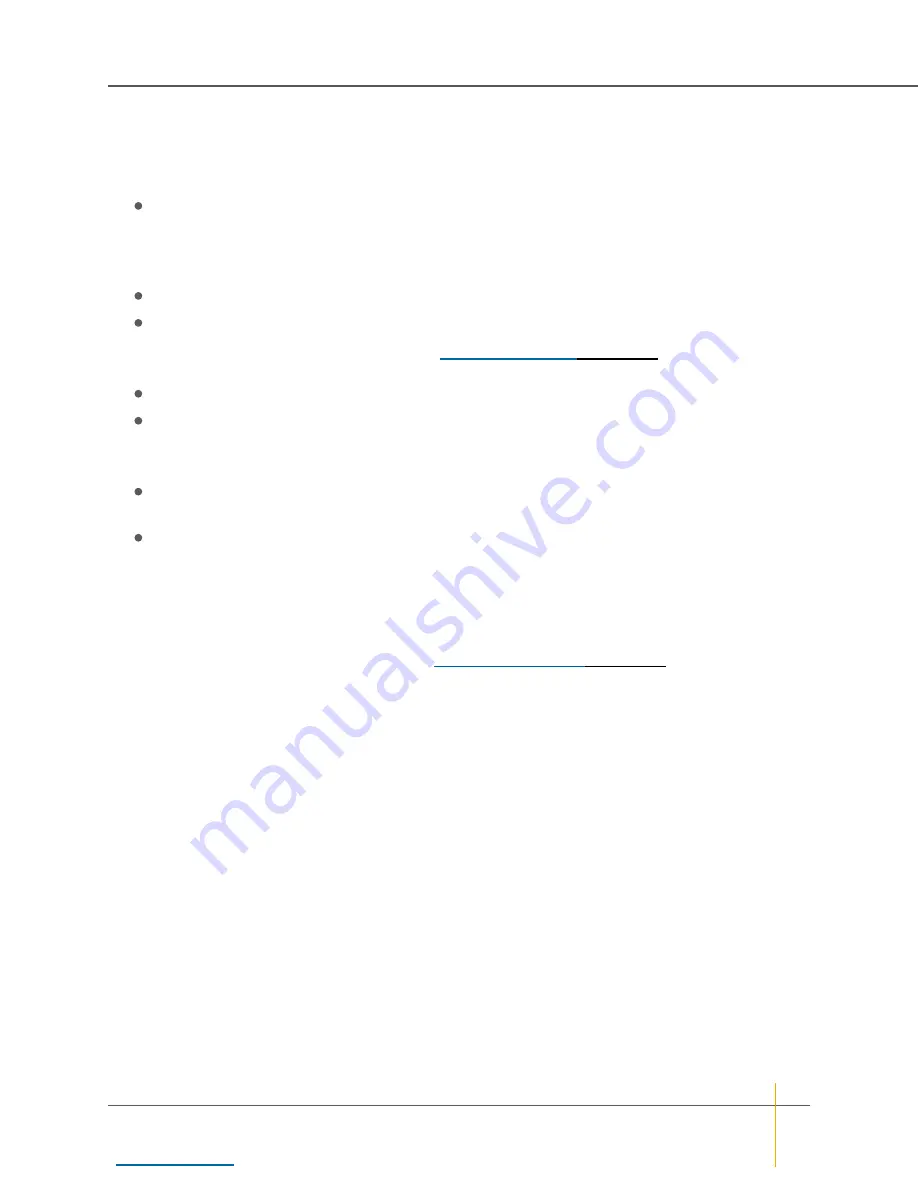
3. In the
Volume LUN Mapping
section, assign a logical unit number (LUN) for each port that the volume will
be accessed through. Check the
Use same LUN for all ports of the same type
check box to have all
Fibre Channel, SAS-to-Host, 10GbE, or iSCSI ports use the same LUN mapping.
4. Set the
Default Access
(applied to new or unknown hosts) by selecting
Deny
,
Read
, or
R/W
:
Select
Deny
to prevent all new or unknown hosts from accessing the volume. This is the default
setting.
Note
It is recommended to leave the
Default Access
setting as
Deny
and then grant access to
specific hosts as necessary. This prevents unconfigured hosts from modifying existing data.
Select
Read
to allow read-only access to the volume for all new or unknown hosts.
Select
R/W
to allow read/write access to the volume for all new or unknown hosts.
5. If at least one host group has been created (see
on page 175), set the
Group
Default
by checking or unchecking the box in the
Use Default
column:
If
Use Default
is checked, this setting is the same as
Default Access
. This is the default setting.
If
Use Default
is unchecked, this setting overrides the
Default Access
setting. You can select
Deny
,
Read
, or
R/W
as the default for all host groups.
6. Set access privileges for individual hosts by checking or unchecking the box in the
Use Default
column:
If
Use Default
is checked, the host or host group will use the
Group Default
setting (if the host is part
of a group) or the
Default Access
setting (if the host is not part of a group). This is the default setting.
If
Use Default
is unchecked, this setting overrides the
Group Default
and
Default Access
settings.
Select
Deny
,
Read
, or
R/W
to set the access privileges for the specific host.
Note
If at any time you wish to return the
Map Logical Volumes
page to its initial state, click
Reset
.
7. When you have finished assigning host access privileges, click
Apply Changes
. A message is
displayed, indicating that the settings have been saved.
Note
For more information about host access, see
Chapter 3: The Graphical User Interface — Configure Volumes
Nexsan High-Density Storage
User Guide
142






























