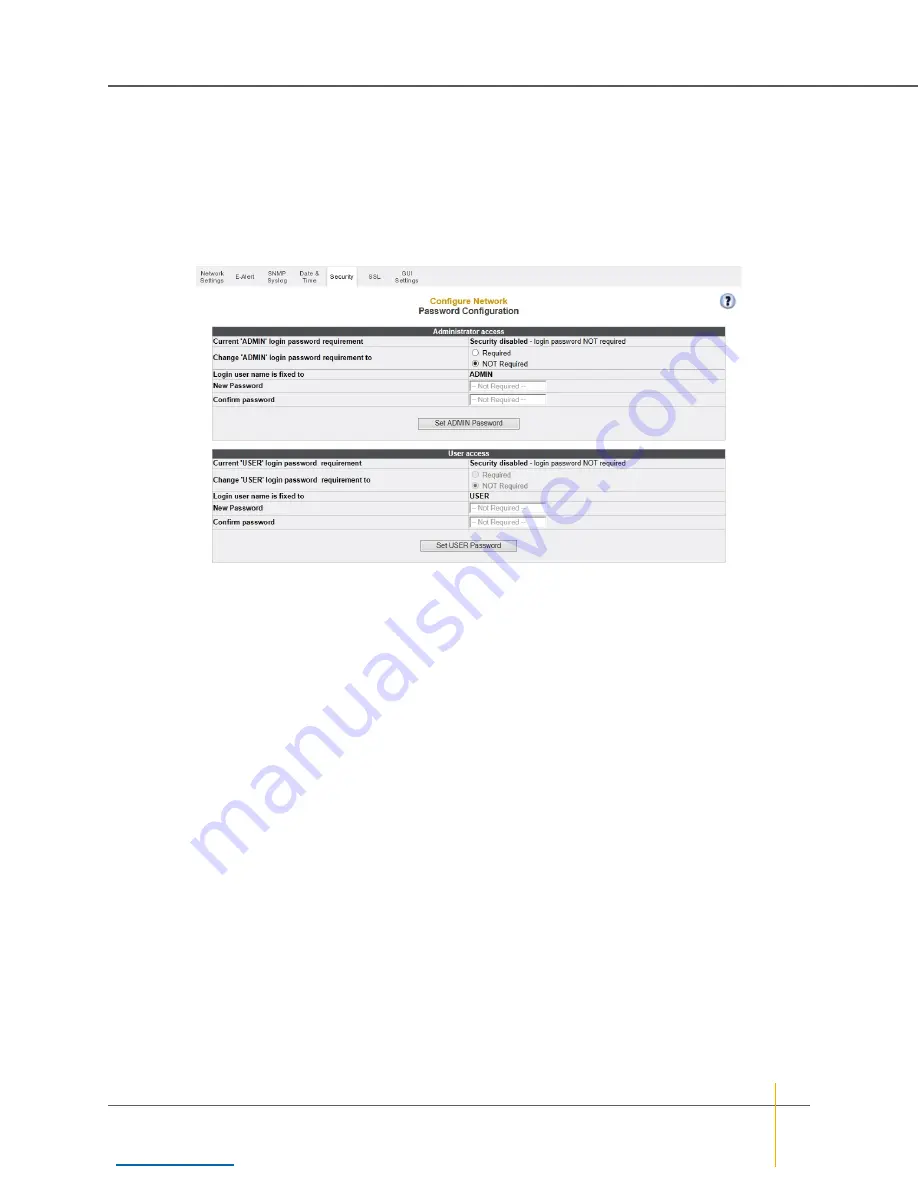
Security settings
To protect the integrity of the unit, it is strongly recommended that you at least create a password for the
ADMIN account. This prevents unauthorized personnel from making changes to the unit’s configuration.
►
To change security settings
1. Click the
Change Security Settings
button. This takes you to the
Password Configuration
page.
Figure 1-8:
Password Configuration
page
2. Next to
Change “ADMIN” login password requirement to
, select
Required
.
3. Enter the password into the
New Password
and
Confirm Password
fields. Passwords should be
between eight and 16 characters, can contain both letters and numbers, and are case sensitive.
E-Series V/VT models running firmware version R011.1206.3 or later, and E-Series P models running
firmware version S011.1300 or later can also use these special characters:
! $ % & ' ( ) * + , - . < > [ ] ^ _ ` { | } ~
4. Click
Set ADMIN Password
.
A message is displayed, informing you that the password has been set.
5. Select
Quick Start > Check List
to return to the
Quick Start Configuration Checklist
.
Passwords take effect immediately. The next time you try to access a configuration page, the GUI will ask
you to enter the user name and password to gain access. Both fields are case-sensitive, and user names
must be entered in all capitals (“ADMIN” or “USER”).
System name
Although the system comes preconfigured with a name, it is recommended that you change it to a name more
suitable to your environment.
►
To set the system name:
1. In the
RAID system name
field, type the name. You are limited to a maximum of 63 characters.
2. Click
Set System Name
.
Chapter 1: Basic Setup — Set up the system
Nexsan High-Density Storage
User Guide
23






























