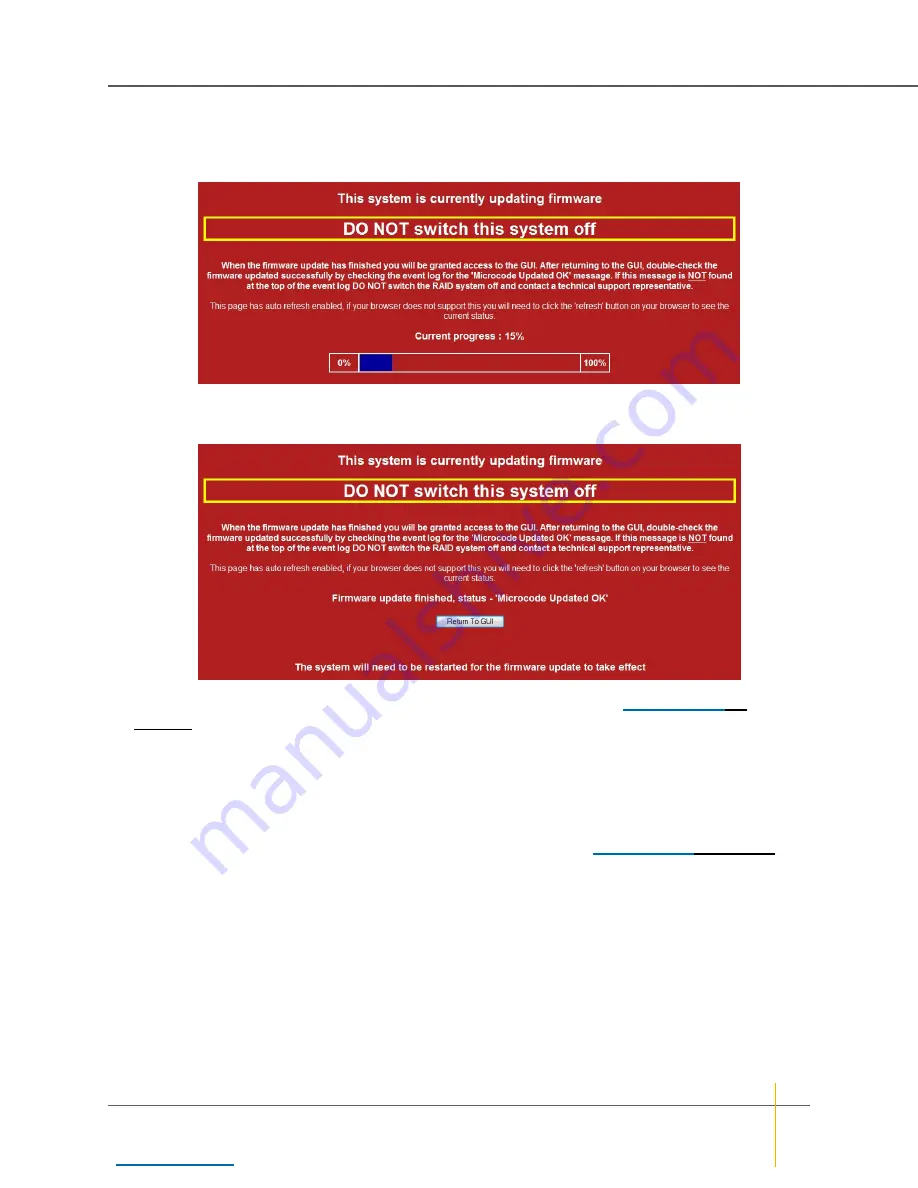
4. If the progress window is not displayed automatically, click the
Click this text ...
link.
The progress bar shows the progress of the installation.
Figure 3-148: Firmware update progress dialog
When the installation is complete, the following page is displayed:
Figure 3-149: Firmware update complete dialog
5. Click the
Return to GUI
button to be taken to the
Reboot System
page (see
page 194).
6. Restart the system using a
Rolling Restart
(if available) or a
System Reboot
.
7. Once the reboot has completed, verify that the update was successful:
a. Go to
System Information > System Info
and check that the
Firmware revision
and
Build Loader
revision
for both controllers are updated.
b. If hosts were shut down or disconnected for the system reboot (see
reconnect them to the storage unit.
c. Ensure that your volumes are visible and working as expected.
8. Update the emergency firmware, if required:
Note
This does not require a reboot and can safely be carried out at any time.
a. Check your current
Emergency revision
on the
System Information > System Info
page.
b. If an emergency firmware update is required, upload it by repeating the above procedure.
Chapter 3: The Graphical User Interface — System Administration
Nexsan High-Density Storage
User Guide
206






























