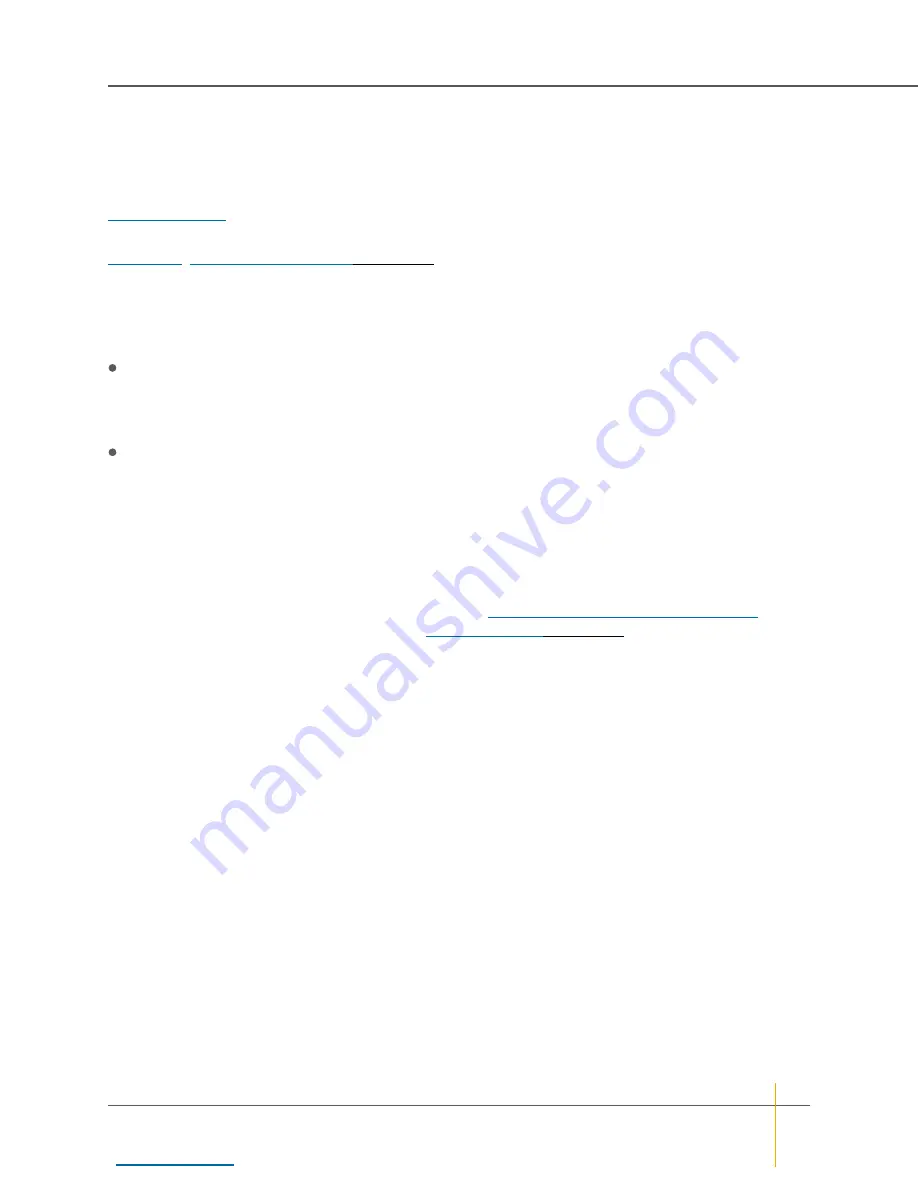
Initial network address setup
Before you can configure your Nexsan High-Density Storage system through the graphical user interface
(GUI), you must assign a unique IP address to its management port (
MGMT
) and enter the proper gateway
and DNS settings. This procedure uses the Nexsan IP Configuration Tool, which can be downloaded from
or obtained from Nexsan Technical Support.
Other methods of assigning the IP address of your Nexsan High-Density Storage unit are discussed in
,
Install Nexsan Storage Tools
The Nexsan Storage Tools include the IP Configuration Tool.
Notes:
This installation procedure applies only to Windows-based servers and workstations. To install the Nexsan
Storage Tools on Macintosh OSX, simply drag the application files to your hard drive. To install on Linux
systems, drag the appropriate installer file (RPM, DEB, or tar.gz) to your hard drive and run it using your
application launcher.
This installation procedure requires that the Nexsan High-Density Storage unit be connected to the LAN
via an Ethernet cable attached to its management port (
MGMT
) (see the unit’s
Installation Guide
for
details).
►
To install Nexsan Storage Tools:
1. On a server or workstation that is attached to the same local area network (LAN) that the Nexsan High-
Density Storage unit is attached to, navigate to
NexsanTools_
x.x.x
.exe
(where
x.x.x
is the version
number) in the
Tools
folder.
Note
You can download
NexsanTools_
x.x.x
.exe
from
https://helper.nexsansupport.com/eseries
or
obtain it from Nexsan Technical Support (see
2. Double-click the
NexsanTools_
x.x.x
.exe
icon to launch the installer. The
Welcome
dialog is displayed.
3. Click
Next
to display the
End-User License Agreement
.
Chapter 1: Basic Setup — Initial network address setup
Nexsan High-Density Storage
User Guide
16






























