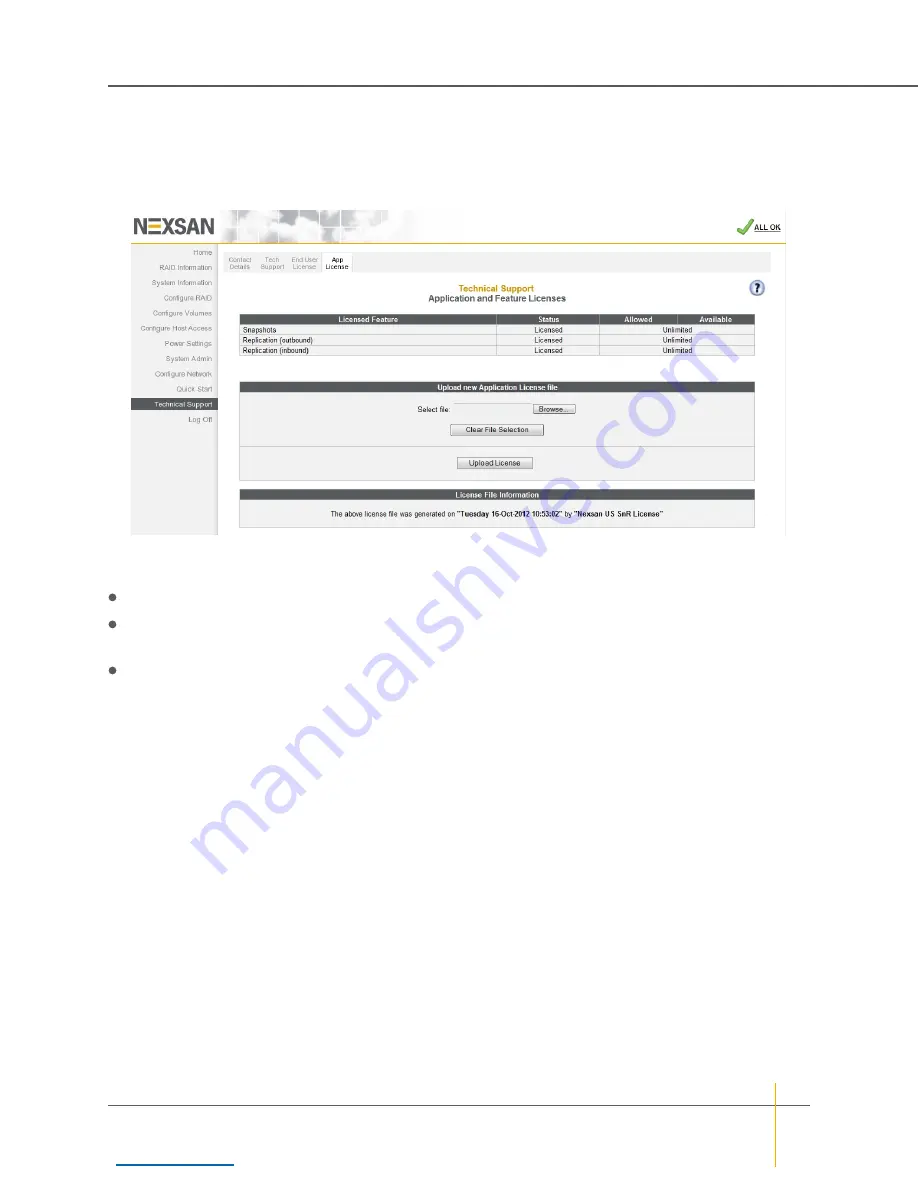
Application and Feature Licenses
Clicking
Technical Support > App License
takes you to the
Application and Feature Licenses
page, which
displays licensing details for additional features for Nexsan High-Density Storage units.
Figure 3-173:
Application and Feature Licenses
page
The
Licensed Feature
section displays the license status for
Snapshots
,
Replication (outbound)
, and
Replication (inbound)
.
The
Status
column displays whether this machine is
Licensed
or
Not Licensed
for each feature.
The
Allowed
column displays the number of replications allowed by the license. This can be
None
, a
number, or
Unlimited
.
The
Available
column displays the number of replications still available under the current license. This can
be
None
, a number, or
Unlimited
.
The
Upload new Application License file
section allows you to upload a new license file.
The
License File Information
section displays when and by whom the current license file was generated. This
section is only displayed if a custom license has been installed. Otherwise, it does not appear.
►
To upload an Application License file:
1. Click the
Browse
button to open the
Choose File to Upload
dialog.
2. Navigate to the location of the new license file, select it, and click
Open
.
Note
If you select the wrong file, you can clear the selection by clicking the
Clear File Selection
button.
Then repeat steps 1 and 2 to select the correct file.
3. Click
Upload License
.
A message appears, indicating that the license file has been uploaded. Click the
Back
button to return to the
Application and Feature License
page.
Note
For detailed information regarding the snapshots and replication features, see the
Nexsan High-Density
Storage Snapshots and Replication User Guide
.
Chapter 3: The Graphical User Interface — Technical Support
Nexsan High-Density Storage
User Guide
237






























