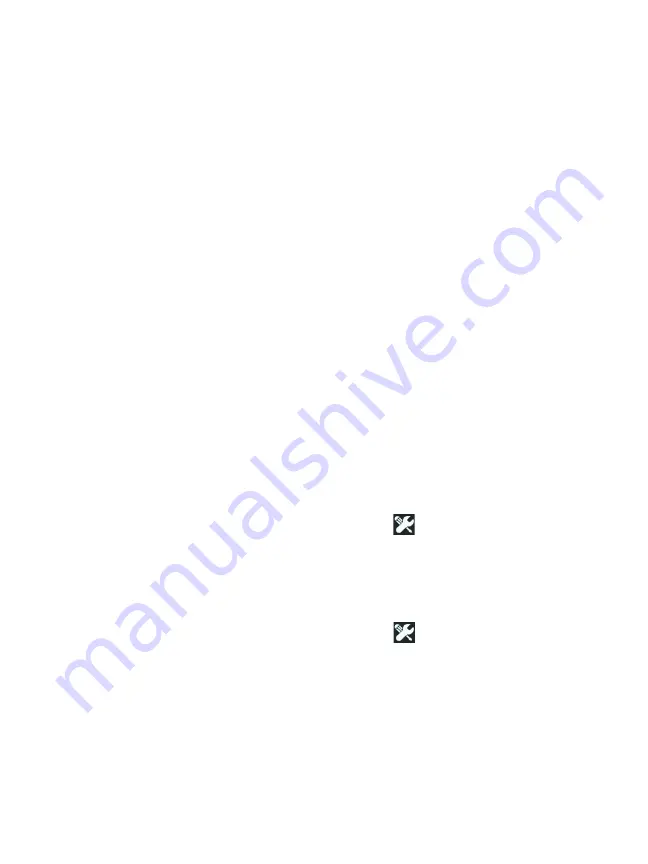
Chapter 1: Get Acquainted
Set Preferences
39
3
Tap the setting you want to change:
To set the date, tap
Date
. Tap <left arrow> or <right arrow>
to select a month and year for the calendar, then select the
correct date on the calendar. Tap
DONE
to save your settings.
To set the time, tap
Time
. Tap <up arrow> or <down arrow>
to increase or decrease the setting for hours, minutes, and
seconds. Tap
DONE
to save your settings.
To set the date format, tap
Date Format
, then select a format
for the day (
DD
), month (
MM)
, and year (
YYYY
). Note that the
date format used in file naming of reports, screen shots,
packet captures, etc. is based on the language setting. See
To set the time format, tap
12 hr
or
24 hr
to use a 12-hour
clock or a 24-hour clock.
Note
If you remove the battery and do not connect the AC
adapter, the clock keeps the current date and time for
a minimum of 24 hours.
Number Format
The analyzer can show decimal fractions with a decimal point
(0.00) or a comma (0,00).
1
On the HOME screen, tap
TOOLS .
2
Scroll down to the Maintenance Tools section and tap
0.0
or
0,0
on the
Number
button.
Units for Length Measurements
1
On the HOME screen, tap
TOOLS .
2
Scroll down to the Maintenance Tools section and tap
ft
for
feet or
m
for meters on the
Length
button.
Timeout Periods (Power-Down and Backlight)
To increase battery operating time, the analyzer can turn off the
backlight and/or automatically power down when you do not
press any keys for a specified period.
Summary of Contents for OneTouch AT 10G
Page 14: ...OneTouch AT 10G User Manual xii...
Page 146: ...OneTouch AT 10G User Manual 144...
Page 172: ...OneTouch AT 10G User Manual 170...
Page 222: ...OneTouch AT 10G User Manual 220...
Page 226: ...OneTouch AT 10G User Manual 224...
Page 234: ...OneTouch AT 10G User Manual 232...
Page 240: ...OneTouch AT 10G User Manual 238...
Page 246: ...OneTouch AT 10G User Manual 6...
Page 247: ...7 Notes...






























