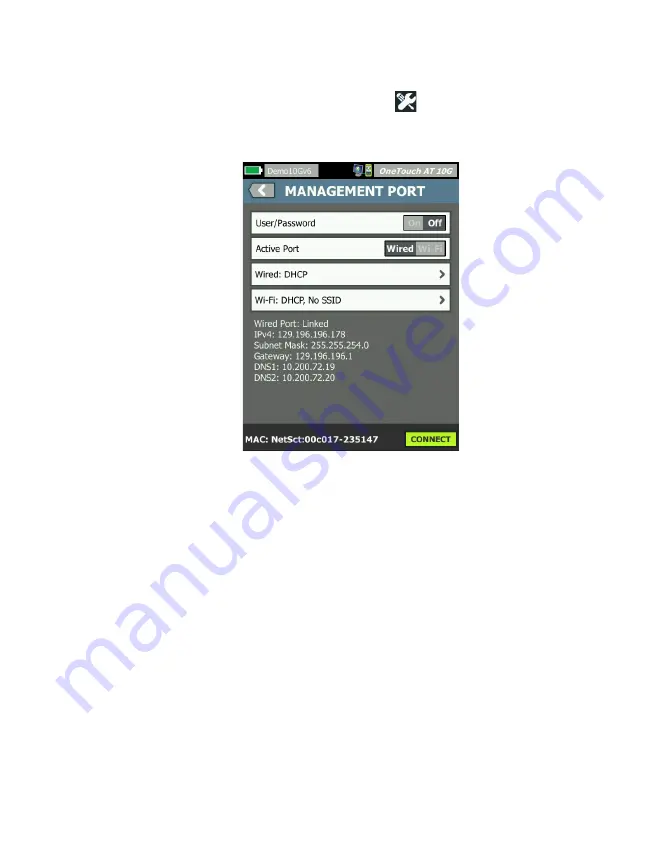
Chapter 8: Tools
Maintenance Tools
193
2
On the HOME screen, tap
TOOLS .
3
Scroll down to the Maintenance Tools section and tap
Management Port
. The management port screen is displayed.
Figure 72. Management Port Screen Linked Wired
4
On the
Active Port
button
,
tap
Wi-Fi.
5
Tap the
Wi-Fi
button.
6
Tap the
Address
button, then tap
DHCP
or
Static
.
Selecting
Static
will show additional selections:
IP
,
Subnet
Mask
,
Gateway
,
DNS1
, and
DNS2
. You must provide a static IP
address and a Subnet Mask.
7
Tap the
SSID
button.
8
Tap an
SSID
from the list of available SSIDs.
9
Tap the
Security
button. It will take you to the Security screen.
10
Tap the
Type
button if you want to change the current
setting.
If you change the security type, additional selections will be-
Summary of Contents for OneTouch AT 10G
Page 14: ...OneTouch AT 10G User Manual xii...
Page 146: ...OneTouch AT 10G User Manual 144...
Page 172: ...OneTouch AT 10G User Manual 170...
Page 222: ...OneTouch AT 10G User Manual 220...
Page 226: ...OneTouch AT 10G User Manual 224...
Page 234: ...OneTouch AT 10G User Manual 232...
Page 240: ...OneTouch AT 10G User Manual 238...
Page 246: ...OneTouch AT 10G User Manual 6...
Page 247: ...7 Notes...






























