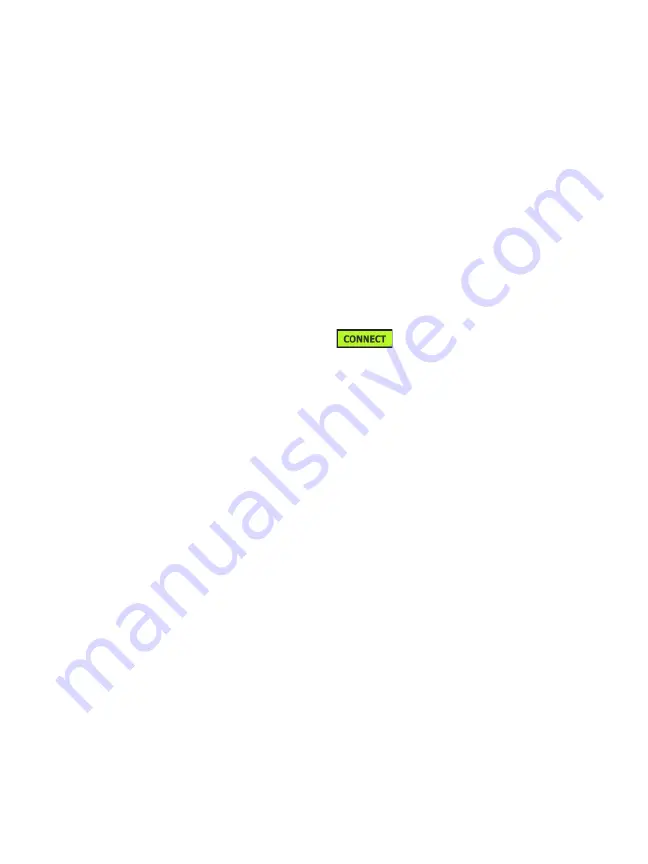
Chapter 8: Tools
Maintenance Tools
195
3
On the
User/Password
button tap
On
. This action will display
the User and Password buttons on the screen.
4
Tap the
User
button and enter a user name.
5
Tap the
Password
button and enter a password.
6
Choose an Active Port: Wired or Wi-Fi. Ensure that if you
choose the Wired Port, a cable is connected to the Wired
management port, and if you choose Wi-Fi that the Wi-Fi
management port adapter is connected to the USB port.
If you select Wi-Fi, you may have to configure it. Follow the
directions in the procedure above.
7
Tap the
Connect
button
for your new settings to
take effect.
Address Control (DHCP or Static)
The Address control can be set to DHCP or Static. When set to
DHCP, the analyzer gets its IP address, subnet mask, etc. from the
DHCP server.
If the analyzer has obtained an IP address via DHCP, and you
subsequently switch the Address control to Static, the currently
configured IP address, subnet mask, etc. will be retained until you
change it.
Setting a static IP address for the analyzer can simplify the process
of connecting to it remotely, because the IP address will always be
the same. This is convenient when you can’t walk over to the
analyzer and view the Management Port screen.
If a network administrator needs to reserve an IP address for the
analyzer, you will need to provide the analyzer’s MAC address to
the administrator. See “View or Change the analyzer’s MAC
Addresses” on
.
The analyzer’s management ports can be used for:
Remote viewing and control of the analyzer via web browser
Summary of Contents for OneTouch AT 10G
Page 14: ...OneTouch AT 10G User Manual xii...
Page 146: ...OneTouch AT 10G User Manual 144...
Page 172: ...OneTouch AT 10G User Manual 170...
Page 222: ...OneTouch AT 10G User Manual 220...
Page 226: ...OneTouch AT 10G User Manual 224...
Page 234: ...OneTouch AT 10G User Manual 232...
Page 240: ...OneTouch AT 10G User Manual 238...
Page 246: ...OneTouch AT 10G User Manual 6...
Page 247: ...7 Notes...






























