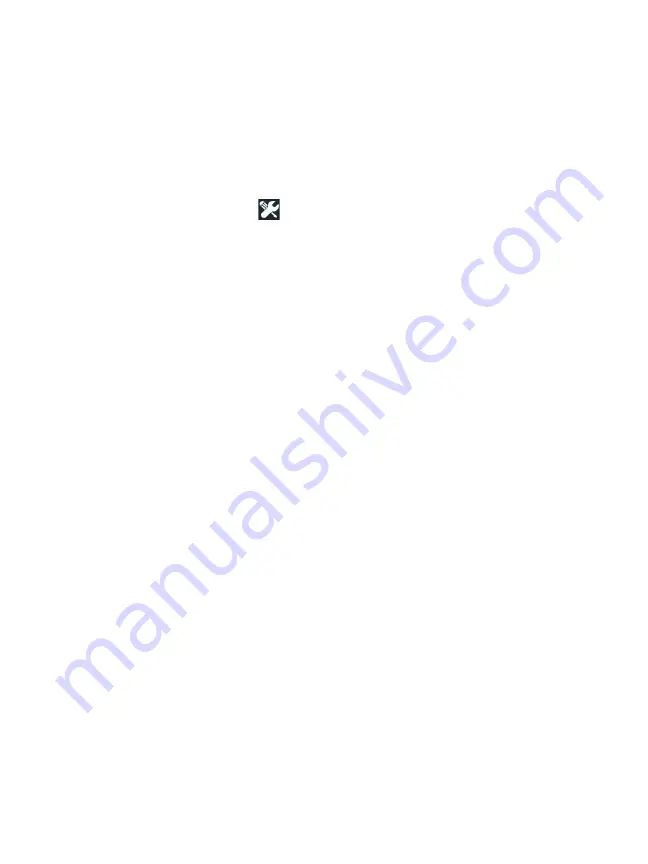
Chapter 8: Tools
177
Live so that you can view the results over time. The OneTouch AT
unit must be claimed before any Periodic AutoTesting can occur,
and Periodic AutoTesting must be configured to allow the
OneTouch AT’s test results to be sent to the Link-Live Cloud.
To enable Periodic AutoTest:
1
Select
TOOLS
from the HOME screen.
2
Under
Link-Live Cloud Tools
, select
Periodic AutoTest
.
3
Configure the following:
Duration
- The length of time during which test results will be
sent to the Link-Live Cloud. The duration can be set to Unlim-
ited Duration, 2, 5, 10, and 30 minutes, or 1 hour, 2 hours, 3
hours, 4 hours, 5 hours, 6 hrs, 8 hrs, and 12 hrs, or 1 day, 2 days,
3 days, 4 days, 5 days, or 1 week, or 2 weeks.
Interval
- This is the amount of time between sent test results
to the Link-Live Cloud over a selected time duration.
Comment
- This entry will appear beneath the Periodic Auto-
Test results in Link-Live Cloud Service. Use this feature to anno-
tate your Periodic AutoTest session.
Backlight
Timeout
- This feature controls how long the One-
Touch screen’s backlight stays illuminated while Periodic Auto-
Testing is ongoing.
Cloud Remote:
Enable this option when you want to allow the claimed unit to be
accessed remotely from the Link-Live Cloud. See page 230.
Unit Name:
You can give your OneTouch AT a descriptive name to make it
easier to identify when working in the Link-Live Cloud. See page
230.
Summary of Contents for OneTouch AT 10G
Page 14: ...OneTouch AT 10G User Manual xii...
Page 146: ...OneTouch AT 10G User Manual 144...
Page 172: ...OneTouch AT 10G User Manual 170...
Page 222: ...OneTouch AT 10G User Manual 220...
Page 226: ...OneTouch AT 10G User Manual 224...
Page 234: ...OneTouch AT 10G User Manual 232...
Page 240: ...OneTouch AT 10G User Manual 238...
Page 246: ...OneTouch AT 10G User Manual 6...
Page 247: ...7 Notes...






























