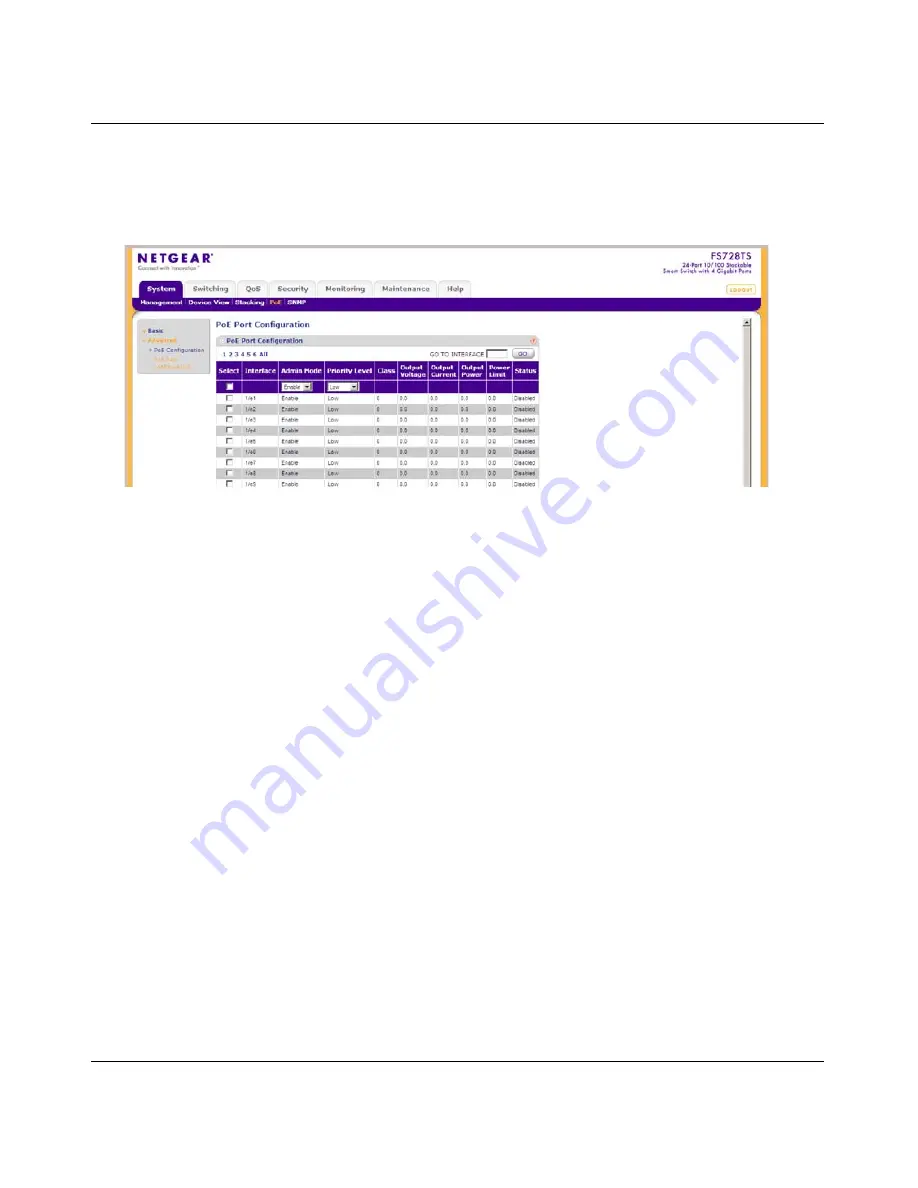
FS700TS Smart Switch Software Administration Manual
3-20
Managing System Settings
v1.0, September 2007
To enable PoE on the device:
1.
Click
System > PoE > Advanced > PoE Port Configuration
. The PoE Port Configuration
screen displays:
The PoE Port Configuration screen contains the following fields:
•
Interface
– Displays the specific interface for which PoE parameters are defined. PoE
parameters are assigned to the powered device that is connected to the selected interface.
•
Admin Mode
– Select the device PoE mode. The possible field values are:
–
Enable – Enable the Device Discovery protocol and provides power to the device
using the PoE module. The Device Discovery Protocol enables the device to discover
Powered Devices attached to the device interfaces and to learn their classification.
This is the default setting.
–
Disable – Disable the Device Discovery protocol and stops the power supply to the
device using the PoE module.
•
Priority Level
– Select the port priority if the power supply is low. The field default is
low. For example, if the power supply is running at 99% usage, and port 1 is prioritized as
high, but port 3 is prioritized as low, port 1 is prioritized to receive power and port 3 may
be denied power. The possible field values are:
–
Low – Set the PoE priority level as low. This is the default level.
–
Medium – Set the PoE priority level as medium.
–
High – Set the PoE priority level as high.
Figure 3-11
Summary of Contents for FS700TS
Page 8: ...FS700TS Smart Switch Software Administration Manual viii Contents v1 0 September 2007 ...
Page 128: ...FS700TS Smart Switch Software Administration Manual 5 10 Configuring QoS v1 0 September 2007 ...
Page 186: ...FS700TS Smart Switch Software Administration Manual A 2 Default Settings v1 0 September 2007 ...
Page 190: ...Software Administration Manual Index 4 v1 0 September 2007 ...






























